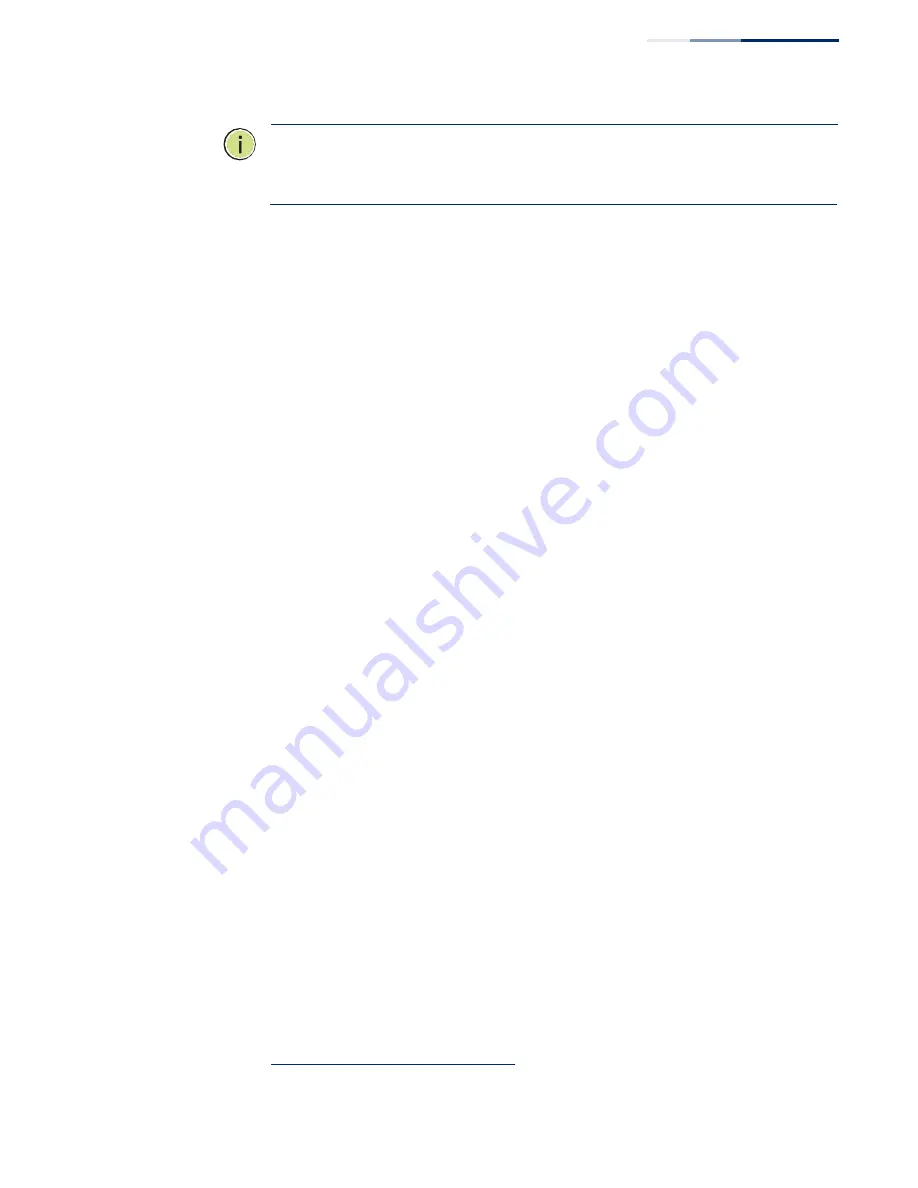
–
139
–
Chapter 4
| Interface Configuration
Sampling Traffic Flows
Note:
The terms
“collector”,
“receiver”
and
“owner”,
in the context of this chapter, all
refer to a remote server capable of receiving the sFlow datagrams generated by the
sFlow agent of the switch.
As the Collector receives streams from the various sFlow agents (other switches or
routers) throughout the network, a timely, network-wide picture of utilization and
traffic flows is created. Analysis of the sFlow stream(s) can reveal trends and
information that can be leveraged in the following ways:
◆
Detecting, diagnosing, and fixing network problems
◆
Real-time congestion management
◆
Understanding application mix (P2P, Web, DNS, etc.) and changes
◆
Identification and tracing of unauthorized network activity
◆
Usage accounting
◆
Trending and capacity planning
Configuring sFlow
Receiver Settings
Use the Interface > sFlow (Configure Receiver
–
Add) page to create an sFlow
receiver on the switch.
Parameters
These parameters are displayed:
◆
Receiver Owner Name
2
–
The name of the receiver. (Range: 1-256 characters;
Default: None)
◆
Receiver Timeout
–
The time that the sFlow process will continuously send
samples to the Collector before resetting all sFlow port parameters.
(Range: 0-10000000 seconds, where 0 indicates no time out)
The sFlow parameters affected by this command include the sampling interval,
the receiver’s name, address and UDP port, the time out, maximum header size,
and maximum datagram size.
◆
Receiver Destination
2
–
IP address of the sFlow Collector.
■
ipv4-address
- IPv4 address of the sFlow collector. Valid IPv4 addresses
consist of four decimal numbers, 0 to 255, separated by periods.
■
ipv6-address
- IPv6 address of the sFlow collector. A full IPv6 address
including the network prefix and host address bits. An IPv6 address consists
of 8 colon-separated 16-bit hexadecimal values. One double colon may be
2. Sampling must be disabled by setting the time out to 0 before these fields can be
configured.
Summary of Contents for GEL-5261
Page 14: ...14 Contents Glossary 551 Index 559...
Page 26: ...26 Figures...
Page 30: ...30 Section I Getting Started...
Page 42: ...42 Section II Web Configuration IP Services on page 527...
Page 45: ...Chapter 2 Using the Web Interface NavigatingtheWebBrowserInterface 45 Figure 1 Dashboard...
Page 62: ...62 Chapter 2 Using the Web Interface NavigatingtheWebBrowserInterface...
Page 180: ...Chapter 6 Address Table Settings Issuing MAC Address Traps 180...
Page 208: ...Chapter 8 Congestion Control Storm Control 208 Figure 121 Configuring Storm Control...
Page 228: ...228 Chapter 10 Quality of Service Attaching a Policy Map to a Port...
Page 332: ...Chapter 12 Security Measures ARP Inspection 332 Figure 207 Displaying the ARP Inspection Log...
Page 436: ...Chapter 13 Basic Administration Protocols LBD Configuration 436...
Page 488: ...488 Chapter 14 Multicast Filtering Filtering MLD Query Packets on an Interface...
Page 498: ...Chapter 15 IP Tools Address Resolution Protocol 498...
Page 517: ...517 Chapter 16 IP Configuration Setting the Switch s IP Address IP Version 6 interface...
Page 542: ...540 Section III Appendices...
Page 560: ...Glossary 558...
Page 570: ...568 Index E062017 ST R01...
















































