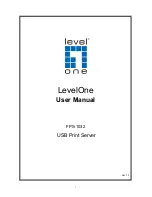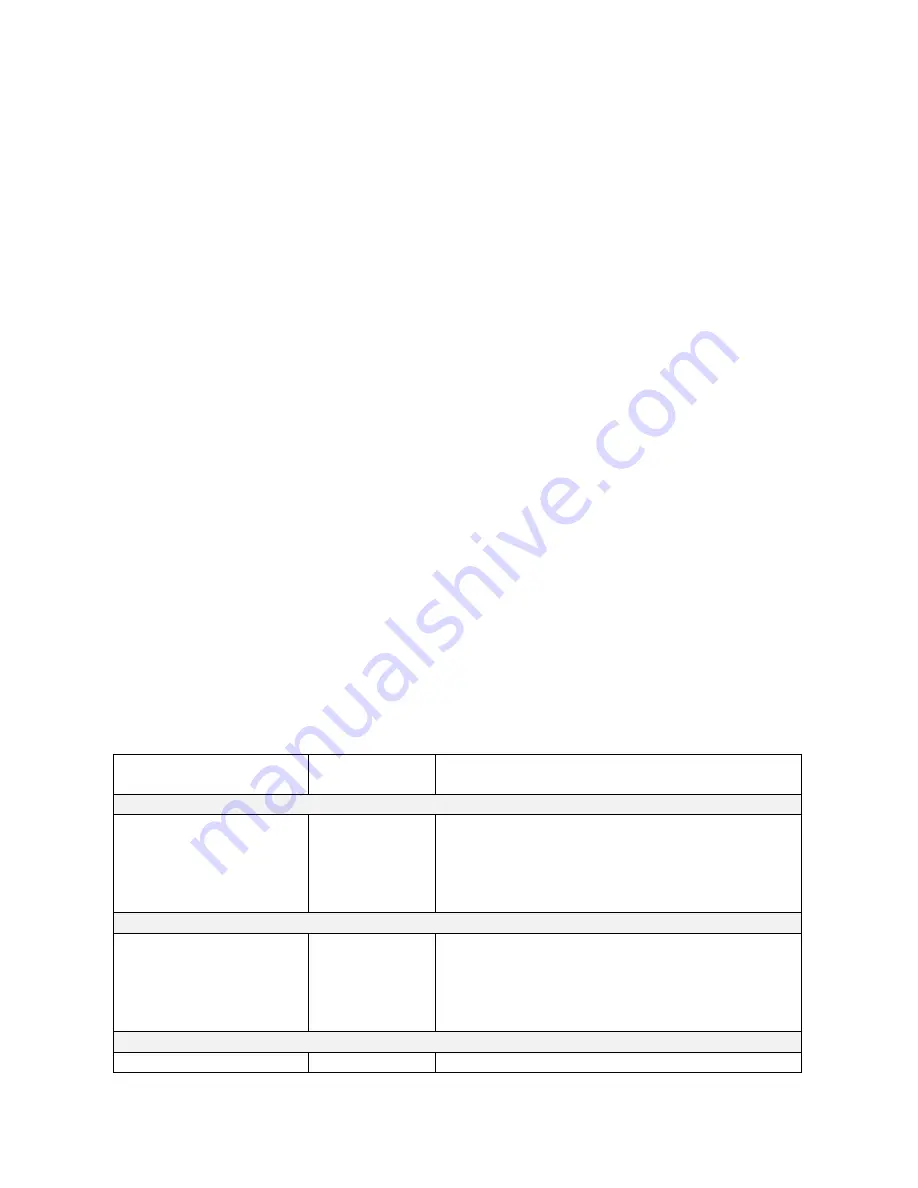
9
2
.
P
rint
S
erver
I
nstallation
Preparation
To meet users’ network printing needs in today’s heterogeneous and multiple protocol
networking environments, the print server supports industrial standard protocols, including
TCP/IP, IPX/SPX, NetBEUI and AppleTalk. This means that the print server supports the
most popular network operating systems today, including NetWare, Windows
95/98/Me/NT/2000/XP/2003/Vista/7, UNIX systems and Macintosh computer. As such,
there might be several ways to deploy the print server on your network.
Supported Networks
Print server supports a variety of network protocols, including TCP/IP, IPX/SPX, NetBEUI
and AppleTalk. In addition, we provide software for network configuration on the following
networks:
˙
Novell NetWare 3.12, 4.x, 5.x (Bindery and NDS)
˙
Microsoft Windows 95/98/Me
˙
Microsoft Windows NT/2000/XP/2003/Vista/7
˙
Apple EtherTalk
˙
UNIX /Linux system
˙
Internet (via Internet Printer Connection software)
Configuration Solution Table
Setup Operating
System
Function
Remarks
PSAdmin utility / Setup Wizard
Windows 95/98/Me
Windows
NT/2000/XP/2003/Vista/
7
Install a single
network on a
peer-to-peer or
client-server
network
Easy printer installation runs from print server
setup CD
Embedded Web server
Windows 95/98/Me
Windows
NT/2000/XP/2003/Vista/
7
Mac OS, Linux…
Remote setup
print server from
private LAN
Support Microsoft Internet Explorer 5.01 or
higher, Mozilla Firefox, Netscape 7.2 or higher,
etc.
HP Web JetAdmin
Windows
Remote
Print server solution for continual management
Summary of Contents for FPS-1032
Page 1: ...1 LevelOne User Manual FPS 1032 USB Print Server Ver 1 1...
Page 13: ...13...
Page 19: ...19 16 Right click select Properties Ports and verify that the print server s port appears...
Page 62: ...62 7 Click Forward button...
Page 64: ...64 14 Choose the model of printer and click Forward 15 Done...
Page 67: ...67 4 Click Browse and select the firmware file 5 Click Upgrade 6 Done...
Page 75: ...75 3 Double click it again 4 Now you have to install the printer s driver...
Page 76: ...76 5 Choose it from the Add Printer Wizard 6 Install printer successfully...
Page 77: ...77 7 Now you can find your printer s icon and you can use the SMB printing mode...