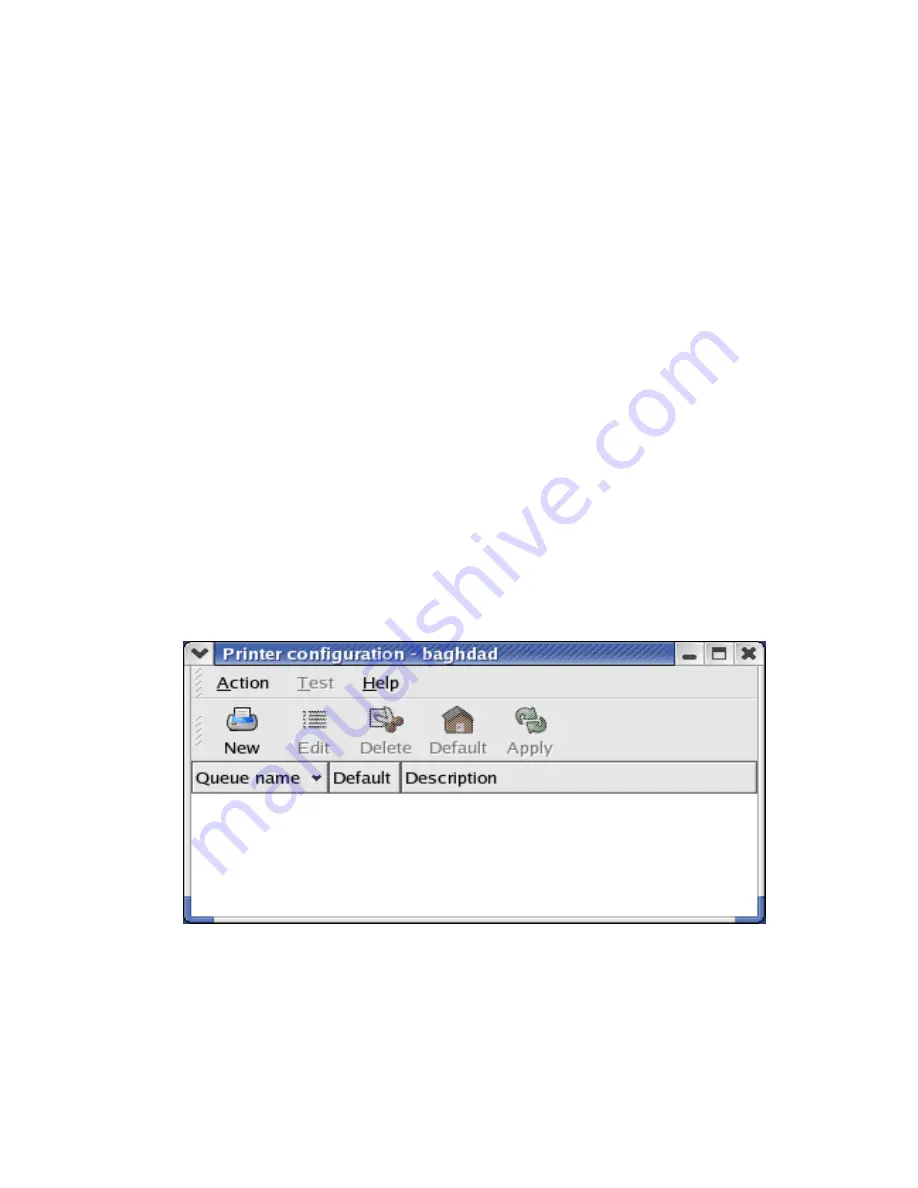
61
Redhat Linux 9(Fedora)
The Print Server can work under any Linux-based systems, including Slackware, RedHat,
etc, without any problems.
Basically, the Linux's printing system is based on BSD system. Although many commercial
Linux systems are available in the market and their commands will vary slightly, depending
upon which version is used, the functionality of the Linux-based variants is exactly the same.
Following are the outlined procedures (
recommended for all users
) on Red Hat Linux
7.2/7.3 or later with
X-Window
system installed.
1. Make sure that the TCP/IP is well configured on your RedHat system, including
network interface card's driver and IP-related settings say, IP address, subnet mask,
and gateway IP).
2. Log in
root
.
3. Assign Print Server an IP address. At shell mode:
c.1. arp -s <the IP address you want to assign to the Print Server> < Print Server
's Node ID>
c.2. Execute tftp < Print Server 's IP> get config.txt and quit tftp.
c.3. Edit the config.txt and modify the IP address, subnet mask, and gateway IP.
When done, save the config.txt.
c.4. Execute tftp <Print Server 's IP> put config.txt and quit tftp.
4. Start X-windows by typing
startx
at the shell mode.
5. Open
Printer Configuration
.
6. Click
New
button.
Summary of Contents for FPS-1032
Page 1: ...1 LevelOne User Manual FPS 1032 USB Print Server Ver 1 1...
Page 13: ...13...
Page 19: ...19 16 Right click select Properties Ports and verify that the print server s port appears...
Page 62: ...62 7 Click Forward button...
Page 64: ...64 14 Choose the model of printer and click Forward 15 Done...
Page 67: ...67 4 Click Browse and select the firmware file 5 Click Upgrade 6 Done...
Page 75: ...75 3 Double click it again 4 Now you have to install the printer s driver...
Page 76: ...76 5 Choose it from the Add Printer Wizard 6 Install printer successfully...
Page 77: ...77 7 Now you can find your printer s icon and you can use the SMB printing mode...
















































