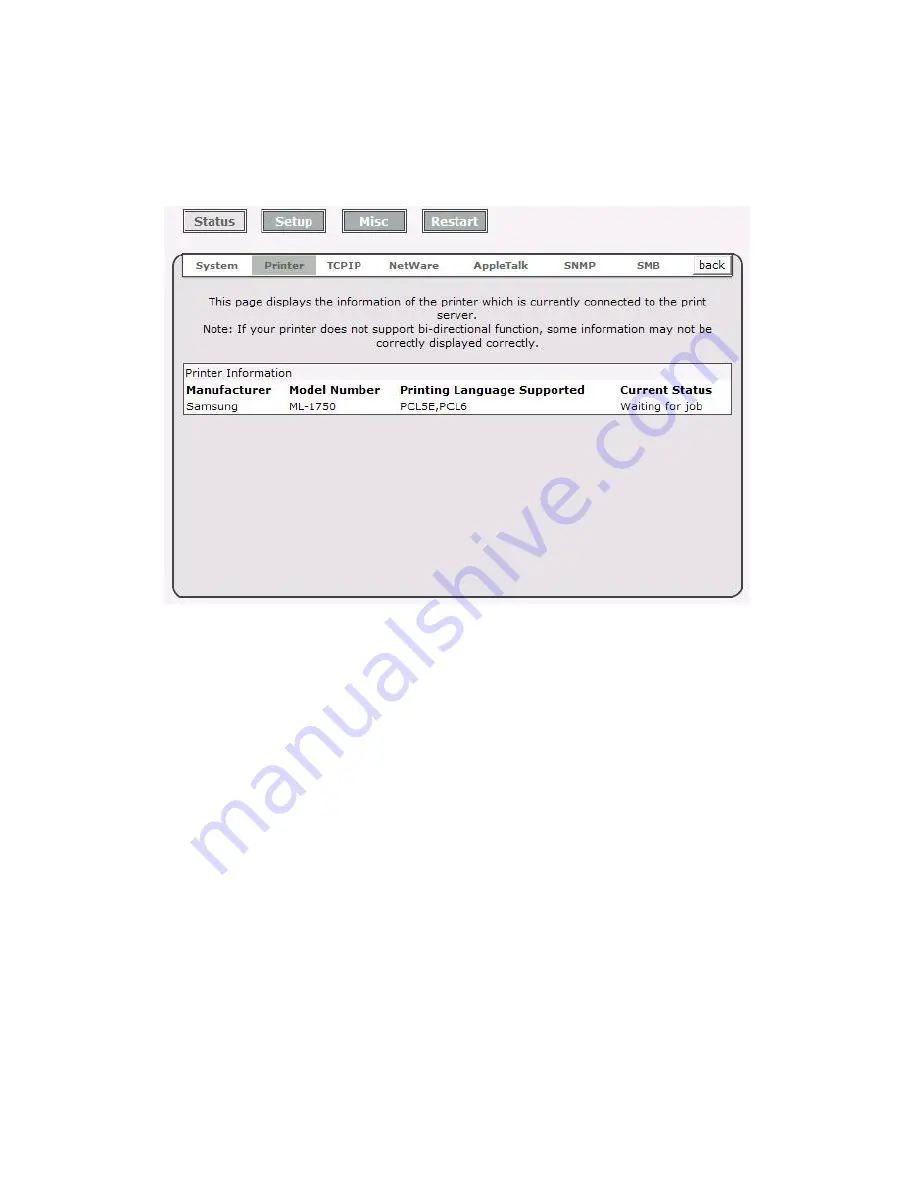
34
Printer Status
1.
Click
Status
, it then appears the sub-menu.
2.
Click
Printer
, it then as shown in the following picture.
Manufacturer:
This option allows you to view manufacturer of the printer. When the printer
connected with the print server, it will be show in the manufacture box.
Model Number:
This option allows you to view model of the printer. When the printer
connected with the print server, it will be show in the model box.
Printing Language Supported:
This option allows you to view command to set the printer.
When the printer connected with the print server, it will be
show in the command box.
Current Status:
This option allows you to view status of the printer. When the printer
connected with the print server, it will be show in the status box. For
Example, Waiting for job. It is means the printer already to printing.
TCP/IP Status
1.
Click
Status
, it then appears the sub-menu.
2.
Click
TCPIP
, it then as shown in the following picture.
Summary of Contents for FPS-1032
Page 1: ...1 LevelOne User Manual FPS 1032 USB Print Server Ver 1 1...
Page 13: ...13...
Page 19: ...19 16 Right click select Properties Ports and verify that the print server s port appears...
Page 62: ...62 7 Click Forward button...
Page 64: ...64 14 Choose the model of printer and click Forward 15 Done...
Page 67: ...67 4 Click Browse and select the firmware file 5 Click Upgrade 6 Done...
Page 75: ...75 3 Double click it again 4 Now you have to install the printer s driver...
Page 76: ...76 5 Choose it from the Add Printer Wizard 6 Install printer successfully...
Page 77: ...77 7 Now you can find your printer s icon and you can use the SMB printing mode...






























