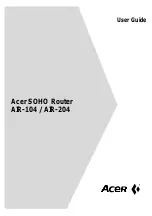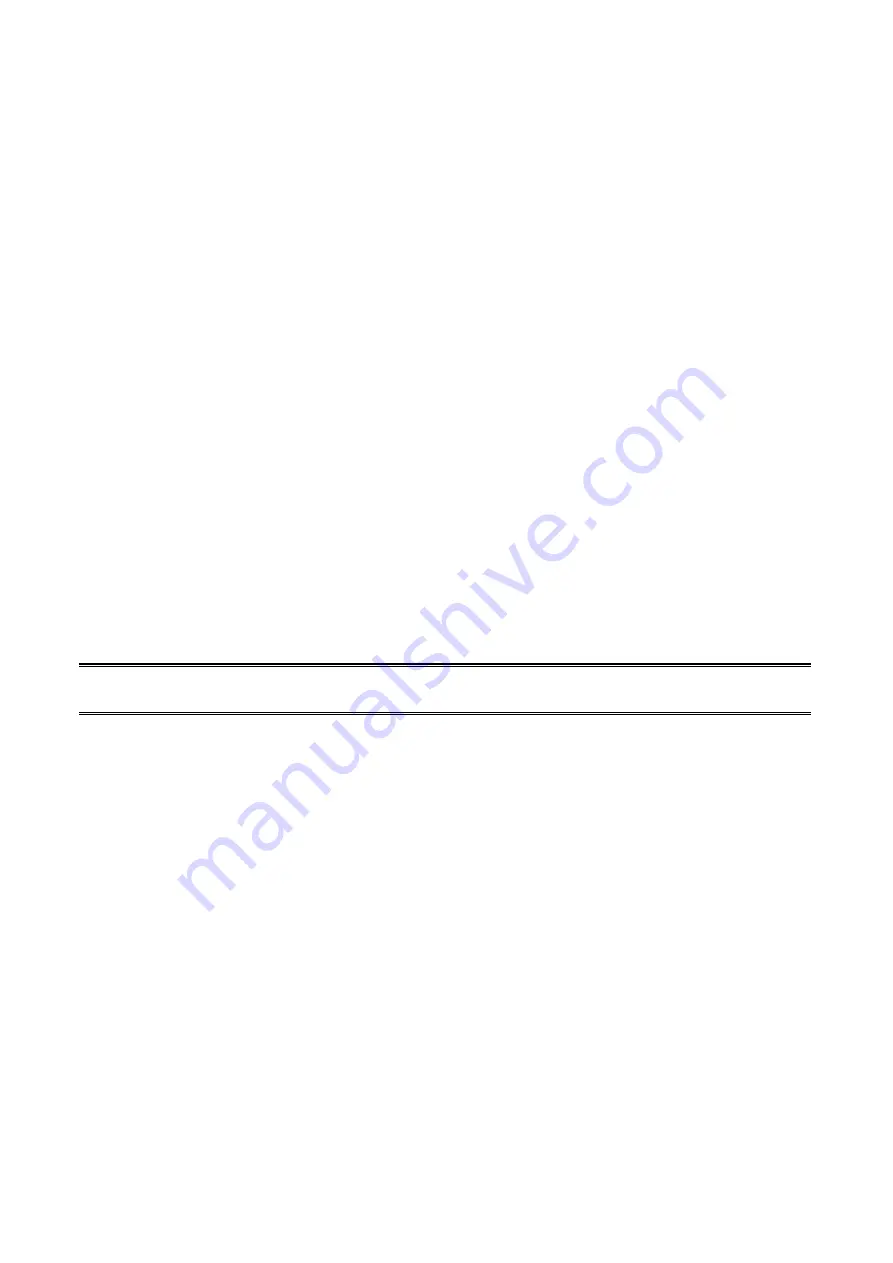
66
9. T
roubleshooting
General Troubleshooting Overview
The most common problems, which cause the print server to perform improperly, are
covered in this chapter. If a problem still exists after reading this chapter, please contact
your dealer for technical support.
LED Light Indicators
The print server is equipped with LED lights to assist in diagnosing problems that are the
result of the network and/or the print server hardware itself.
Status (Yellow)
When the
print server unit is powered on, the
Status
LED will flash five times as part of the
unit’s
P
ower
O
n
S
elf
T
est (
POST
). This indicates that the print server hardware is properly
configured.
Note:
Make sure that the LED flashes five times (
POST
) upon connecting the power. If the
unit does not flash five times, contact your dealer for a replacement or repair.
LAN (Green: 100Mbps; Yellow: 10Mbps)
Power Related Problems
The print server requires an external AC power adapter in order for it to function. If you have
a power problem, check to see whether the power cord or its connectors are damaged. More
importantly, check to see that the AC power adapter included with the print server matches
the AC voltage in your country or area. Using an incorrect AC adapter will damage your print
server.
Print Port Related Problems
Printing data failure may be caused by a loose connection of the print server to the parallel
port of the printer. Check to see if any of the pins on the parallel port connector are damaged.
In addition, check the cable connection. If the pins are damaged, contact your dealer for a
replacement connector.
Summary of Contents for FPS-1031
Page 1: ...FPS 1031 Print Server w 1 Parallel Port User Manual Ver 1 00 0803...
Page 18: ...18 17 Right click select Properties Ports and verify that the print server s port appears...
Page 62: ...62 13 Choose the model of printer and click Forward 14 Done...
Page 65: ...65 4 Click Browse and select the firmware file 5 Click Upgrade 6 Done...
Page 73: ...73 3 Click Add...
Page 77: ...77 4 Now you have to install the printer s driver 5 Choose it from the Add Printer Wizard...