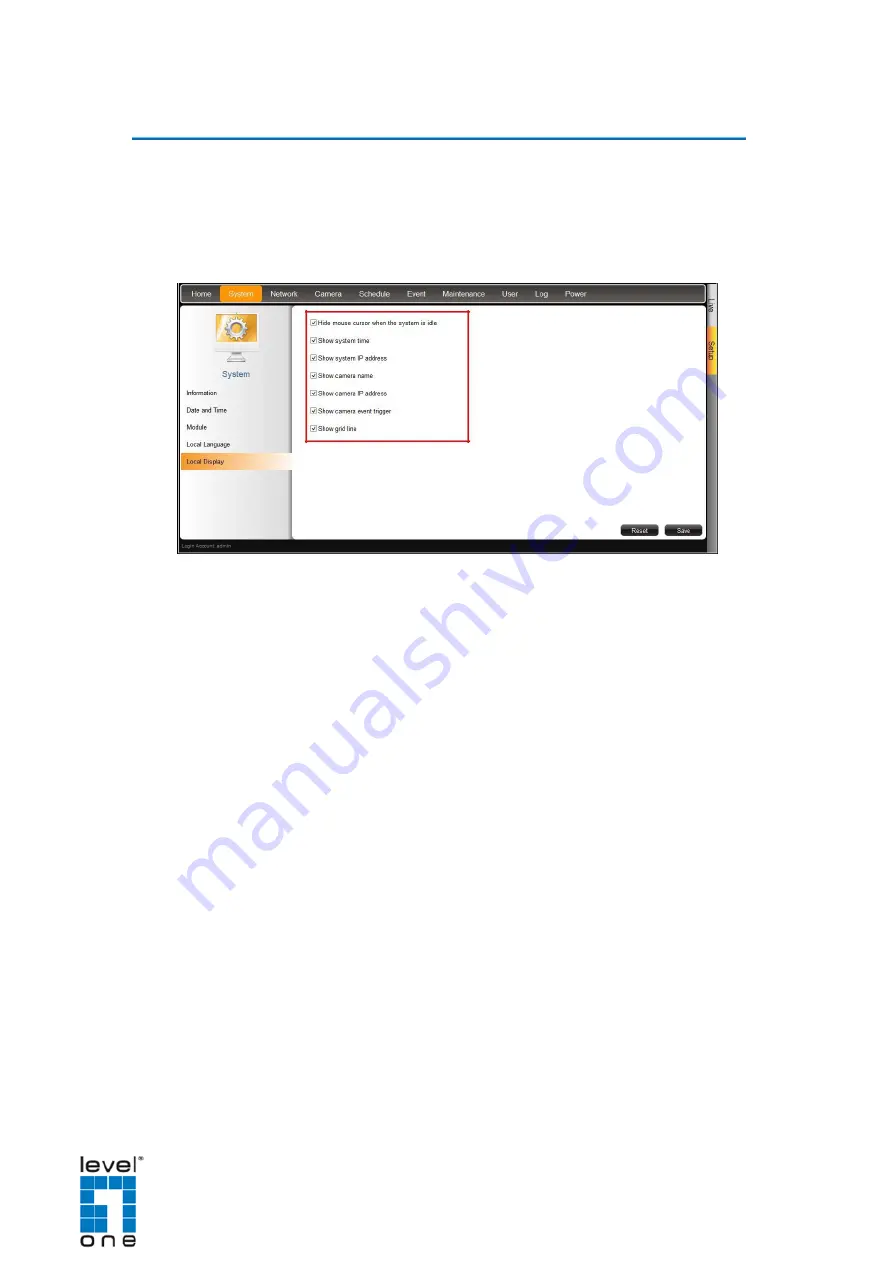
DSS-1000 User Manual
Local Display
The
Local Display
page allows users to show or hide information, such as the IP address,
system date and time, or event trigger icons, on the
Live View
screen. By default, all
options are enabled.
1.
On the
Setup
screen, click
System
>
Local Display
.
2. By default, all options are enabled. To disable a function, remove the check from
its corresponding box.
Hide mouse cursor when the system is idle
: If checked, the mouse cursor is hidden
from the Local display if there is no mouse movement within 5 seconds.
Show system time
: If checked, the system date and time is displayed on the bottom
of
the
Live View
screen.
Show system IP address
: If checked, the system IP address is displayed on the
bottom of the
Live View
screen.
Show camera name
: If checked, the camera name is displayed on the upper left
corner
of the channel.
Show camera IP address
: If checked, the camera IP address is displayed on the
upper
left corner of the channel. For security reasons, it is recommended to uncheck
this function to hide the IP address from showing on the local display.
Show camera event trigger
: If checked, an event trigger icon, such as motion
detection, will appear on the upper right corner of the channel when an event occurs.
Show grid line
: If checked, the lines separating the camera channels are displayed
on
the
Live View
screen.
3. When modifications are done, click
Save
to apply and save the changes. Or, click
Reset
to re-check all the boxes back to its default.
96
Summary of Contents for DSS-1000
Page 1: ...DSS 1000 User Manual For V1 02 09 Firmware Ver 2014 10 03...
Page 15: ...14...
Page 33: ...DSS 1000 User Manual Repositioned Channels To reset the default channel position click 32...
Page 103: ...DSS 1000 User Manual 3 Click Search Cameras 102...
Page 108: ...DSS 1000 User Manual 107...
Page 134: ......
















































