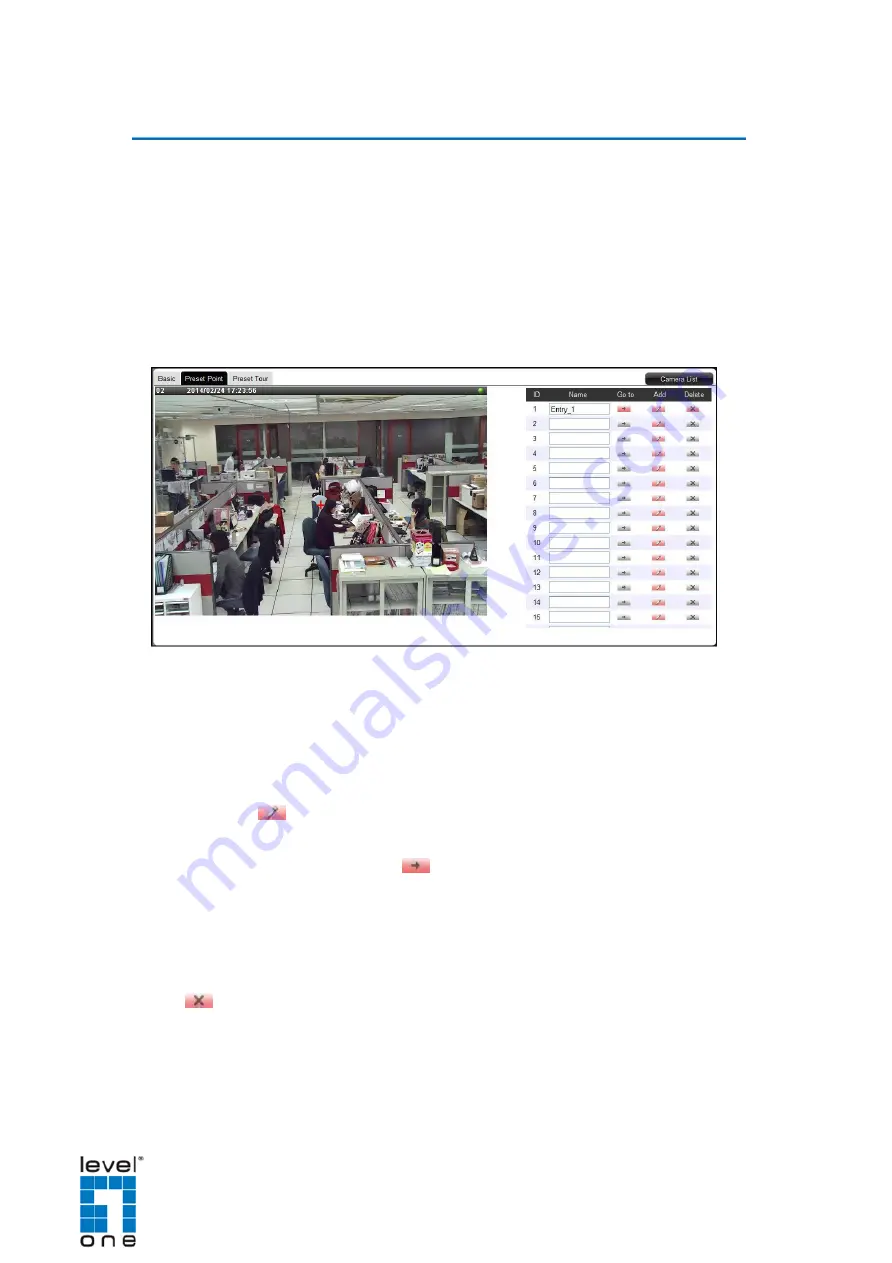
DSS-1000 User Manual
Setting Preset Points on the Remote Client
A preset point is a user-defined area where the camera is directed at or zoomed in. Up to 32
preset points can be configured on DSS-1000. When preset points are created on DSS-
1000, they are automatically synced on the camera side, and vice versa.
How to Create / Modify Preset Points
1. On the
Setup
screen, click
Camera
.
2. Select the camera from the left panel menu, then click the
Preset Point
tab. A
red cross-hair appears on the display window.
3. Pan, tilt and zoom the camera to the desired area:
To pan and tilt, click the mouse on the display window to move the direction of
the camera (available on PTZ cameras only).
To zoom in or zoom out the image, scroll the mouse wheel up or down.
4. Click the
Add
icon of a preset point. A default name is given to the preset point;
retain or modify the name, as preferred.
TIP:
Click the corresponding
Go to
icon to go to a preset point
How to Delete Preset Points
On the
Preset Point
page tab of the selected camera, click the corresponding
Delete
icon of the preset point to delete. The name becomes blank to indicate the preset
point has been deleted
112
Summary of Contents for DSS-1000
Page 1: ...DSS 1000 User Manual For V1 02 09 Firmware Ver 2014 10 03...
Page 15: ...14...
Page 33: ...DSS 1000 User Manual Repositioned Channels To reset the default channel position click 32...
Page 103: ...DSS 1000 User Manual 3 Click Search Cameras 102...
Page 108: ...DSS 1000 User Manual 107...
Page 134: ......
















































