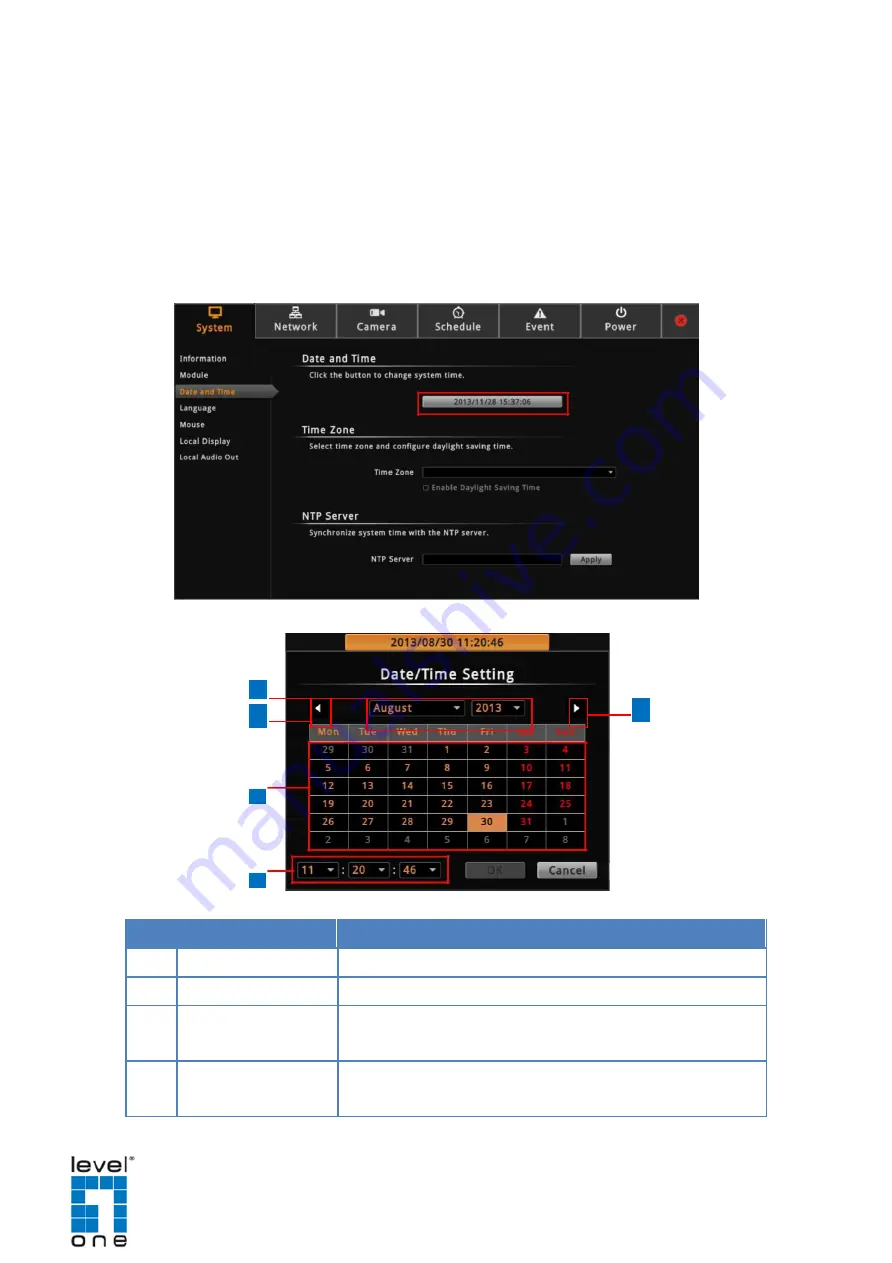
DSS-1000 User Manual
changes according to the current date and time of the time zone.
3. If applicable, check the
Enable Daylight Saving Time
box. Note that this box becomes
enabled only if the Daylight saving time can be applied to the selected time zone.
Manually Change the Date and Time
1. On the
Setup
screen, click
System
>
Date and Time
.
2. Click the system date and time button.
3.
Modify the date and time.
1
2
2
3
4
Item
Description
1
Month and Year
Select the month and year from the box.
2
Scroll Icons
Click to view the calendar of the previous or the next month.
3
Date
Click a date to set the date. Selected date is highlighted in
orange, while the current date is in yellow.
4
Time
Select the hour, minute, and second from the corresponding
boxes.
4.
When done, click
OK
to save.
45
Summary of Contents for DSS-1000
Page 1: ...DSS 1000 User Manual For V1 02 09 Firmware Ver 2014 10 03...
Page 15: ...14...
Page 33: ...DSS 1000 User Manual Repositioned Channels To reset the default channel position click 32...
Page 103: ...DSS 1000 User Manual 3 Click Search Cameras 102...
Page 108: ...DSS 1000 User Manual 107...
Page 134: ......






























