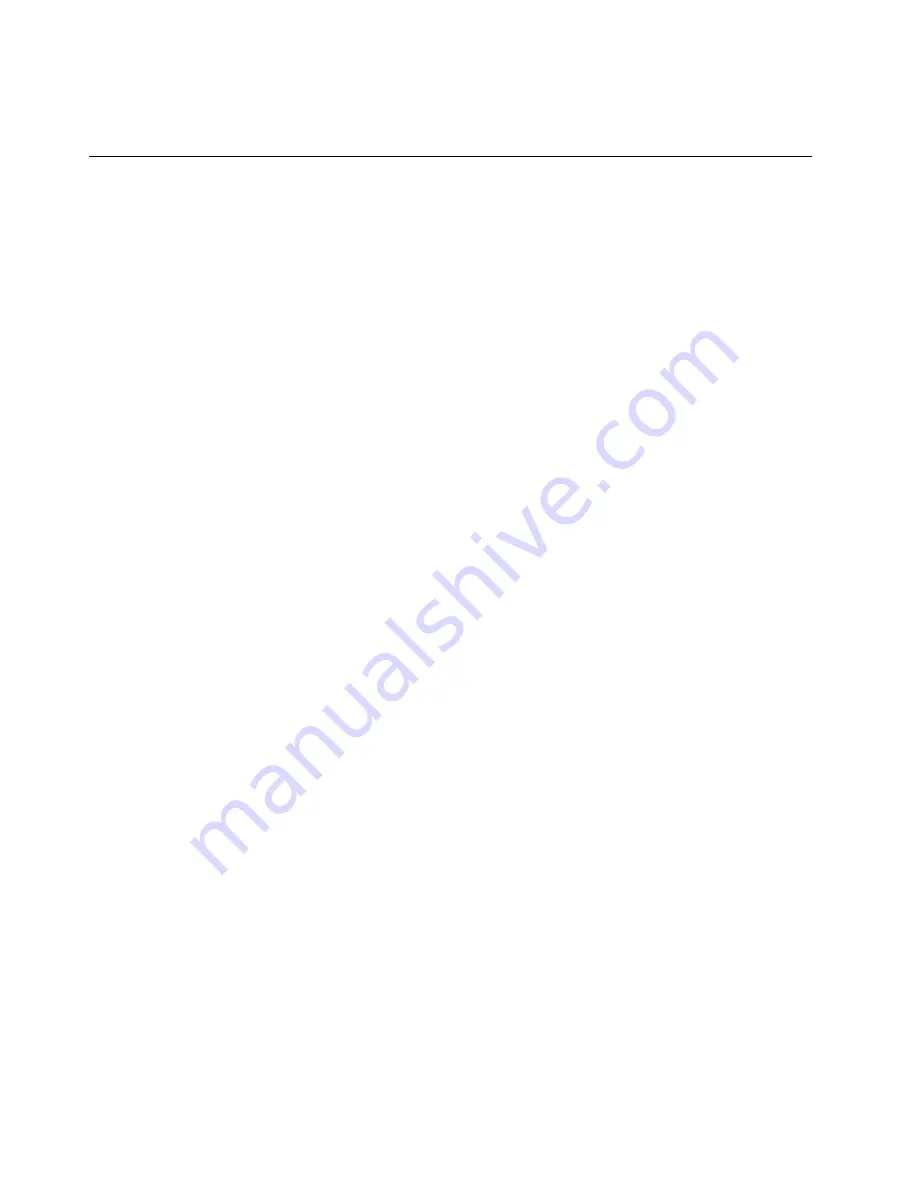
If the Ethernet controller still cannot connect to the network, but the hardware appears to be working, the
network administrator must investigate other possible causes of the error.
Troubleshooting by symptom
Follow this procedure to find solutions to problems that have identifiable symptoms.
To use the symptom-based troubleshooting information in this section, complete the following steps:
1. Review this section to find the symptoms that you are experiencing, and follow the suggested actions to
resolve the issue.
2. If the problem persists, contact support (see
“Contacting Support” on page 178
).
Power on and power off problems
Follow this procedure to resolve issues when powering on or powering off the server.
•
“Embedded hypervisor is not in the boot list” on page 164
•
“The server does not power on” on page 164
•
“Server powers off unexpectedly” on page 165
•
“Server does not power off” on page 165
Embedded hypervisor is not in the boot list
Complete the following steps until the problem is solved.
1. If the server has been installed, moved, or serviced recently, or if this is the first time the embedded
hypervisor is being used, make sure that the device is connected properly and that there is no physical
damage to the connectors.
2. See the documentation that comes with the optional embedded hypervisor device for setup and
configuration information.
3. Make sure that software that is installed in the device works on another server to ensure that the device
works properly.
4. Check
https://static.lenovo.com/us/en/serverproven/index.shtml
to validate that the embedded hypervisor
device is supported by the server.
5. Make sure that the embedded hypervisor device is included in the list of available boot options. To view
the list of boot sequences, go to
Setup Utility
, select
Startup
➙
Boot Priority Order
.
6. Check
http://datacentersupport.lenovo.com
for any tech tips (service bulletins) related to the embedded
hypervisor and the server.
The server does not power on
Complete the following steps until the problem is solved.
Note:
The power button will not function until approximately one to three minutes after the server is
connected to ac power.
1. Remove any optional devices that were installed recently. System power problems caused by addition
of a device indicates this device is either incompatible or too much for the power supply to support.
2. Make sure the power cord is securely connected to the server and to a working electrical outlet.
Disconnect and reconnect or replace the server power cord.
3. Remove and reinstall the power supply. If the problem persists, replace the power supply.
164
ThinkSystem ST50 V2 Maintenance Manual
Summary of Contents for ThinkSystem ST50 V2
Page 1: ...ThinkSystem ST50 V2 Maintenance Manual Machine Types 7D8J and 7D8K ...
Page 8: ...vi ThinkSystem ST50 V2 Maintenance Manual ...
Page 48: ...40 ThinkSystem ST50 V2 Maintenance Manual ...
Page 122: ...114 ThinkSystem ST50 V2 Maintenance Manual ...
Page 182: ...174 ThinkSystem ST50 V2 Maintenance Manual ...
Page 190: ...182 ThinkSystem ST50 V2 Maintenance Manual ...
Page 191: ......
Page 192: ......






























