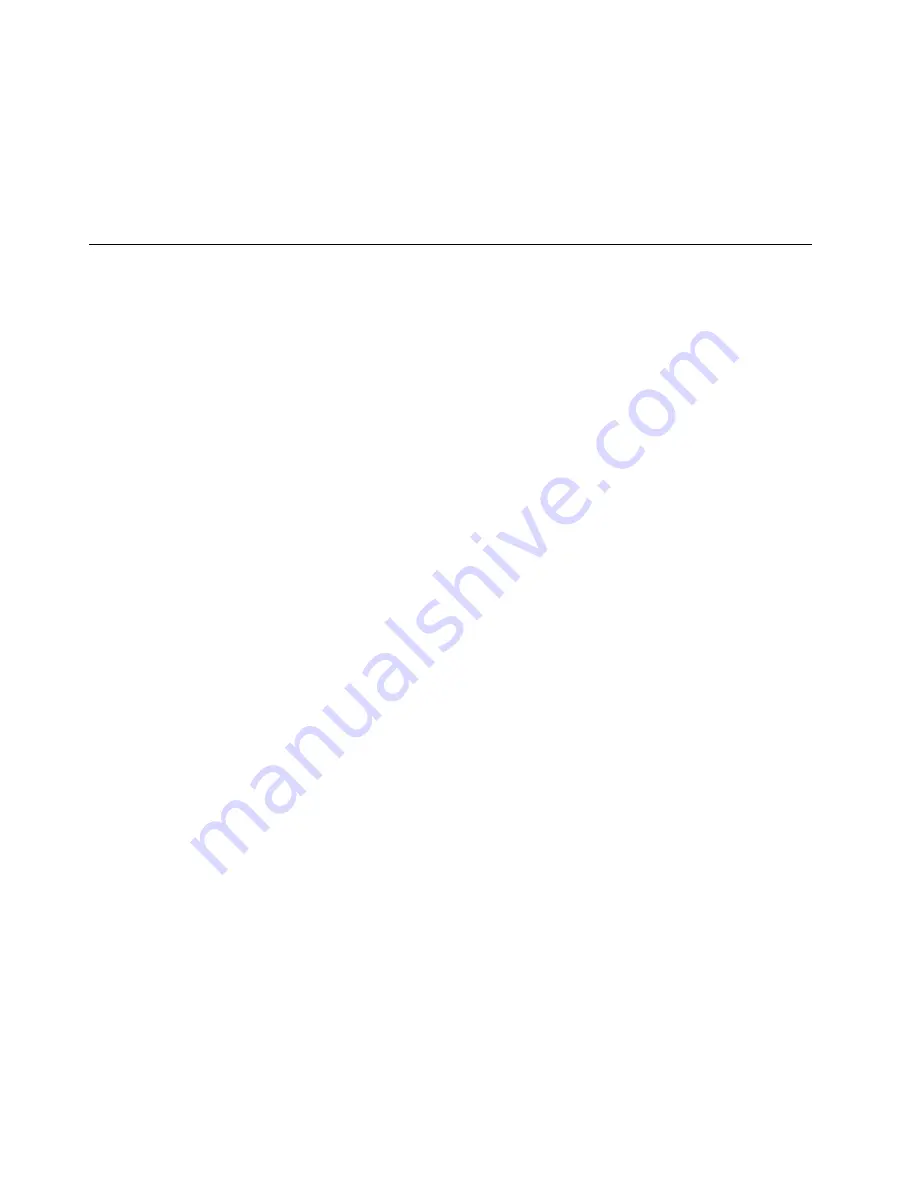
1. If an M.2 drive was removed, reinstall the M.2 drive, see
“Install an M.2 drive” on page 105
Note:
The thermal sensor cable should be placed under the M.2 drive.
2. Reinstall the front fan, see
“Install the fan (front and rear)” on page 81
.
3. Reinstall the front bezel, see
“Install the front bezel” on page 85
.
4. Proceed to complete the parts replacement, see
“Complete the parts replacement” on page 158
Complete the parts replacement
To complete the parts replacement, do the following:
1. Ensure that all the removed components have been reinstalled correctly and that no tools or loose
screws are left inside the server.
2. Ensure that the CMOS battery is installed on the system board, see
“Install the CMOS battery (CR2032)”
3. Properly route and secure the cables in the server. Refer to the cable connecting and routing information
for each component.
4. Reinstall the server cover, see
“Install the server cover” on page 146
5. If the server was removed from the rack previously, put it back into the rack, see
.
6. Reconnect external cables and power cords to the server.
Attention:
To avoid component damage, connect all the other cables before connecting the power
cords.
7. Update the server configuration if necessary.
• Go to
https://datacentersupport.lenovo.com/tw/en/products/servers/thinksystem/st50v2/downloads/
to see the latest firmware and driver updates for your server.
• Go to
“Update the firmware” on page 8
for more information on firmware updating tools.
158
ThinkSystem ST50 V2 Maintenance Manual
Summary of Contents for ThinkSystem ST50 V2
Page 1: ...ThinkSystem ST50 V2 Maintenance Manual Machine Types 7D8J and 7D8K ...
Page 8: ...vi ThinkSystem ST50 V2 Maintenance Manual ...
Page 48: ...40 ThinkSystem ST50 V2 Maintenance Manual ...
Page 122: ...114 ThinkSystem ST50 V2 Maintenance Manual ...
Page 182: ...174 ThinkSystem ST50 V2 Maintenance Manual ...
Page 190: ...182 ThinkSystem ST50 V2 Maintenance Manual ...
Page 191: ......
Page 192: ......
















































