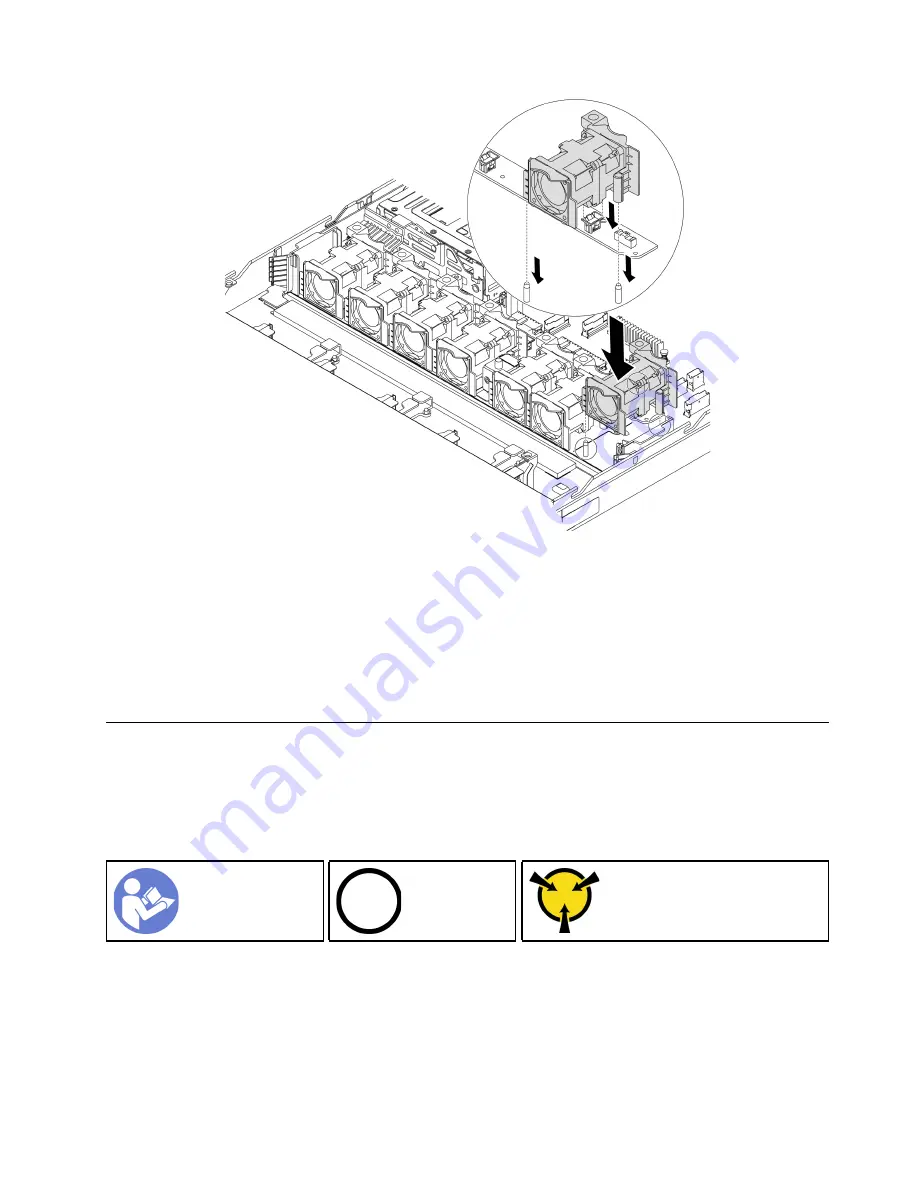
Figure 81. System fan installation
Step 1. Align the two holes in the system fan with the two pins on the chassis.
Step 2. Press the system fan down until it is seated correctly in the slot. Ensure that the fan connector is
installed correctly to the connector on the system board.
After installing the system fan, complete the parts replacement. See “Complete the parts replacement” on
page 203.
Memory module replacement
Use this information to remove and install a memory module.
Remove a memory module
Use this information to remove a memory module.
Ground package before opening”
Attention:
• Disconnect all power cords for this task.
• Memory modules are sensitive to static discharge and require special handling. Refer to the standard
guidelines for “Handling static-sensitive devices” on page 82.
.
Hardware replacement procedures
105
Summary of Contents for ThinkSystem SR635
Page 1: ...ThinkSystem SR635 Maintenance Manual Machine Types 7Y98 and 7Y99 ...
Page 5: ...Index 231 Copyright Lenovo 2019 2021 iii ...
Page 6: ...iv ThinkSystem SR635 Maintenance Manual ...
Page 10: ...viii ThinkSystem SR635 Maintenance Manual ...
Page 12: ...Figure 2 QR code 2 ThinkSystem SR635 Maintenance Manual ...
Page 22: ...12 ThinkSystem SR635 Maintenance Manual ...
Page 88: ...78 ThinkSystem SR635 Maintenance Manual ...
Page 133: ...Figure 102 Riser 1 assembly LP FHFL removal Chapter 3 Hardware replacement procedures 123 ...
Page 136: ...Figure 105 Riser 1 assembly LP FHFL installation 126 ThinkSystem SR635 Maintenance Manual ...
Page 214: ...204 ThinkSystem SR635 Maintenance Manual ...
Page 232: ...222 ThinkSystem SR635 Maintenance Manual ...
Page 240: ...230 ThinkSystem SR635 Maintenance Manual ...
Page 245: ......
Page 246: ......
















































