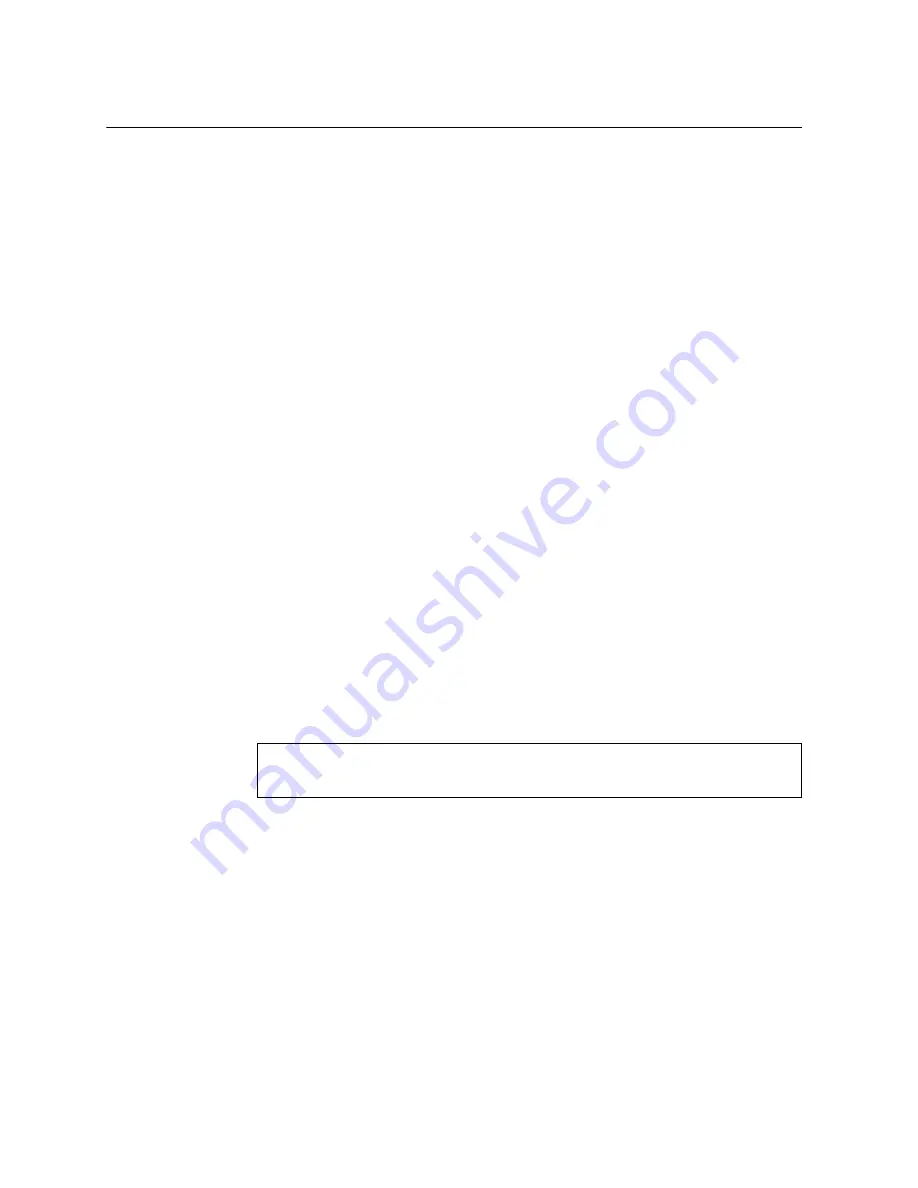
82
NE10032 Installation Guide
Configuring the Management Interface for Remote Access
To manage the switch remotely using Telnet or SNMP you must first configure the
management interface. You can use DHCP to automatically configure the interface
(enabled by default), or you can manually configure the following IP parameters:
IP address and subnet mask
Gateway address
By default, DHCP is enabled on the management interface. If there is no DHCP
offer received, the switch uses the default management IP address
(
192.168.50.50/24
). This address is overwritten when a DHCP address is
received for that interface. If DHCP is enabled and there is no static address
configured for DHCP, requests continue to be sent. This feature does not change
existing DHCP functionality.
To configure the management interface for remote management, you can choose
between following two options:
configure an out-of-band management IP address and a default gateway
configure an in-band management IP address over a Switch Virtual Interface
(SVI) interface and an associated default gateway
After you configure the IP address for your switch and you have an existing
network connection, you can use the Telnet program from an external management
station to access and control the switch. The management station and your switch
must be on the same IP subnet.
The switch CLI allows you to configure and control the switch over the network
using the Telnet program. You can use the CLI to perform many basic network
management functions. In addition, you can configure the switch for management
using an SNMP-based network management system.
Note:
While SSH is enabled by default on the switch, Telnet is disabled. To enable
Telnet, use the following command:
For more information about using the CLI, see the
Command Reference
guide for
your specific switch and firmware version.
NE10032>
enable
NE10032#
configure [terminal]
NE10032(config)#
feature telnet
Summary of Contents for ThinkSystem NE10032
Page 6: ...6 Lenovo NE10032 Installation Guide ...
Page 16: ...16 NE10032 Installation Guide ...
Page 58: ...58 NE10032 Installation Guide ...
Page 76: ...76 NE10032 Installation Guide ...
Page 92: ...92 NE10032 Installation Guide ...
Page 108: ...108 NE10032 Installation Guide ...
Page 114: ...114 NE10032 Installation Guide ...
















































