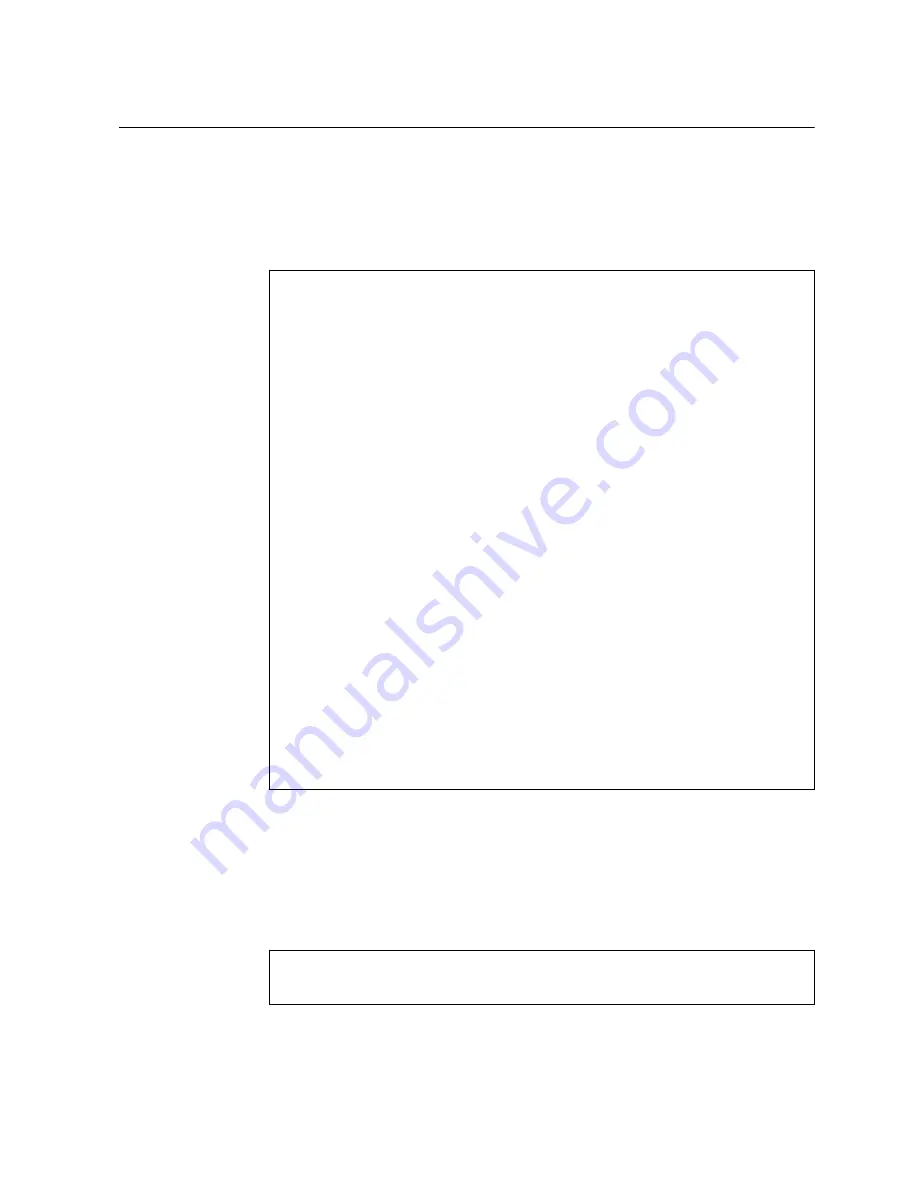
© Copyright Lenovo 2019
Chapter 5: Initializing the NE10032
79
Logging Into the Switch
For details on how to connect to the switch, see
.
When the switch starts, it performs initial self tests, and then prompts for the login.
For example:
At the prompt, type the switch username and password and press
Enter
. The
default username is
admin
and the default password is
admin
.
Notes:
If the switch has already started prior to your connection, you may need to
press
Enter
to display the password prompt.
After successfully logging into the switch, the following CLI prompt is displayed:
Version 2.17.1245. Copyright (C) 2018 American Megatrends, Inc.
BIOS Date: 08/28/2018 13:21:30 Ver:0203B
Press <DEL> or <ESC> to enter setup.
Entering Setup...
GNU GRUB version 2.00
+----------------------------------------------------------------------+
|CNOS slot 1 |
|CNOS slot 2 |
|Recovery Mode |
|ONIE |
| |
| |
| |
| |
| |
| |
+----------------------------------------------------------------------+
Use the ^ and v keys to select which entry is highlighted.
Press enter to boot the selected OS, `e' to edit the commands
before booting or `c' for a command-line. ESC to return
previous menu.
The highlighted entry will be executed automatically in 0s.
Booting `CNOS slot 1'
Loading CNOS (slot 1)...
Starting udev
Starting DHCP server:
...
NE10032 login:
NOS 10.8.5.0 Lenovo ThinkSystem NE10032 RackSwitch, Oct 23 01:27:54 2018
NE10032>
Summary of Contents for ThinkSystem NE10032
Page 6: ...6 Lenovo NE10032 Installation Guide ...
Page 16: ...16 NE10032 Installation Guide ...
Page 58: ...58 NE10032 Installation Guide ...
Page 76: ...76 NE10032 Installation Guide ...
Page 92: ...92 NE10032 Installation Guide ...
Page 108: ...108 NE10032 Installation Guide ...
Page 114: ...114 NE10032 Installation Guide ...






























