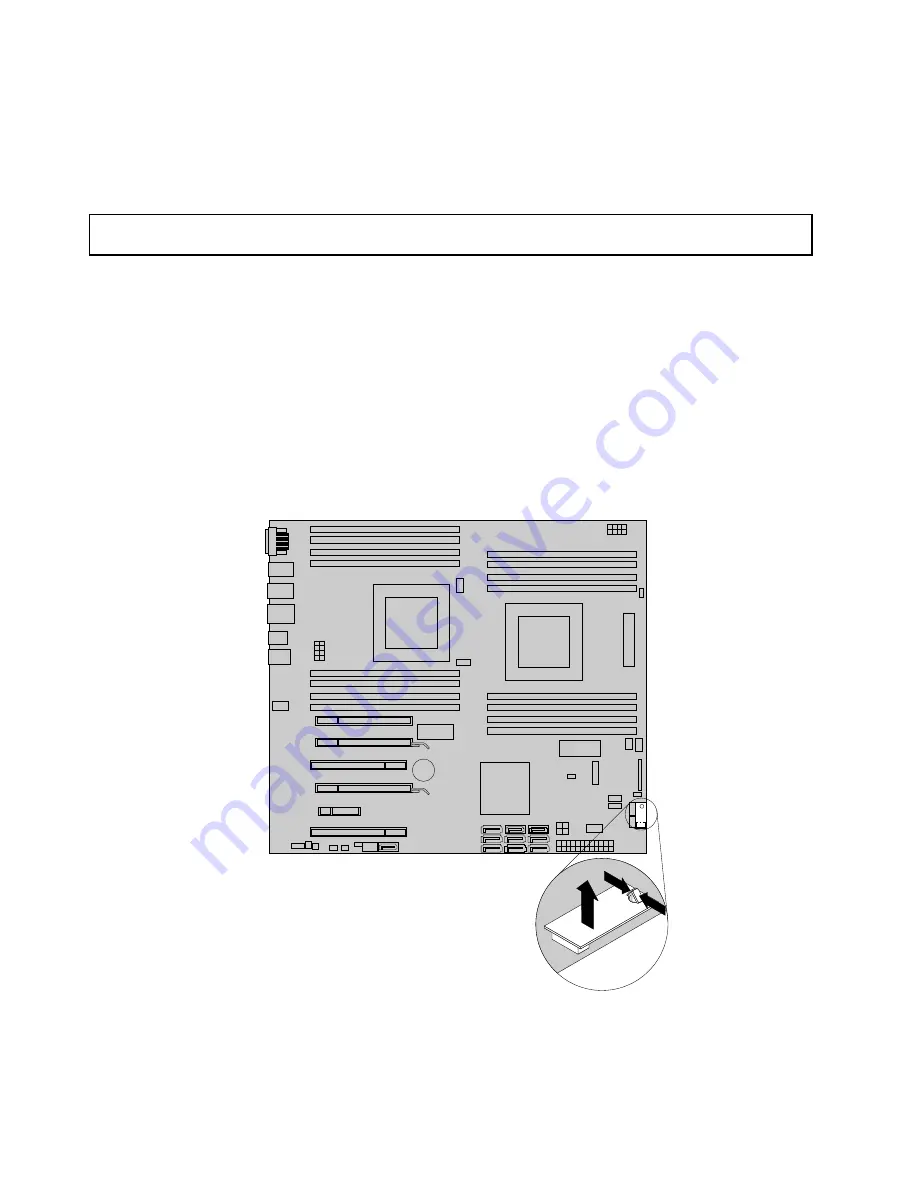
What to do next:
• To work with another piece of hardware, go to the appropriate section.
• To complete the installation or replacement, go to “Completing the parts replacement” on page 56.
Installing or replacing a hard disk drive enablement module
Attention:
Do not open your computer or attempt any repair before reading and understanding the “Important
safety information” on page v.
This section provides instructions on how to install or replace a hard disk drive enablement module.
To install or replace a hard disk drive enablement module, do the following:
1. Turn off the computer and disconnect all power cords from electrical outlets.
2. Remove the computer cover. See “Removing the computer cover” on page 30.
3. Lift to open the PCI card retainer. See Figure 12 “Opening the PCI card retainer” on page 32.
4. Remove the hard disk drive fan assembly. See “Replacing the hard disk drive fan assembly” on page 45.
5. Locate the hard disk drive enablement module. See “Locating parts on the system board” on page 10.
6. If you are replacing the hard disk drive enablement module, press the plastic tabs together and then lift
the hard disk drive enablement module upward to remove it from the system board.
Figure 37. Removing the hard disk drive enablement module
52
ThinkStation User Guide
Summary of Contents for ThinkStation 4223
Page 1: ...ThinkStation User Guide Machine Types 4223 4228 and 4229 ...
Page 6: ...iv ThinkStation User Guide ...
Page 12: ...x ThinkStation User Guide ...
Page 26: ...14 ThinkStation User Guide ...
Page 34: ...22 ThinkStation User Guide ...
Page 37: ...Figure 8 Installing a padlock Chapter 4 Security 25 ...
Page 40: ...28 ThinkStation User Guide ...
Page 70: ...58 ThinkStation User Guide ...
Page 78: ...66 ThinkStation User Guide ...
Page 84: ...72 ThinkStation User Guide ...
Page 114: ...102 ThinkStation User Guide ...
Page 118: ...106 ThinkStation User Guide ...
Page 120: ...108 ThinkStation User Guide ...
Page 126: ...114 ThinkStation User Guide ...
Page 130: ...118 ThinkStation User Guide ...
Page 134: ...122 ThinkStation User Guide ...
Page 135: ......
Page 136: ......






























