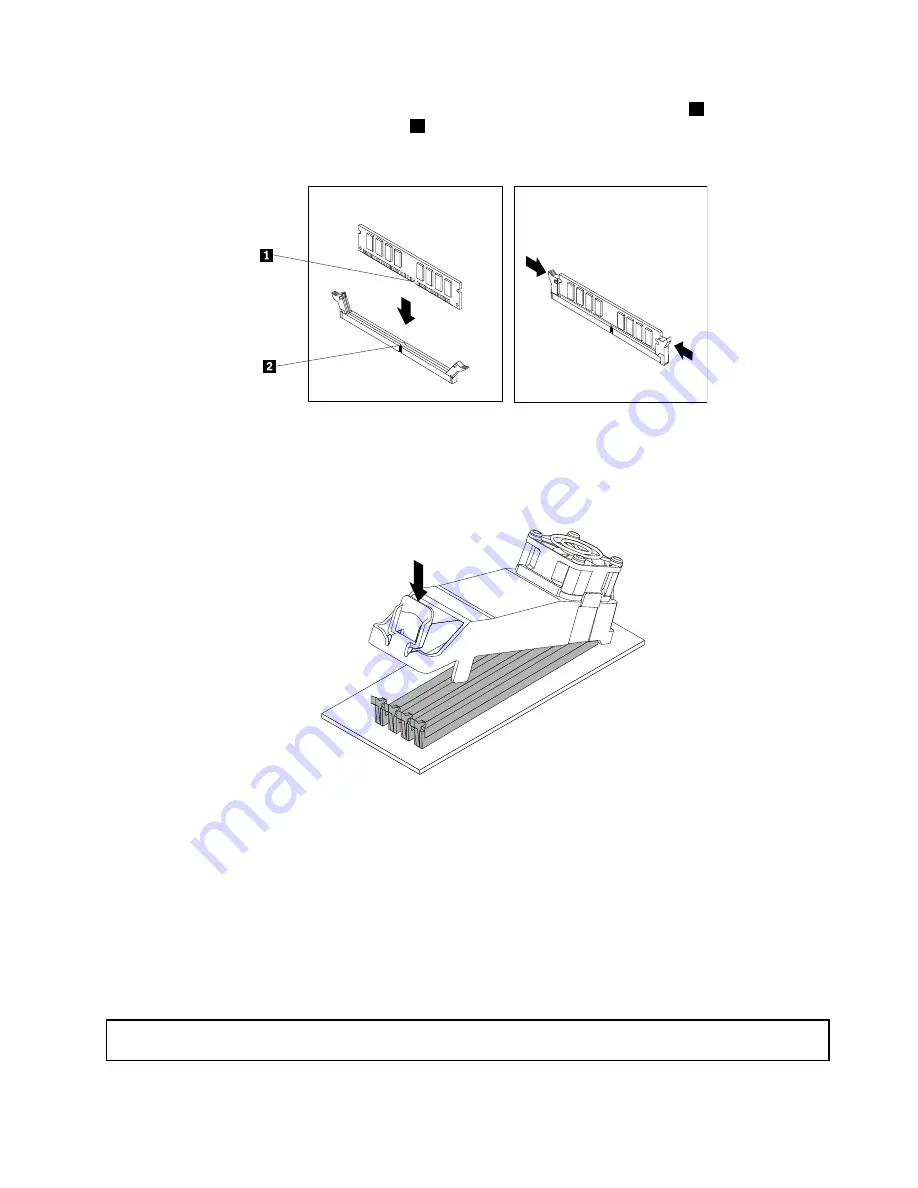
9. Position the new memory module over the memory slot. Make sure that the notch
1
on the memory
module aligns correctly with the slot key
2
on the system board. Push the memory module straight
down into the slot until the retaining clips close.
Figure 17. Installing a memory module
10. To install the memory fan duct, secure the rear of the fan duct with the retaining clips of the memory
slots, and then pivot the fan duct downward until the fan duct snaps into position.
Figure 18. Installing the memory fan duct
11. Reconnect the memory fan cable to the system board. See “Locating parts on the system board”
on page 10.
12. Reinstall the PCI Express x16 graphics card if you have removed it.
What to do next:
• To work with another piece of hardware, go to the appropriate section.
• To complete the installation or replacement, go to “Completing the parts replacement” on page 56.
Installing or replacing the optical drive
Attention:
Do not open your computer or attempt any repair before reading and understanding the “Important
safety information” on page v.
Chapter 5
.
Installing or replacing hardware
37
Summary of Contents for ThinkStation 4223
Page 1: ...ThinkStation User Guide Machine Types 4223 4228 and 4229 ...
Page 6: ...iv ThinkStation User Guide ...
Page 12: ...x ThinkStation User Guide ...
Page 26: ...14 ThinkStation User Guide ...
Page 34: ...22 ThinkStation User Guide ...
Page 37: ...Figure 8 Installing a padlock Chapter 4 Security 25 ...
Page 40: ...28 ThinkStation User Guide ...
Page 70: ...58 ThinkStation User Guide ...
Page 78: ...66 ThinkStation User Guide ...
Page 84: ...72 ThinkStation User Guide ...
Page 114: ...102 ThinkStation User Guide ...
Page 118: ...106 ThinkStation User Guide ...
Page 120: ...108 ThinkStation User Guide ...
Page 126: ...114 ThinkStation User Guide ...
Page 130: ...118 ThinkStation User Guide ...
Page 134: ...122 ThinkStation User Guide ...
Page 135: ......
Page 136: ......






























