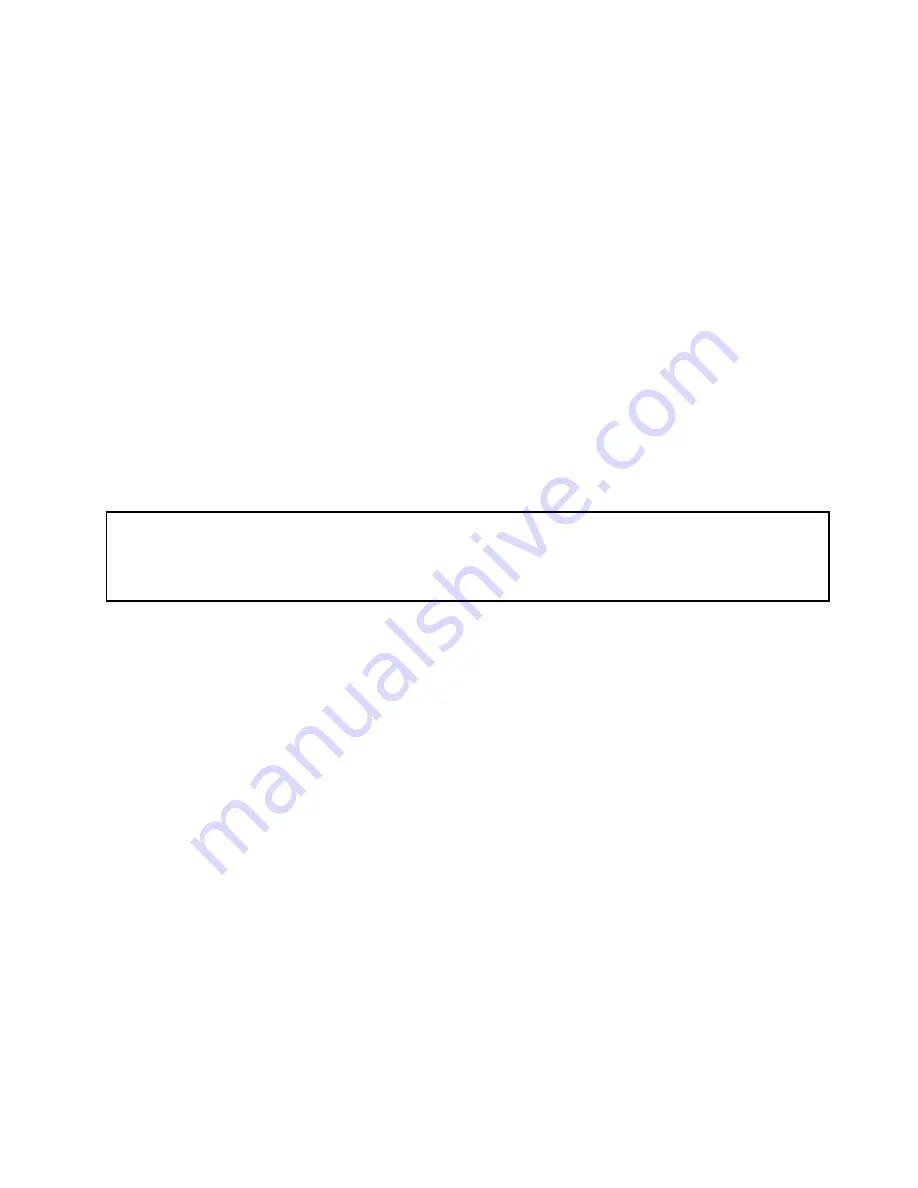
If you are using the Microsoft Windows operating systems, you need to install the device driver for the
Ethernet card. To install the device driver on Windows operating systems, do the following:
1. Save any open documents and exit all applications.
2. Insert the
ThinkServer EasyStartup DVD
that came with your server into the DVD drive.
Note:
You do not need to use the driver disc that came with the Ethernet card.
3. Right-click
My Computer
and select
Properties
. The System Properties window opens.
4. On the
Hardware
tab, click the
Device Manager
button. The Device Manager window opens.
5. Expand
Network adapters
and then right-click one of the Ethernet cards (PRO/1000PT or the yellow
question mark).
6. Select
Update Driver...
. The Hardware Update Wizard program opens.
7. Select
Install the software automatically (Recommended)
and click
Next
to continue.
8. Follow the instructions on the screen.
What to do next:
• To work with another piece of hardware, go to the appropriate section.
• To complete the installation, go to “Completing the parts replacement” on page 64.
Installing or removing a memory module
Attention:
Do not open your server or attempt any repair before reading and understanding the
Safety Information
and the
Warranty and Support Information
on the documentation DVD that came with your product, and “Guidelines” on page
27. To obtain a copy of the publications, go to:
http://support.lenovo.com
This section provides instructions on how to install or remove a memory module.
Your server has four slots for installing or replacing DDR3 UDIMMs that provide up to a maximum of 16 GB
system memory. When installing or replacing a memory module, use the following guidelines:
• Use 1 GB, 2 GB, or 4 GB DDR3 UDIMMs in any combination up to a maximum of 16 GB.
• Install memory modules in the sequence of DIMM 1, DIMM 3, DIMM 2, and DIMM 4. See “Locating
parts on the system board” on page 24.
To install or replace a memory module, do the following:
1. Remove all media from the drives and turn off all attached devices and the server. Then, disconnect all
power cords from electrical outlets and disconnect all cables that are connected to the server.
2. Remove the server cover. See “Removing the server cover” on page 31.
3. Lay the server on its side for easier access to the system board.
4. Locate the memory slots. See “Locating parts on the system board” on page 24.
5. Remove any parts that might prevent your access to the memory slots. Depending on your server
model, you might need to remove the PCI Express x16 graphics card for easier access to the memory
slots. See “Installing or replacing a PCI card” on page 33.
6. Depending on whether you are installing or replacing a memory module, do one of the following:
Chapter 5
.
Replacing FRUs
37
Summary of Contents for ThinkSERVER TS130
Page 1: ...ThinkServer TS130 Hardware Maintenance Manual Machine Types 1098 1100 1105 and 1106 ...
Page 16: ...12 ThinkServer TS130 Hardware Maintenance Manual ...
Page 24: ...20 ThinkServer TS130 Hardware Maintenance Manual ...
Page 30: ...26 ThinkServer TS130 Hardware Maintenance Manual ...
Page 84: ...80 ThinkServer TS130 Hardware Maintenance Manual ...
Page 108: ...104 ThinkServer TS130 Hardware Maintenance Manual ...
Page 126: ...122 ThinkServer TS130 Hardware Maintenance Manual ...
Page 127: ......






























