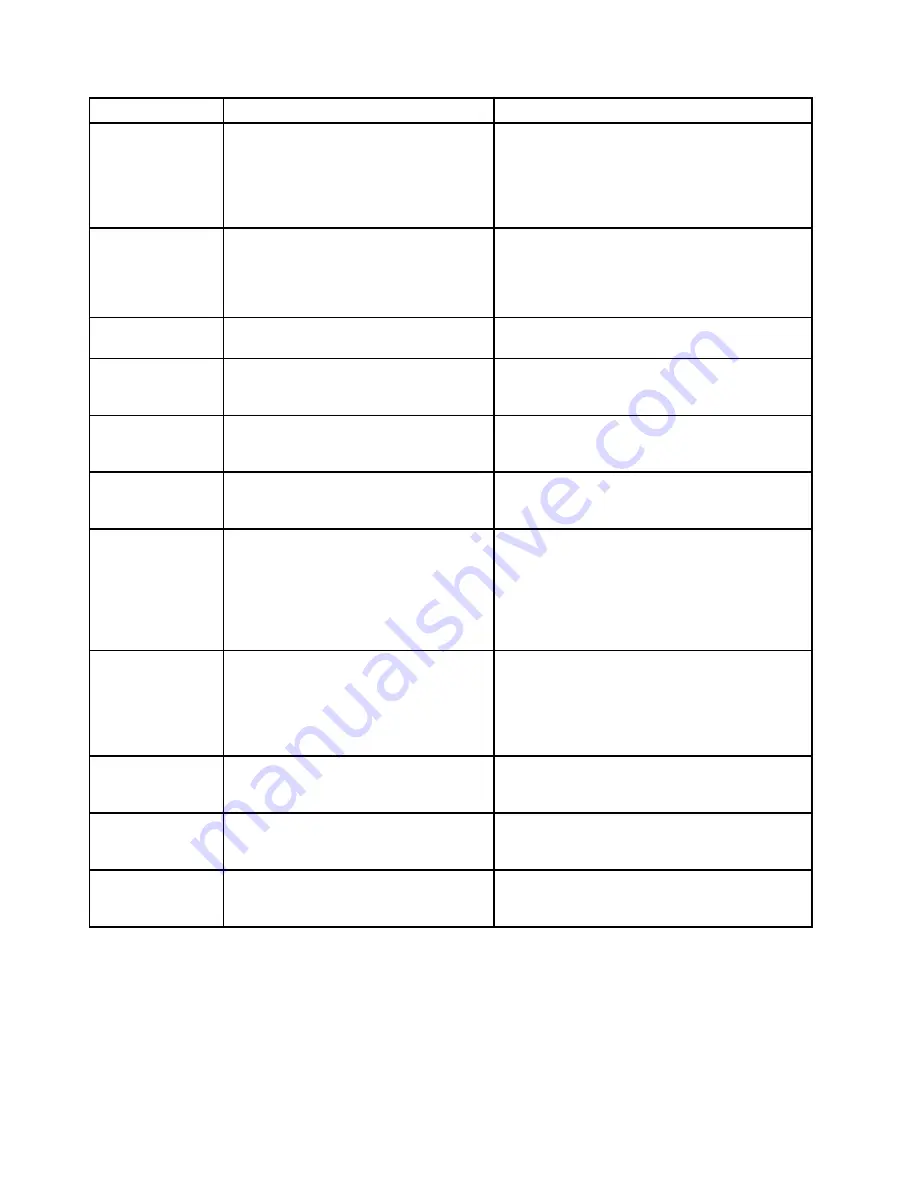
POST error code
POST error message
Description/Action
1762
Configuration change has occurred
This error message is displayed when a hard disk
drive or optical drive change has been made.
Press F1 to enter the Setup Utility program. Then
press F10 to save the operation and exit the Setup
Utility program.
1820
More than one external fingerprint reader
is attached. Power off and remove all but
the reader that you set up within your main
operating system.
If more than one external fingerprint reader is
connected to a computer, this error message will
be displayed to inform you to remove all of the
fingerprint keyboards except the one compatible
with the fingerprint application on your computer.
1962
No operating system found. Press any key
to repeat boot sequence.
This error occurs only after the POST is completed.
Press any key to repeat boot sequence.
0162
Setup data integrity check failure
Press F1 to enter the Setup Utility program. Then
press F10 to save the operation and exit the Setup
Utility program.
0167
No processor microcode update found
This error message indicates that there is
no microcode update image for the current
microprocessor.
0175
System security - Security data corrupted
Press F1 to enter the Setup Utility program. Then
press F10 to save the operation and exit the Setup
Utility program.
0176
System security - The system has been
tampered with
This error message is displayed when the
computer is turned on with the cover open or
removed.
Press F1 to enter the Setup Utility program. Then
press F10 to save the operation and exit the Setup
Utility program.
0189
System security - Can not read the
Security EEPROM
This error message indicates that the Security
EEPROM might be broken or have been removed.
Press F1 to enter the Setup Utility program. Then
press F10 to save the operation and exit the Setup
Utility program.
0197
System security - Unauthorized security
data change detected
Press F1 to enter the Setup Utility program. Then
press F10 to save the operation and exit the Setup
Utility program.
0190
System security - Invalid security change
requested
Press F1 to enter the Setup Utility program. Then
press F10 to save the operation and exit the Setup
Utility program.
0199
System security - Security password retry
count exceeded
Press F1 to enter the Setup Utility program. Then
press F10 to save the operation and exit the Setup
Utility program.
EasyStartup problems
The following table describes the EasyStartup problems and provides suggested actions to correct detected
problems.
16
ThinkServer TS130 Hardware Maintenance Manual
Summary of Contents for ThinkSERVER TS130
Page 1: ...ThinkServer TS130 Hardware Maintenance Manual Machine Types 1098 1100 1105 and 1106 ...
Page 16: ...12 ThinkServer TS130 Hardware Maintenance Manual ...
Page 24: ...20 ThinkServer TS130 Hardware Maintenance Manual ...
Page 30: ...26 ThinkServer TS130 Hardware Maintenance Manual ...
Page 84: ...80 ThinkServer TS130 Hardware Maintenance Manual ...
Page 108: ...104 ThinkServer TS130 Hardware Maintenance Manual ...
Page 126: ...122 ThinkServer TS130 Hardware Maintenance Manual ...
Page 127: ......
















































