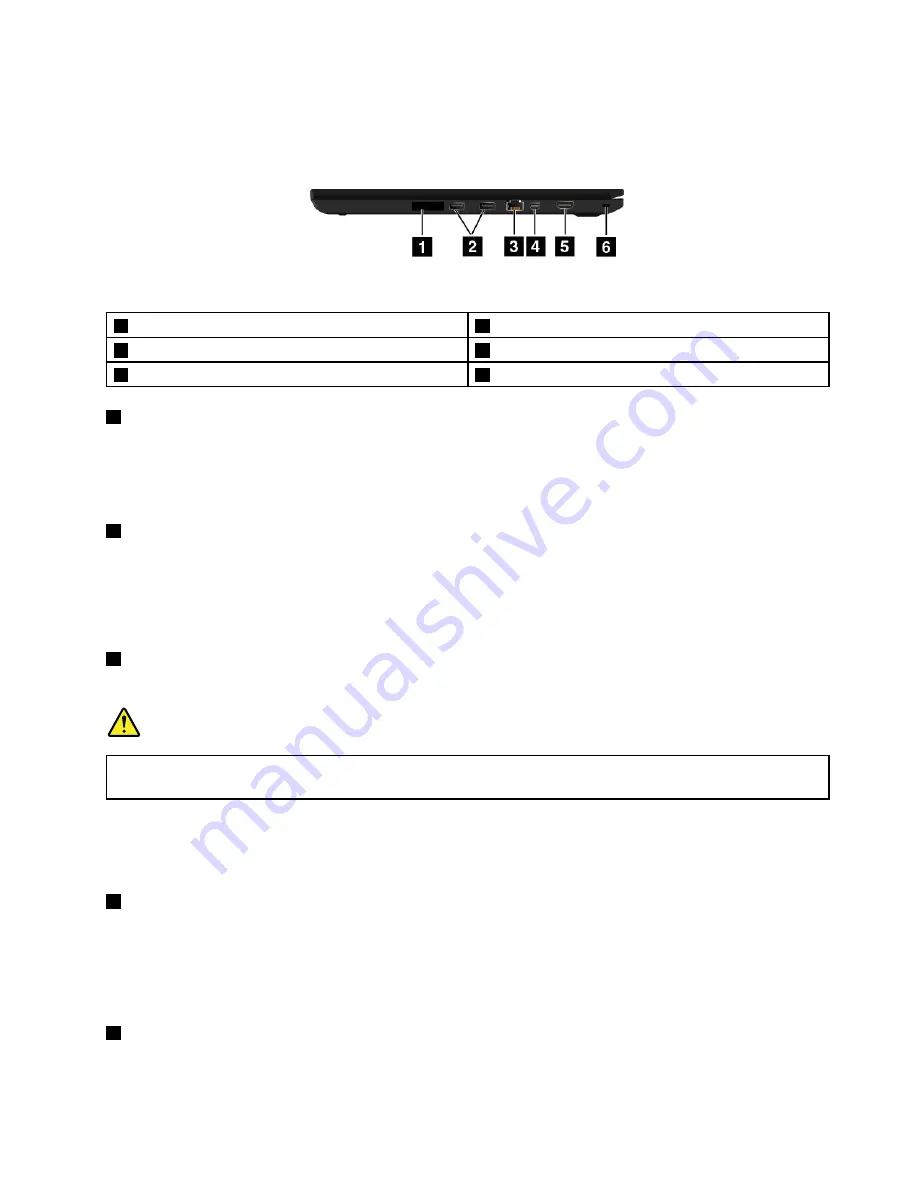
Right-side view
Figure 2. Right-side view
1
SIM-card slot
2
USB 3.0 connectors
3
Ethernet connector
4
Mini DisplayPort
®
connector
5
HDMI
™
connector
6
Security-lock slot
1
SIM-card slot
If your computer supports the wireless Wide Area Network (wireless WAN) feature, a Subscriber Identification
Module (SIM) card is required to establish wireless WAN connections. Depending on the country or
region of delivery, the SIM card might be already installed in the SIM-card slot. If not, you might need to
purchase a SIM card.
2
USB 3.0 connectors
The Universal Serial Bus (USB) 3.0 connectors are used for connecting USB-compatible devices, such as a
USB keyboard, a USB mouse, a USB storage device, or a USB printer.
Note:
When you attach a USB cable to the USB connector, ensure that the USB mark is facing upward.
Otherwise the connector might get damaged.
3
Ethernet connector
Connect the computer to a local area network (LAN) with the Ethernet connector.
DANGER
To avoid the risk of electrical shock, do not connect the telephone cable to the Ethernet connector.
You can only connect an Ethernet cable to this connector.
The Ethernet connector has two indicators that show the status of the network connection. When the
green indicator is on, the computer is connected to a LAN. When the yellow indicator blinks, data is being
transmitted.
4
Mini DisplayPort connector
Use the mini DisplayPort connector to connect your computer to a compatible projector, external monitor, or
high-definition television. This compact connector enables plug-and-play setup and supports adapters that
can be plugged into Digital Visual Interface (DVI), Video graphics array (VGA), or High-Definition Multimedia
Interface (HDMI
™
) connectors. The mini DisplayPort connector of your computer supports audio as well as
video streaming. For more information, see “Using an external display” on page 29.
5
HDMI connector
Use the HDMI connector to connect your computer to an HDMI-compatible audio device or video monitor,
such as a high-definition television (HDTV).
3
Summary of Contents for ThinkPad T460p
Page 1: ...ThinkPad T460p User Guide ...
Page 6: ...iv ThinkPad T460p User Guide ...
Page 16: ...Save these instructions xiv ThinkPad T460p User Guide ...
Page 60: ...44 ThinkPad T460p User Guide ...
Page 78: ...62 ThinkPad T460p User Guide ...
Page 104: ...88 ThinkPad T460p User Guide ...
Page 124: ...108 ThinkPad T460p User Guide ...
Page 156: ...140 ThinkPad T460p User Guide ...
Page 160: ...144 ThinkPad T460p User Guide ...
Page 172: ...China RoHS 156 ThinkPad T460p User Guide ...
Page 176: ...160 ThinkPad T460p User Guide ...
Page 179: ......
Page 180: ......
















































