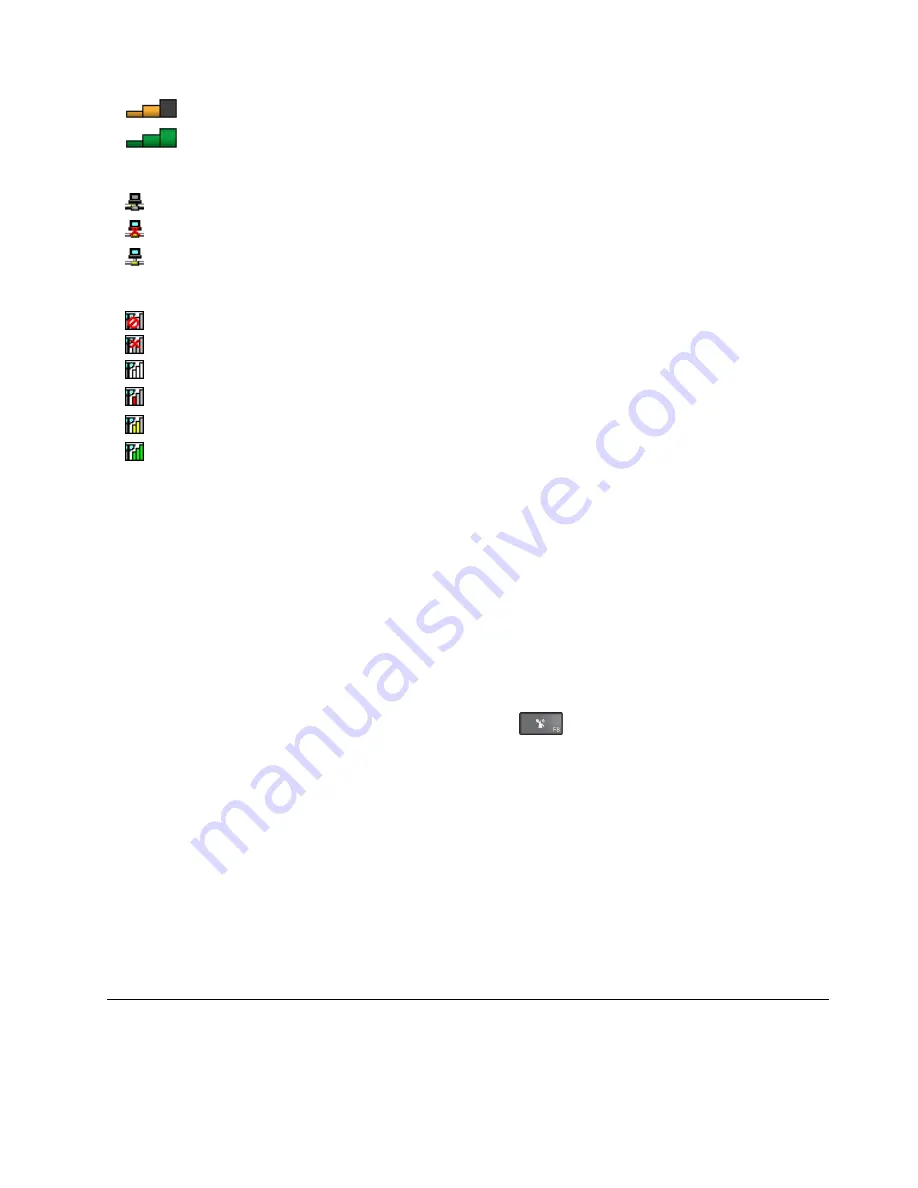
•
Medium signal
•
Strong signal
Access Connections icon status:
•
No location profile is active or none exists.
•
Current location profile is disconnected.
•
Current location profile is connected.
Wireless status icon status:
•
Power to the WAN radio is off
•
No association
•
No signal
•
Weak signal
•
Medium signal
•
Strong signal
Using the Bluetooth connection
Bluetooth can connect devices a short distance from one another, and is commonly used for connecting
peripheral devices to a computer, transferring data between hand-held devices and a personal computer, or
remotely controlling and communicating with devices such as mobile phones.
Depending on the model, your computer might support the Bluetooth feature. To transfer data through
the Bluetooth feature, do the following:
Note:
If you use the wireless feature (the 802.11 standards) of your computer simultaneously with a
Bluetooth option, the data transmission speed can be delayed and the performance of the wireless feature
can be degraded.
1. Ensure that the Bluetooth feature is enabled.
•
For Windows 7:
Press the wireless-radios control key
and turn on the Bluetooth feature.
•
For Windows 10:
Do one of the following:
– Open the Start menu and then click
Settings
. If
Settings
is not displayed, click
All apps
to display
all programs, and then click
Settings
➙
Devices
➙
Bluetooth
. Turn on the Bluetooth feature.
– Open the Start menu and click
Settings
➙
Network & Internet
➙
Airplane mode
. Turn on
the Bluetooth feature.
2. Right-click the data that you want to send.
3. Select
Send To
➙
Bluetooth Devices
.
4. Select a Bluetooth device, and then follow the instructions on the screen.
For more information, refer to the Windows help information system and the Bluetooth help information
system.
Using an external display
You can use an external display such as a projector or a monitor to give presentations or to expand your
workspace. This topic introduces how to connect an external display, choose display modes, and change
display settings.
29
Summary of Contents for ThinkPad T460p
Page 1: ...ThinkPad T460p User Guide ...
Page 6: ...iv ThinkPad T460p User Guide ...
Page 16: ...Save these instructions xiv ThinkPad T460p User Guide ...
Page 60: ...44 ThinkPad T460p User Guide ...
Page 78: ...62 ThinkPad T460p User Guide ...
Page 104: ...88 ThinkPad T460p User Guide ...
Page 124: ...108 ThinkPad T460p User Guide ...
Page 156: ...140 ThinkPad T460p User Guide ...
Page 160: ...144 ThinkPad T460p User Guide ...
Page 172: ...China RoHS 156 ThinkPad T460p User Guide ...
Page 176: ...160 ThinkPad T460p User Guide ...
Page 179: ......
Page 180: ......






























