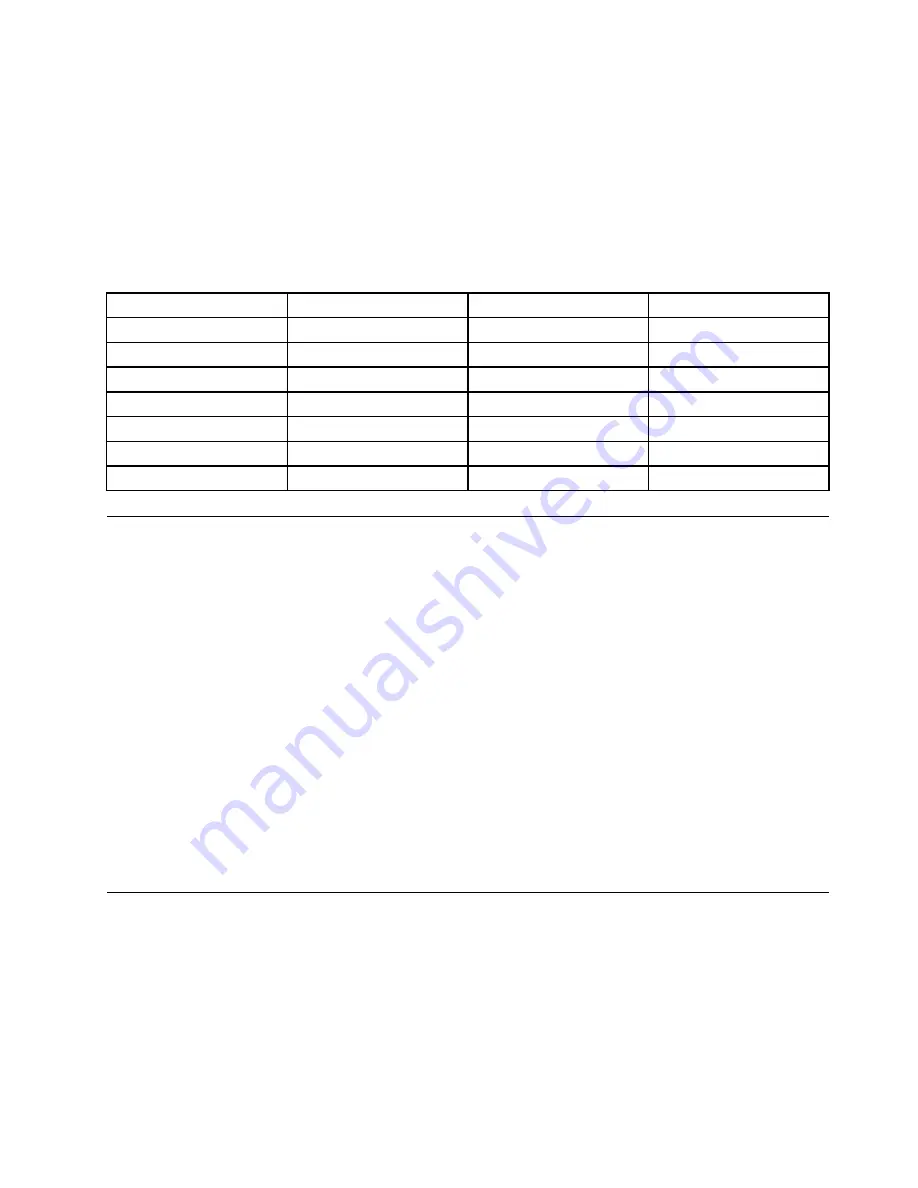
8. After installing the device drivers, apply Windows Update to get the latest modules, for example the
security patches.
9. Depending on your preference, install Lenovo programs. For information about Lenovo programs,
see “Lenovo programs” on page 12.
Note:
After installing the operating system, do not change the initial
UEFI/Legacy Boot
setting in the
ThinkPad Setup program. Otherwise, the operating system will not start correctly.
When you install the Windows 10 operating system, you might need one of the following country or region
codes:
Country or region
Code
Country or region
Code
China
SC
Netherlands
NL
Denmark
DK
Norway
NO
Finland
FI
Spain
SP
France
FR
Sweden
SV
Germany
GR
Taiwan and Hong Kong
TC
Italy
IT
United States
US
Japan
JP
Installing device drivers
Device driver is the program that operates a particular hardware device of the computer. If a device does
not perform well or you install a new device, you need to install or update the corresponding device driver.
For example, if you use the Windows 7 operating system, to use the USB 3.0 connector, you need to
download and install the USB 3.0 driver.
To download the latest device drivers, do the following:
1. Go to http://www.lenovo.com/ThinkPadDrivers.
2. Select your product name to view all the device drivers for your computer.
3. Select the device drivers you that you need, and follow the instructions on the screen.
Attention:
Do not download the device drivers from the Windows Update Web. Always download the device
drivers from:
http://www.lenovo.com/ThinkPadDrivers
If you use the Windows 7 operating system, you also can find the device drivers in the
C:\SWTOOLS\DRIVERS
directory on your storage drive. For more information, see “Reinstalling preinstalled programs and device
drivers” on page 113.
Using the ThinkPad Setup program
The ThinkPad Setup program enables you to select various setup configurations for your computer through
configuring the BIOS.
To configure the BIOS of your computer, do the following:
1. Turn on the computer. When the logo screen is displayed, press F1. The ThinkPad Setup program starts.
Note:
If you are required to enter the supervisor password, enter the correct password. You also can
press Enter to skip the password prompt and start the ThinkPad Setup program. If you do not enter the
65
Summary of Contents for ThinkPad T460p
Page 1: ...ThinkPad T460p User Guide ...
Page 6: ...iv ThinkPad T460p User Guide ...
Page 16: ...Save these instructions xiv ThinkPad T460p User Guide ...
Page 60: ...44 ThinkPad T460p User Guide ...
Page 78: ...62 ThinkPad T460p User Guide ...
Page 104: ...88 ThinkPad T460p User Guide ...
Page 124: ...108 ThinkPad T460p User Guide ...
Page 156: ...140 ThinkPad T460p User Guide ...
Page 160: ...144 ThinkPad T460p User Guide ...
Page 172: ...China RoHS 156 ThinkPad T460p User Guide ...
Page 176: ...160 ThinkPad T460p User Guide ...
Page 179: ......
Page 180: ......






























