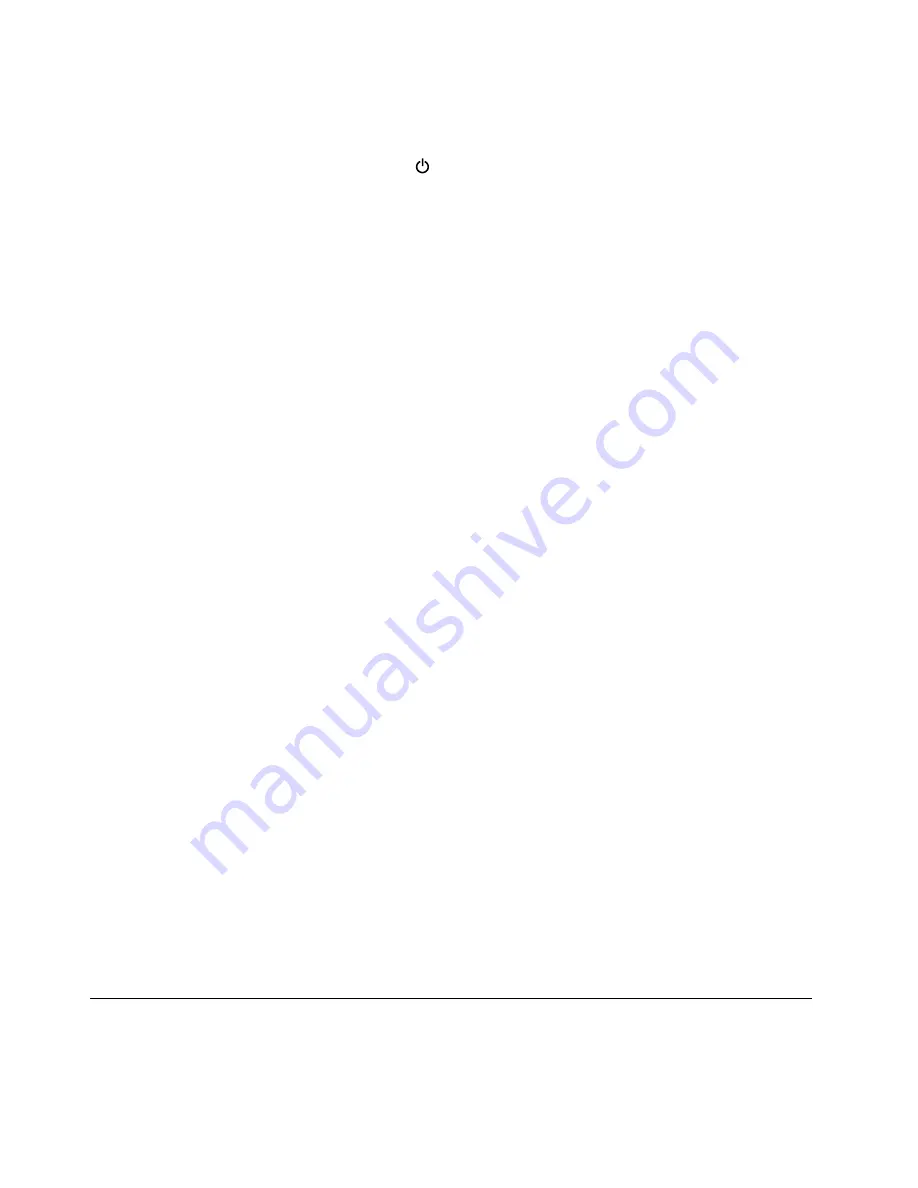
How to turn off my computer?
•
For Windows 7:
Open the Start menu, then click
Shut down
.
•
For Windows 10:
Open the Start menu, click
Power
, and then click
Shut down
.
How do I access Control Panel?
•
For Windows 7:
Open the Start menu, then click
Control Panel
.
•
For Windows 10:
Right-click the Start button, then click
Control Panel
.
How do I use battery power more effectively when I am on the go?
• To conserve power, or to suspend operation without exiting programs or saving files, see “Power-saving
• To achieve the best balance between performance and power saving, create and apply power plans.
See “Managing the battery power” on page 24
• If your computer will be turned off for an extended period of time, you can prevent battery power
from draining by removing the battery. Look for more information about using the battery in “Power
management” on page 22.
How do I securely dispose of data stored on the storage drive?
• Study Chapter 5 “Security” on page 51 to find out how you can protect your computer from theft and
unauthorized use.
• Use the Password Manager program to protect the data stored on your computer. For details, see the
help information system of the program.
• Before you dispose of the data on the storage drive, be sure to read “Notice on deleting data from
your storage drive” on page 60.
How do I give presentations or attach an external monitor often?
• Ensure that you follow the procedure in the topic “Connecting an external display” on page 30.
• With the Extend desktop function, you can display output on both the computer display and an external
monitor.
I have been using the computer for some time already, and it is getting slower. What should I do?
• Follow the “General tips for preventing problems” on page 83.
• Diagnose problems yourself by using the preinstalled diagnostic software. See “Diagnosing problems”
• Check for recovery solutions in Chapter 9 “Recovery overview” on page 109.
Print the following sections and keep them with your computer in case you are unable to access this
online help when necessary.
•
“Installing a new operating system” on page 63
•
“Computer stops responding” on page 89
•
Getting help about the Windows operating system
The Windows help information system provides you with detailed information about using the Windows
operating system to help you get the most of your computer. To access the Windows help information
system, do one of the following:
16
ThinkPad T460p User Guide
Summary of Contents for ThinkPad T460p
Page 1: ...ThinkPad T460p User Guide ...
Page 6: ...iv ThinkPad T460p User Guide ...
Page 16: ...Save these instructions xiv ThinkPad T460p User Guide ...
Page 60: ...44 ThinkPad T460p User Guide ...
Page 78: ...62 ThinkPad T460p User Guide ...
Page 104: ...88 ThinkPad T460p User Guide ...
Page 124: ...108 ThinkPad T460p User Guide ...
Page 156: ...140 ThinkPad T460p User Guide ...
Page 160: ...144 ThinkPad T460p User Guide ...
Page 172: ...China RoHS 156 ThinkPad T460p User Guide ...
Page 176: ...160 ThinkPad T460p User Guide ...
Page 179: ......
Page 180: ......






























