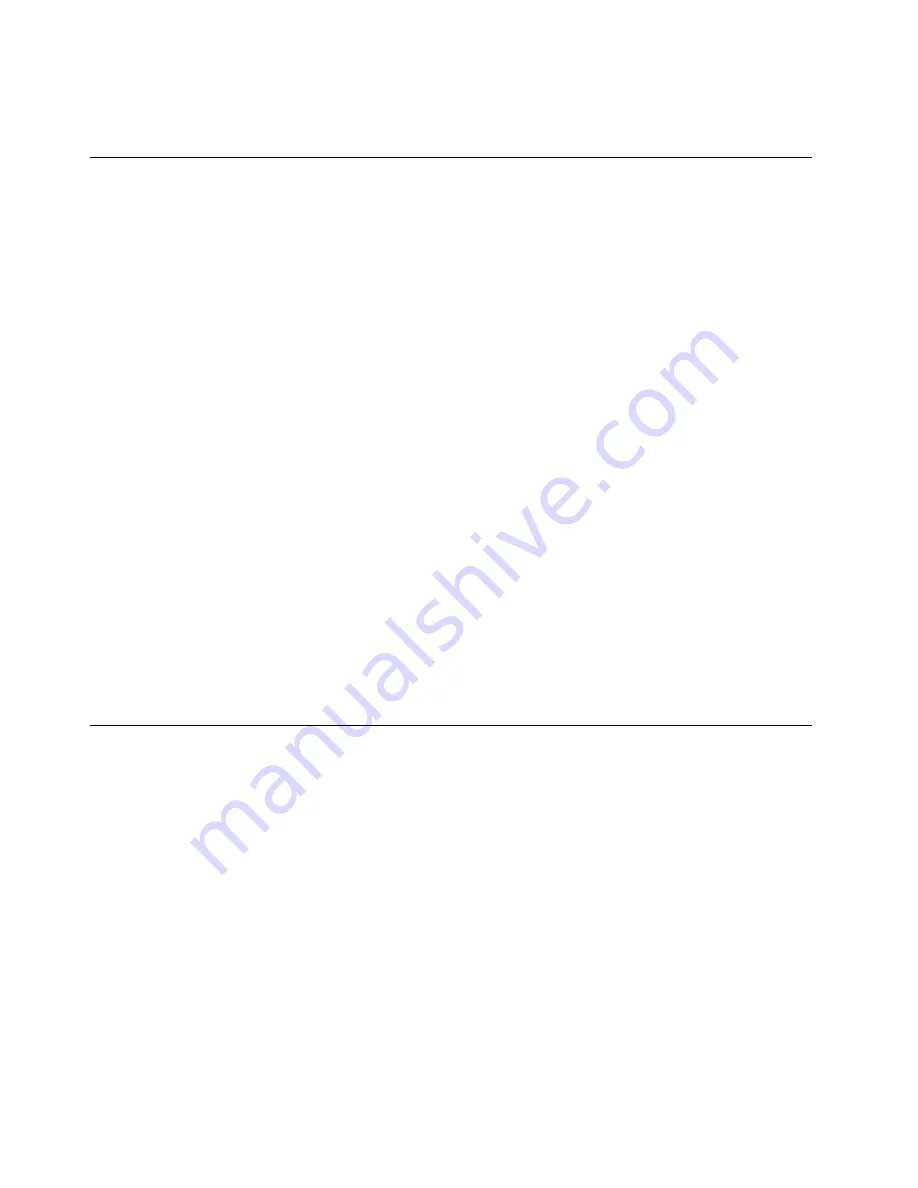
To configure the microphone for optimal sound recording, use the Realtek HD Audio Manager program. To
start the program, go to Control Panel and click
Hardware and Sound
➙
Realtek HD Audio Manager
.
Using the camera
If your computer has a camera, you can use the camera to preview your video image and take a snapshot
of your current image.
To start the camera, do the following:
• For Windows 7: Start the Communications Utility program. See “Accessing Lenovo programs on the
Windows 7 operating system” on page 14.
• For Windows 8.1: Click
Camera
from the Start screen.
When the camera is started, the green camera-in-use indicator turns on.
You also can use the integrated camera with other programs that provide features such as photographing,
video capturing, and video conferencing. To use the integrated camera with other programs, open one of the
programs and start the photographing, video capturing, or video conferencing function. Then, the camera
will start automatically and the green camera-in-use indicator will turn on. For more information about using
the camera with a program, refer to the help information system of the program.
Configuring camera settings
You can configure the camera settings to meet your needs, such as adjusting the quality of the video output.
To configure the camera settings, do the following:
• For Windows 7: Start the Communications Utility program and configure the camera settings as desired.
• For Windows 8.1, do one of the following:
– Configure the camera settings directly from the program that is using the camera. For more information,
see the help information system of the program.
– Click
Lenovo Settings
from the Start screen. Then click
Camera
. Follow the instructions on the
screen to configure the camera settings as desired.
Using a flash media card
Your computer might have a media card reader and a smart card slot. It supports the following cards:
• MultiMediaCard (MMC)
• Secure Digital eXtended-Capacity (SDXC) card
• Secure Digital (SD) card
• Secure Digital High-Capacity (SDHC) card
Note:
Your computer does not support the CPRM feature for the SD card.
Attention:
While transferring data to or from a flash media card, such as an SD card, do not put your
computer into sleep or hibernation mode before the data transfer completes; otherwise, your data could be
corrupted.
Inserting a flash media card
Attention:
Before handling a card, touch a metal object to reduce any static electricity from your body. The
static electricity could damage the card.
To insert a flash media card, do the following:
40
User Guide
Summary of Contents for ThinkPad T450s
Page 1: ...User Guide ThinkPad T450s ...
Page 6: ...iv User Guide ...
Page 34: ...18 User Guide ...
Page 58: ...42 User Guide ...
Page 76: ...60 User Guide ...
Page 88: ...72 User Guide ...
Page 106: ...90 User Guide ...
Page 112: ...96 User Guide ...
Page 130: ...114 User Guide ...
Page 160: ...144 User Guide ...
Page 164: ...148 User Guide ...
Page 170: ...154 User Guide ...
Page 174: ...158 User Guide ...
Page 176: ...China RoHS 160 User Guide ...
Page 178: ...162 User Guide ...
Page 183: ......
Page 184: ......
Page 185: ......






























