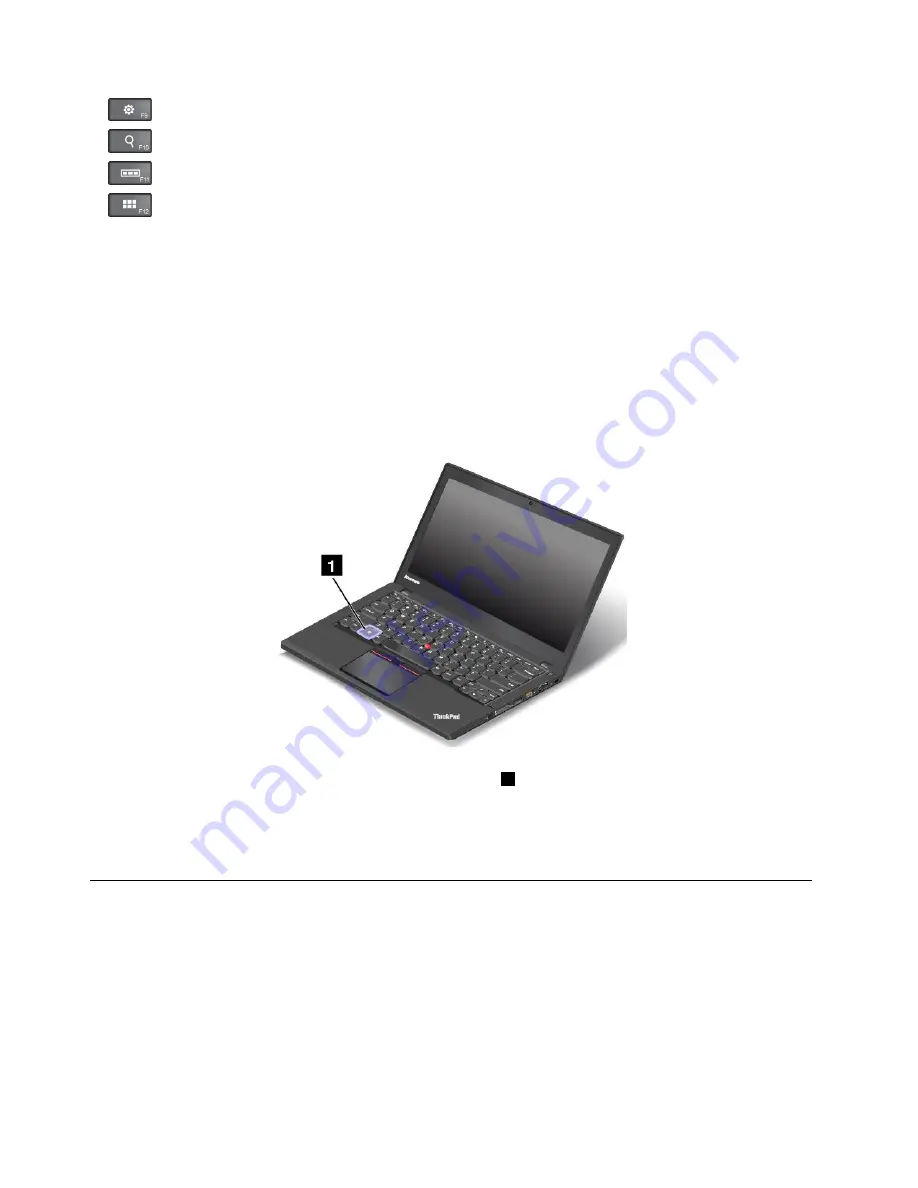
•
For Windows 7: Opens
Control Panel
. For Windows 8.1 : Opens the
Settings
charm.
•
For Windows 7: Opens
Windows Search
. For Windows 8.1: Opens the
Search
charm.
•
Views all the programs that you have opened.
•
For Windows 7: Opens
Computer
. For Windows 8.1 : Views all the programs.
•
Fn+Spacebar:
Controls the keyboard backlight.
There are three modes for the keyboard backlight:
Off
,
Low
, and
High
. Press Fn+Spacebar to change
the modes of the keyboard backlight.
•
Fn+B:
Has the same function as the Break key on a conventional keyboard.
•
Fn+K:
Has the same function as the ScrLK key on the conventional keyboard.
•
Fn+P:
Has the same function as the Pause key on the conventional keyboard.
•
Fn+S:
Has the same function as the SysRq key on the conventional keyboard.
•
Fn+4:
Puts your computer into sleep mode. To return to normal operation, press the Fn key only.
Windows key
On the Windows 7 operating system, press the Windows key
1
to open the
Start
menu. On the Windows
8.1 operating system, press the Windows key to switch between the current workspace and the Start screen.
You also can use the Windows key together with another key to achieve other functions. For more
information, refer to the help information system of the Windows operating system.
ThinkPad pointing device
The ThinkPad pointing device enables you to perform all the functions of a traditional mouse, such as
pointing, clicking, and scrolling. With the ThinkPad pointing device, you also can perform a variety of touch
gestures, such as rotating and zooming in or out.
26
User Guide
Summary of Contents for ThinkPad T450s
Page 1: ...User Guide ThinkPad T450s ...
Page 6: ...iv User Guide ...
Page 34: ...18 User Guide ...
Page 58: ...42 User Guide ...
Page 76: ...60 User Guide ...
Page 88: ...72 User Guide ...
Page 106: ...90 User Guide ...
Page 112: ...96 User Guide ...
Page 130: ...114 User Guide ...
Page 160: ...144 User Guide ...
Page 164: ...148 User Guide ...
Page 170: ...154 User Guide ...
Page 174: ...158 User Guide ...
Page 176: ...China RoHS 160 User Guide ...
Page 178: ...162 User Guide ...
Page 183: ......
Page 184: ......
Page 185: ......






























