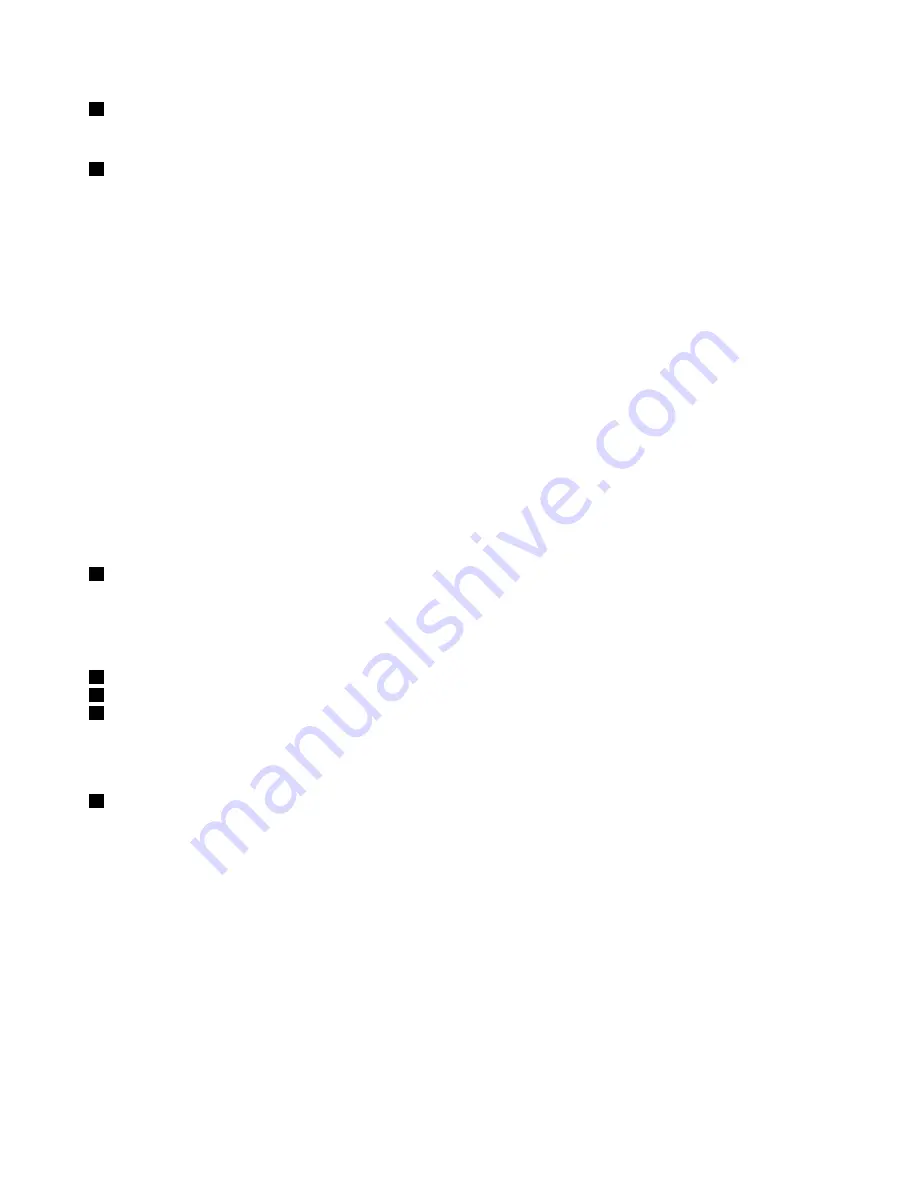
2
Microphones
The built-in microphones capture sound and voice when used with a program capable of handling audio.
3
Power button
Press the power button to turn on the computer or put the computer into sleep mode. For how to turn off the
computer, see “Frequently asked questions” on page 19.
If your computer is completely unresponsive, you can turn off the computer by pressing and holding the
power button for four or more seconds. If the computer cannot be turned off, see “Computer stops
responding” on page 97 for more information.
You also can define what the power button does. For example, by pressing the power button, you can turn
off the computer or put the computer into sleep or hibernation mode. To change what the power button
does, do the following:
1. From the desktop, click the battery-status icon in the Windows
®
notification area on the taskbar.
2. Click
More power options
➙
Choose what the power buttons do
.
3. Follow the instructions on the screen.
Note:
Use Lenovo programs for advanced power settings.
•
For Windows 7:
Use the Power Manager program.
•
For Windows 8.1:
Use the Lenovo Settings program.
For more information, see “Lenovo programs” on page 14.
4
Fingerprint reader (on some models)
Fingerprint authentication technology provides a simple and secure user access by associating your
fingerprint with passwords. For more information, see “Using the fingerprint reader” on page 67.
ThinkPad
®
pointing device
5
TrackPoint pointing stick
6
Trackpad
7
TrackPoint buttons
The keyboard contains the Lenovo unique ThinkPad pointing devices. Pointing, selecting, and dragging are
all part of a single process that you can perform without moving your fingers from a typing position. For
more information, see “ThinkPad pointing device” on page 26.
8
Screen (multi-touch screen on some models)
For more information, see “Using the multi-touch screen” on page 21.
2
User Guide
Summary of Contents for ThinkPad T450s
Page 1: ...User Guide ThinkPad T450s ...
Page 6: ...iv User Guide ...
Page 34: ...18 User Guide ...
Page 58: ...42 User Guide ...
Page 76: ...60 User Guide ...
Page 88: ...72 User Guide ...
Page 106: ...90 User Guide ...
Page 112: ...96 User Guide ...
Page 130: ...114 User Guide ...
Page 160: ...144 User Guide ...
Page 164: ...148 User Guide ...
Page 170: ...154 User Guide ...
Page 174: ...158 User Guide ...
Page 176: ...China RoHS 160 User Guide ...
Page 178: ...162 User Guide ...
Page 183: ......
Page 184: ......
Page 185: ......






























