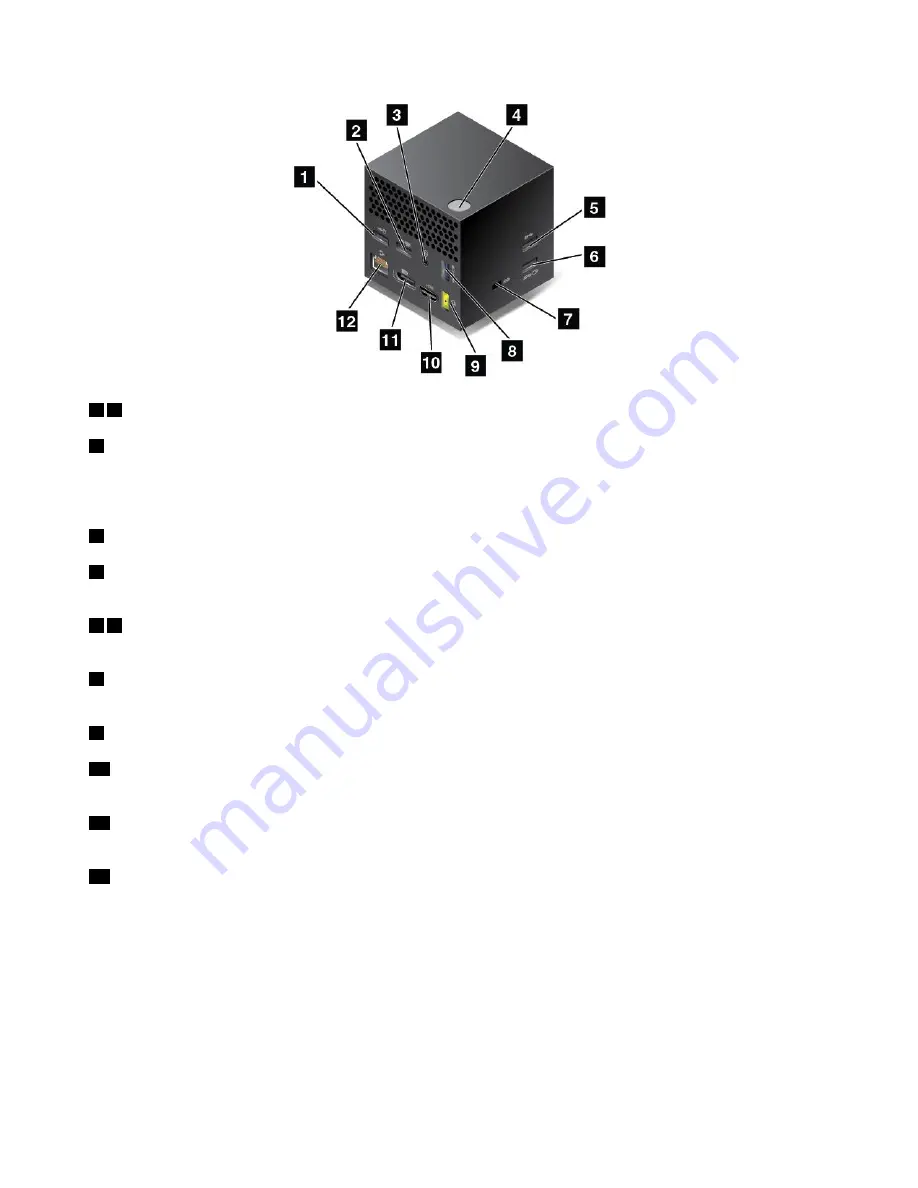
1 2
USB 2.0 connectors
5
USB 3.0 connector
Connect USB-compatible devices, such as a USB keyboard, a USB mouse, a USB storage device, or a
USB printer.
3
Audio connector
: Connect headphones or a headset with a 3.5-mm (0.14-inch), 4-pole plug.
4
Power/Connection button
: Turn on or turn off the dock. You can also press the button to confirm
the connection.
6 8
Always On USB 3.0 connector
: Connect USB-compatible devices or charge some mobile digital
devices and smartphones.
7
Security-lock slot
: To protect your dock from theft, lock your dock to a desk, table, or other
non-permanent fixture. Use a security cable lock that fits this security-lock slot.
9
ac power connector
: Connect the ac power adapter.
10
HDMI connector
: Connect a compatible digital audio device or video monitor, such as a DVD player
or an HDTV.
11
DisplayPort connector
: Connect a high-performance monitor, a direct-drive monitor, or other devices
that use a DisplayPort connector.
12
Ethernet connector
: Connect the dock to an Ethernet LAN.
40
Yoga 370 User Guide
Summary of Contents for THINKPAD P71
Page 1: ...Yoga 370 User Guide ...
Page 6: ...iv Yoga 370 User Guide ...
Page 30: ...14 Yoga 370 User Guide ...
Page 54: ...38 Yoga 370 User Guide ...
Page 60: ...44 Yoga 370 User Guide ...
Page 66: ...50 Yoga 370 User Guide ...
Page 74: ...58 Yoga 370 User Guide ...
Page 90: ...74 Yoga 370 User Guide ...
Page 106: ...90 Yoga 370 User Guide ...
Page 122: ...106 Yoga 370 User Guide ...
Page 124: ...108 Yoga 370 User Guide ...
Page 136: ...China RoHS 120 Yoga 370 User Guide ...
Page 137: ...Taiwan RoHS Appendix D Restriction of Hazardous Substances RoHS Directive 121 ...
Page 138: ...122 Yoga 370 User Guide ...
Page 144: ...128 Yoga 370 User Guide ...
Page 145: ......
Page 146: ......
















































