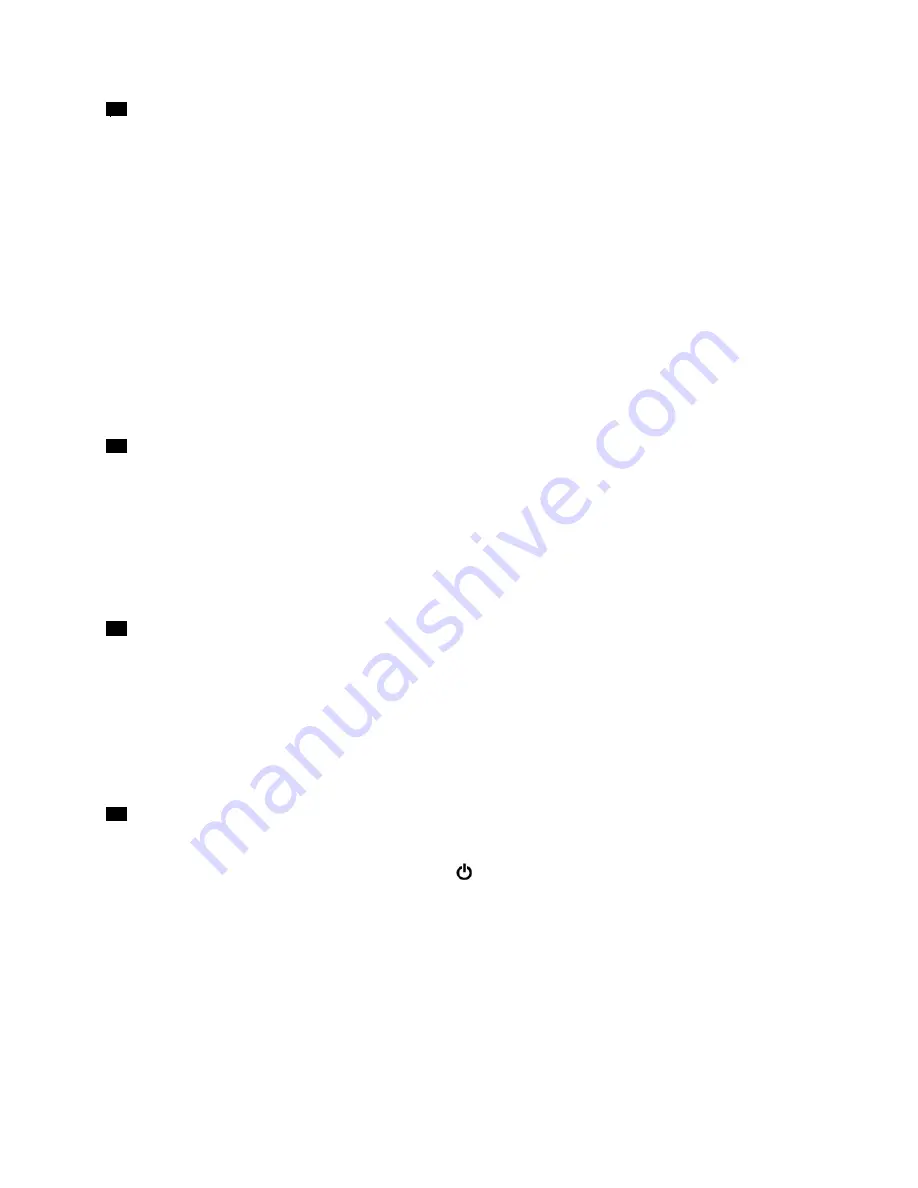
10
MicroSD card slot
You can insert a microSD card into the microSD card slot for data access or storage.
Attention:
While transferring data to or from a microSD card, do not put your computer into sleep or
hibernation mode before the data transfer is completed. Otherwise, your data could get damaged.
To remove a microSD card, do the following:
1. Click the triangular icon in the Windows notification area to show hidden icons.
2. Right-click the
Safely Remove Hardware and Eject Media
icon.
3. Select the corresponding item to eject the card from the Windows operating system.
4. Press the card to eject it from your computer.
5. Remove the card and store it safely for future use.
Note:
If you do not remove the card from your computer after you eject the card from the Windows
operating system, the card can no longer be accessed. To access the card, you must remove it first,
and then insert it again.
11
Audio connector
You can connect headphones or a headset with a 3.5-mm (0.14-inch), 4-pole plug to the audio connector to
listen to the sound from the computer.
If you are using a headset with a function switch, do not press this switch while using the headset. If you
press the switch, the headset microphone is disabled, and the integrated microphones on the computer is
enabled instead.
Note:
The audio connector does not support a conventional microphone.
12
ThinkPad Pen Pro (available on some models)
The ThinkPad Pen Pro is similar in size and shape to an actual ink pen, so touch actions and on-screen
writing feel comfortable. Its high-level pressure sensitivity provides precise content creation. Click and
eraser buttons are built into the pen and provide additional functionality to interact with data.
Additionally, when used with Lenovo’s free app WRITEit, you can write directly into any application. To
download WRITEit, go to http://www.lenovo.com/writeit.
For more information, see “ThinkPad Pen Pro” on page 16.
13
Power button
Press the power button to turn on the computer or put the computer into sleep mode.
To turn off the computer, open the Start menu, click
Power
, and then click
Shut down
.
If your computer is unresponsive, you can turn off the computer by pressing and holding the power button for
four or more seconds. If the computer cannot be turned off, see “Computer stops responding” on page 76.
3
Summary of Contents for THINKPAD P71
Page 1: ...Yoga 370 User Guide ...
Page 6: ...iv Yoga 370 User Guide ...
Page 30: ...14 Yoga 370 User Guide ...
Page 54: ...38 Yoga 370 User Guide ...
Page 60: ...44 Yoga 370 User Guide ...
Page 66: ...50 Yoga 370 User Guide ...
Page 74: ...58 Yoga 370 User Guide ...
Page 90: ...74 Yoga 370 User Guide ...
Page 106: ...90 Yoga 370 User Guide ...
Page 122: ...106 Yoga 370 User Guide ...
Page 124: ...108 Yoga 370 User Guide ...
Page 136: ...China RoHS 120 Yoga 370 User Guide ...
Page 137: ...Taiwan RoHS Appendix D Restriction of Hazardous Substances RoHS Directive 121 ...
Page 138: ...122 Yoga 370 User Guide ...
Page 144: ...128 Yoga 370 User Guide ...
Page 145: ......
Page 146: ......






























