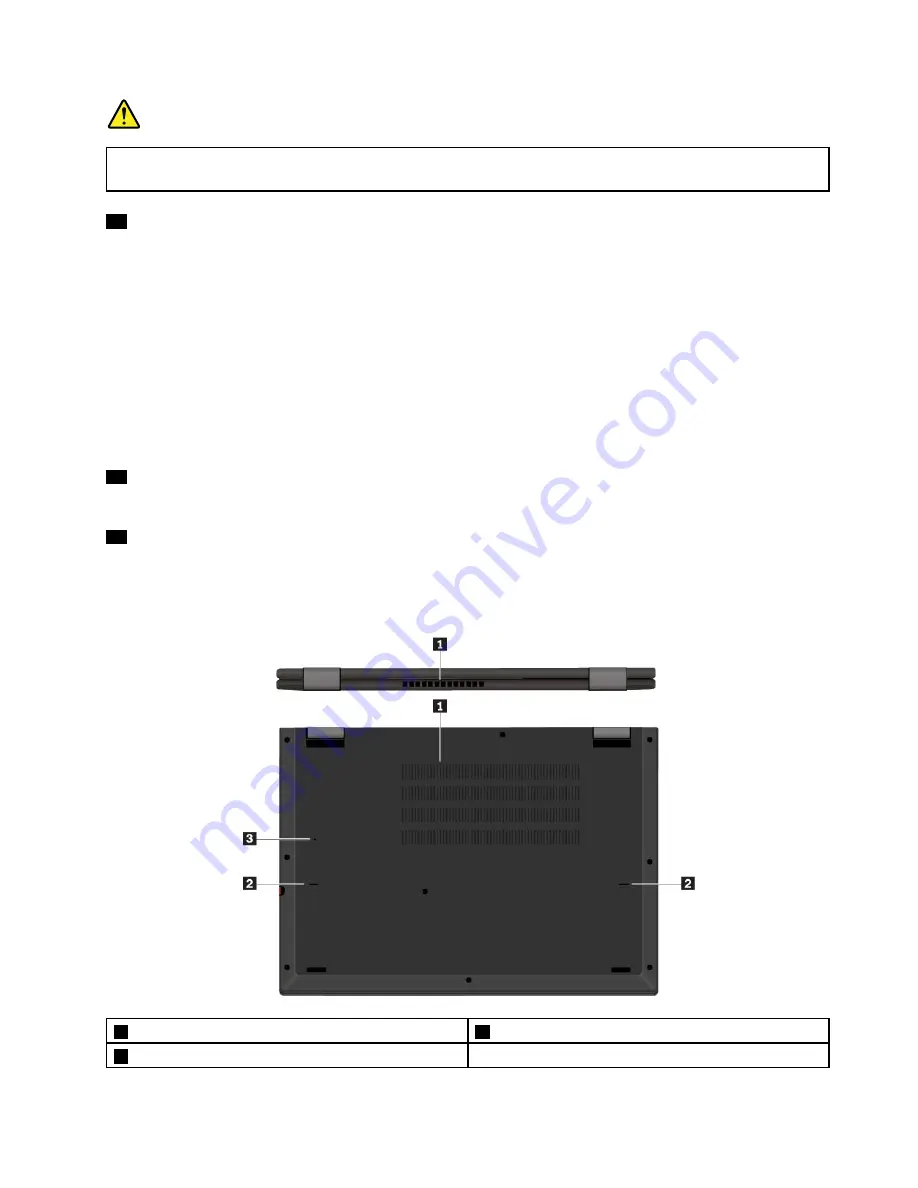
DANGER
To avoid the risk of electrical shock, do not connect the telephone cable to the Ethernet extension
adapter.
21
USB-C connector (Thunderbolt
™
3 compatible)
The USB-C connectors on your computer support the latest USB 3.1 standard and are fully compatible with
Thunderbolt 3 technology. With a proper USB-C cable connected, you can:
• Transfer data between your computer and peripheral devices.
• Transfer data between your computer and another computer.
• Charge your computer.
• Charge your peripheral devices.
• Connect your computer to external displays for video output.
Lenovo provides various USB-C accessories to help you expand your computer functionality. For more
information, go to http://www.lenovo.com/essentials.
22
Power connector
The power connector enables you to connect the computer to ac power.
23
Multi-touch screen
The multi-touch screen enables you to use your computer with simple touch gestures. For more information,
see “Using the multi-touch screen” on page 19.
Bottom view and rear view
1
Fan louvers
2
Keyboard drainage holes
3
Emergency-reset hole
5
Summary of Contents for THINKPAD P71
Page 1: ...Yoga 370 User Guide ...
Page 6: ...iv Yoga 370 User Guide ...
Page 30: ...14 Yoga 370 User Guide ...
Page 54: ...38 Yoga 370 User Guide ...
Page 60: ...44 Yoga 370 User Guide ...
Page 66: ...50 Yoga 370 User Guide ...
Page 74: ...58 Yoga 370 User Guide ...
Page 90: ...74 Yoga 370 User Guide ...
Page 106: ...90 Yoga 370 User Guide ...
Page 122: ...106 Yoga 370 User Guide ...
Page 124: ...108 Yoga 370 User Guide ...
Page 136: ...China RoHS 120 Yoga 370 User Guide ...
Page 137: ...Taiwan RoHS Appendix D Restriction of Hazardous Substances RoHS Directive 121 ...
Page 138: ...122 Yoga 370 User Guide ...
Page 144: ...128 Yoga 370 User Guide ...
Page 145: ......
Page 146: ......






























