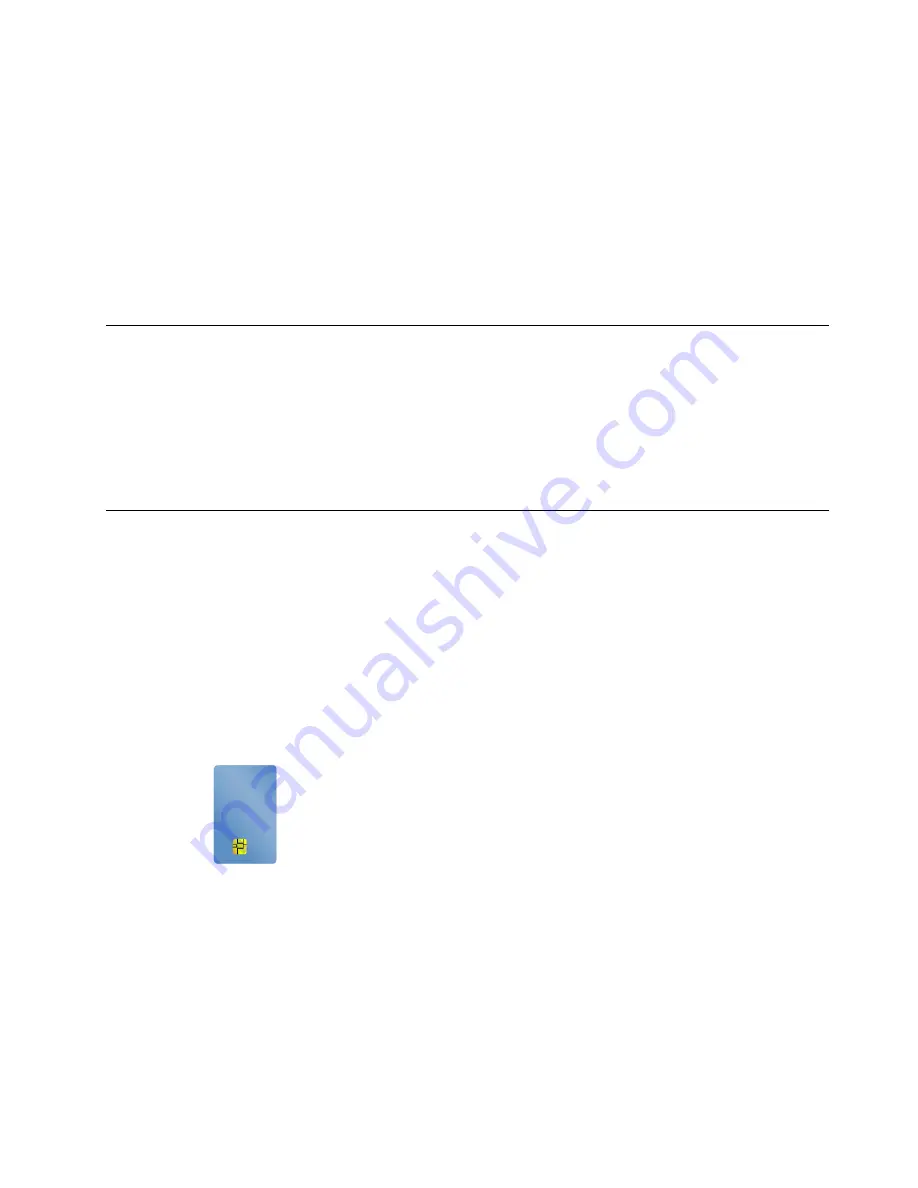
5. Enter the PIN you have set earlier. The camera preview starts.
6. Follow the instructions on the screen to complete the setup.
7. Click
Improve Recognition
to improve the image so that
Windows Hello
can recognize you in different
light conditions or when your appearance changes.
To use the infrared camera to unlock your computer, do the following:
1. On the Windows lock screen, select the smiling face icon from the sign-in options.
2. Follow the instructions on the screen and ensure that you are centered and looking directly at the
camera. When the program recognizes your face, it automatically unlocks the screen and signs you in to
the Windows operating system.
Using a microSD card
Your computer has a nano-SIM-card and microSD card slot on the rear of the computer. The slot supports
the following types of Secure Digital (SD) cards:
• Secure Digital eXtended-Capacity (SDXC) card
• Secure Digital (SD) card
• Secure Digital High-Capacity (SDHC) card
To remove or install a microSD card, see “Replacing the microSD card” on page 95.
Using a smart card
Depending on the model, your computer might come with a smart-card reader.
This section provides information about the supported smart card type and instructions on how to install or
remove a smart card. For more information about using the smart card, see the documentation that comes
with the smart card.
Supported smart card type
The smart-card reader (if available on your computer) only supports the smart card of the following
specifications:
• Length: 85.60 mm (3.37 inches)
• Width: 53.98 mm (2.13 inches)
• Thickness: 0.76 mm (0.03 inches)
.
31
Summary of Contents for ThinkPad A285
Page 1: ...A285 User Guide ...
Page 6: ...iv A285 User Guide ...
Page 18: ...xvi A285 User Guide ...
Page 32: ...14 A285 User Guide ...
Page 54: ...36 A285 User Guide ...
Page 66: ...48 A285 User Guide ...
Page 74: ...56 A285 User Guide ...
Page 108: ...90 A285 User Guide ...
Page 128: ...110 A285 User Guide ...
Page 130: ...112 A285 User Guide ...
Page 136: ...118 A285 User Guide ...
Page 142: ...124 A285 User Guide ...
Page 144: ...126 A285 User Guide ...
Page 150: ...132 A285 User Guide ...
Page 151: ......
Page 152: ......






























