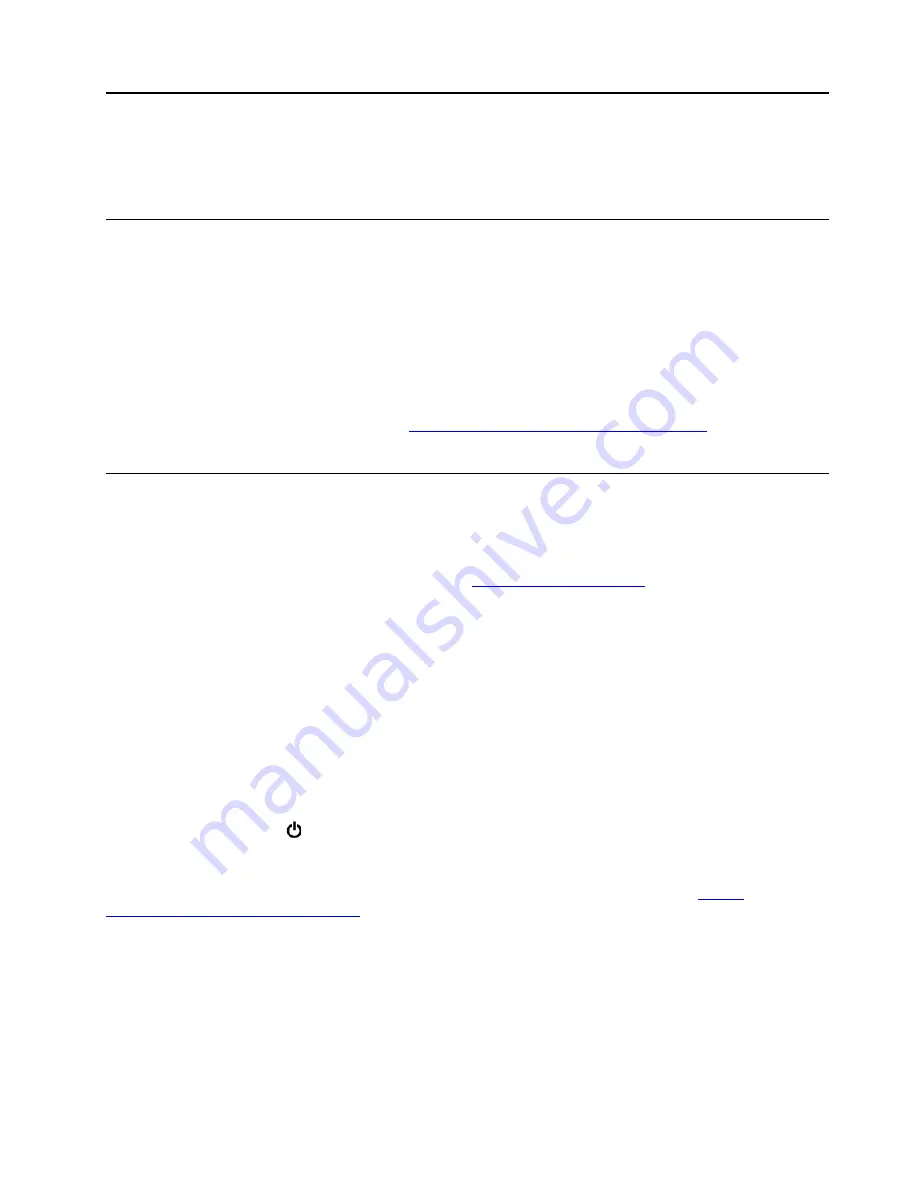
Chapter 2. Using your computer
This chapter provides information to help you use the various features provided by your computer.
Registering your computer
When you register your computer, information is entered into a database, which enables Lenovo to contact
you if there is a recall or other severe problem. In addition, some locations offer extended privileges and
services to registered users.
When you register your computer with Lenovo, you also will receive the following benefits:
• Quicker service when you call Lenovo for help
• Automatic notification of free software and special promotional offers
To register your computer with Lenovo, go to
https://support.lenovo.com/productregistration
and follow the
instructions on the screen.
Frequently asked questions
This topic provides a few tips to help you optimize the use of your ThinkPad notebook computers.
Can I get my user guide in another language?
To download the user guide in another language, go to
. Then follow the
instructions on the screen.
How do I get help about the Windows operating system?
The Windows help information system provides you with detailed information about using the Windows
operating system so that you can get the most of your computer. To access the Windows help information
system, click the
Start
button to open the Start menu, and then click
Get Help
. Additionally, you can use the
Cortana
®
personal assistant to search for help, apps, files, settings, and so on.
How do I access Control Panel?
Click the
Start
button to open the Start menu, and then click
Windows System
➙
Control Panel
.
How to turn off my computer?
Open the Start menu, click
Power
, and then click
Shut down
.
How to partition my storage drive?
To partition the storage drive of your computer in the Windows operating system, refer to
support.lenovo.com/solutions/ht503851
How do I use battery power more effectively when I am on the go?
• To conserve power, or to suspend operation without exiting programs or saving files, see “Power-saving
• To achieve the best balance between performance and power saving, create and apply an appropriate
power plan. See “Managing the battery power” on page 26.
© Copyright Lenovo 2018
15
Summary of Contents for ThinkPad A285
Page 1: ...A285 User Guide ...
Page 6: ...iv A285 User Guide ...
Page 18: ...xvi A285 User Guide ...
Page 32: ...14 A285 User Guide ...
Page 54: ...36 A285 User Guide ...
Page 66: ...48 A285 User Guide ...
Page 74: ...56 A285 User Guide ...
Page 108: ...90 A285 User Guide ...
Page 128: ...110 A285 User Guide ...
Page 130: ...112 A285 User Guide ...
Page 136: ...118 A285 User Guide ...
Page 142: ...124 A285 User Guide ...
Page 144: ...126 A285 User Guide ...
Page 150: ...132 A285 User Guide ...
Page 151: ......
Page 152: ......






























