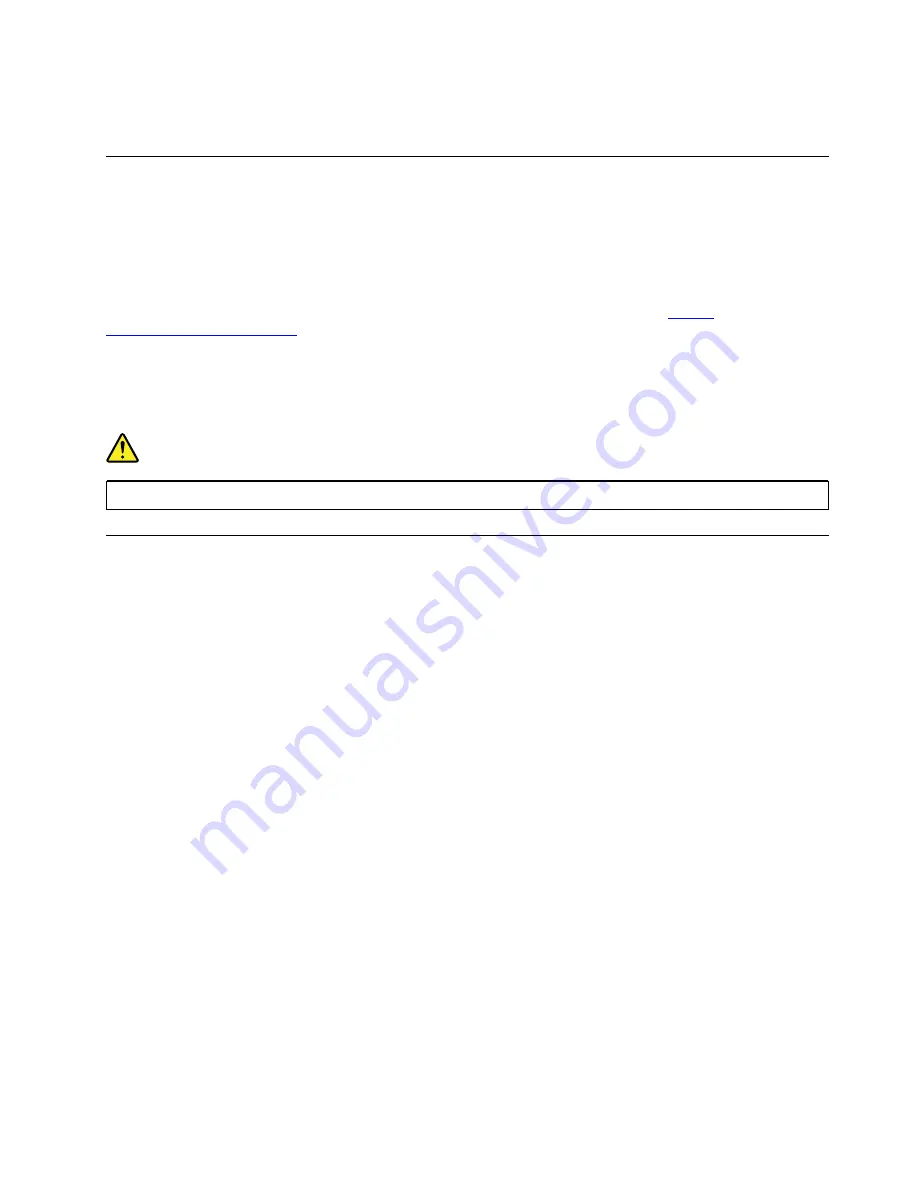
When you are not using the wireless features, such as Bluetooth or wireless LAN, turn them off to help
conserve power.
Cabled Ethernet connections
With an Ethernet cable, you can connect your computer to a local network through the Ethernet extension
connector Gen 2 on your computer.
To attach an Ethernet cable to your computer, you need a ThinkPad Ethernet Extension Adapter Gen 2
(hereafter referred as the Ethernet adapter).
The Ethernet adapter is available as an option and can be purchased from Lenovo at
The Ethernet connector on the Ethernet adapter has two indicators that show the status of the network
connection. When the green indicator is on, the computer is connected to a LAN. When the yellow indicator
blinks, data is being transmitted.
DANGER
To avoid the risk of electrical shock, do not connect the telephone cable to the Ethernet adapter.
Wireless connections
Wireless connection is the transfer of data without the use of cables but by means of radio waves only.
Using the wireless-LAN connection
A wireless local area network (LAN) covers a relatively small geographic area, such as an office building or a
house. Devices based on the 802.11 standards can connect to this type of network.
Your computer comes with a built-in wireless network card to help you establish wireless connections and
monitor the connection status.
To establish a wireless-LAN connection, do the following:
1. Turn on the wireless feature. See “Using the special keys” on page 18.
2. Click the wireless-network-connection-status icon in the Windows notification area. A list of available
wireless networks is displayed.
3. Select a network to connect to it. Provide required information if needed.
The computer automatically connects to an available and remembered wireless network when the location
changes. If the available wireless network is secured, provide the password as required. For more
information, see the Windows help information system.
Tips on using the wireless-LAN feature
To achieve the best connection, use the following guidelines:
• Place your computer so that there are as few obstacles as possible between the wireless-LAN access
point and the computer.
• Open your computer cover to an angle of slightly more than 90 degrees.
.
27
Summary of Contents for ThinkPad A285
Page 1: ...A285 User Guide ...
Page 6: ...iv A285 User Guide ...
Page 18: ...xvi A285 User Guide ...
Page 32: ...14 A285 User Guide ...
Page 54: ...36 A285 User Guide ...
Page 66: ...48 A285 User Guide ...
Page 74: ...56 A285 User Guide ...
Page 108: ...90 A285 User Guide ...
Page 128: ...110 A285 User Guide ...
Page 130: ...112 A285 User Guide ...
Page 136: ...118 A285 User Guide ...
Page 142: ...124 A285 User Guide ...
Page 144: ...126 A285 User Guide ...
Page 150: ...132 A285 User Guide ...
Page 151: ......
Page 152: ......






























