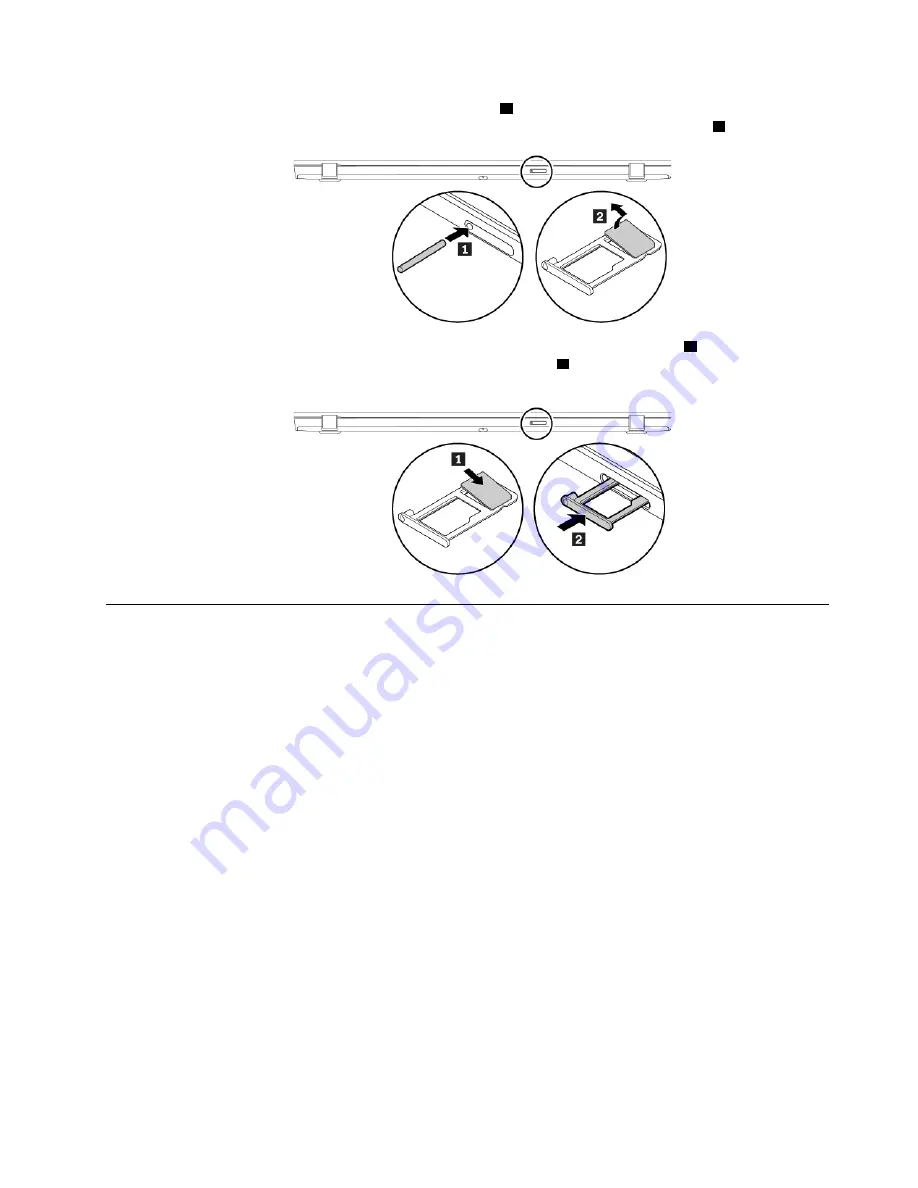
1. Insert a straightened paper clip into the hole in the tray
1
. The tray ejects. Then, slide the tray out of the
computer. If a nano-SIM card is installed, gently take the nano-SIM card out of the tray
2
.
2. Install a new nano-SIM card into the tray with the metal contacts facing downward
1
. Insert the tray into
the nano-SIM-card and microSD card slot until you hear a click
2
. Ensure that the new nano-SIM card is
installed in correct orientation.
Replacing the microSD card
Before you start, read “Important safety information” on page v and print the following instructions.
This section provides the basic instructions on installing and removing the microSD card. For more
information about data transfer, refer to the documentation of the microSD card.
The nano-SIM-card and microSD card slot is on the rear of the computer. If a nano-SIM card is installed, turn
off the computer first.
Attention:
• Before handling the microSD card, touch a metal table or a grounded metal object. Otherwise the card
might get damaged by the static electricity from your body.
• During the data transfer, do not put your computer into sleep or hibernation mode before the data transfer
is completed; otherwise, your data could get damaged.
To replace the microSD card, do the following:
.
95
Summary of Contents for ThinkPad A285
Page 1: ...A285 User Guide ...
Page 6: ...iv A285 User Guide ...
Page 18: ...xvi A285 User Guide ...
Page 32: ...14 A285 User Guide ...
Page 54: ...36 A285 User Guide ...
Page 66: ...48 A285 User Guide ...
Page 74: ...56 A285 User Guide ...
Page 108: ...90 A285 User Guide ...
Page 128: ...110 A285 User Guide ...
Page 130: ...112 A285 User Guide ...
Page 136: ...118 A285 User Guide ...
Page 142: ...124 A285 User Guide ...
Page 144: ...126 A285 User Guide ...
Page 150: ...132 A285 User Guide ...
Page 151: ......
Page 152: ......






























