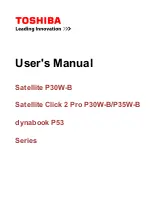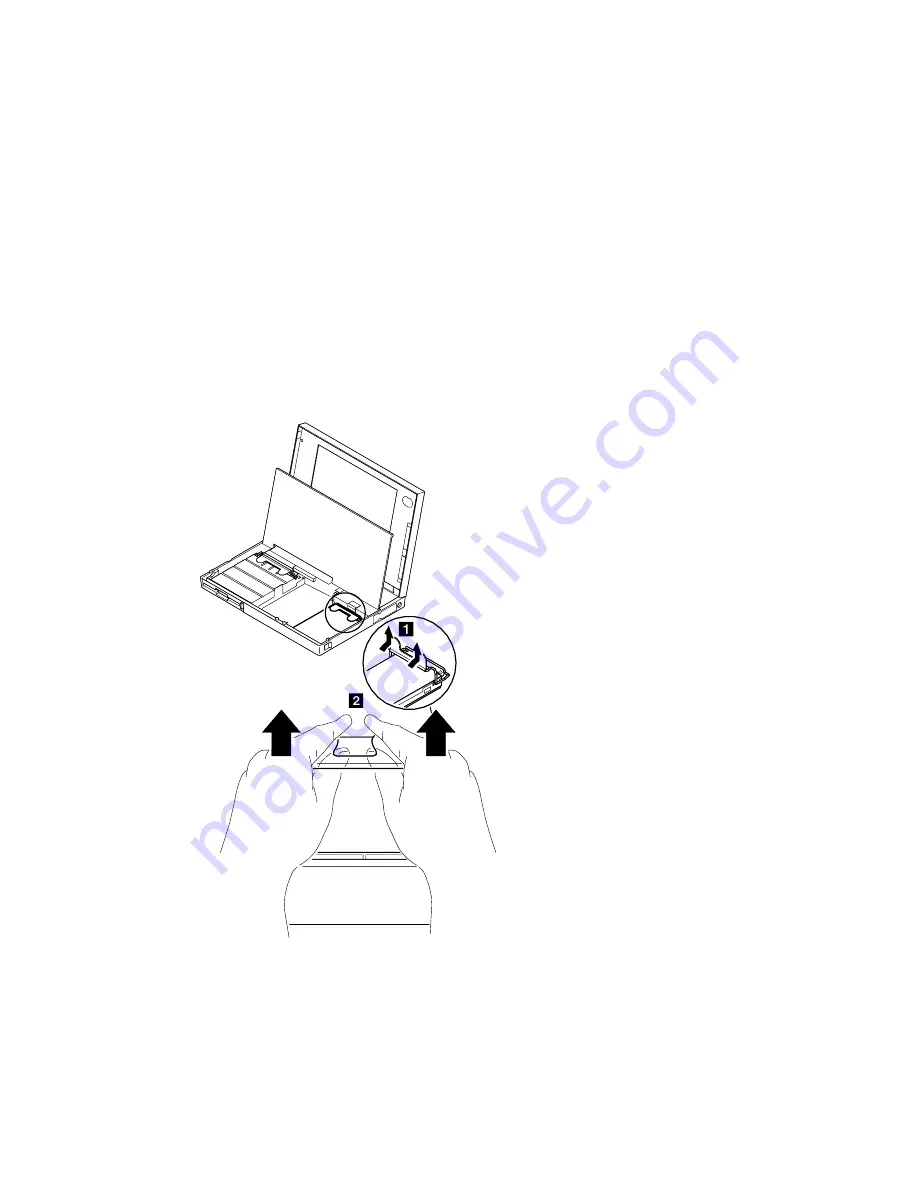
1035 Hard Disk Drive
Battery Pack (1020)
Warning:
1. Do not apply any extra force to the hard disk
drive when removing it. Remove the hard disk drive
exactly as shown in the figure.
2. Do not drop or apply any shock to the hard disk
drive. The hard disk drive is sensitive to physical
shock. Incorrect handling can damage it or cause
permanent loss of data. Before removing the hard
disk drive, have the user make a backup copy of all
information on the hard disk. Never remove the hard
disk drive while the system is operating or is in
suspend mode.
After replacing the hard disk drive, latch the removal strap
into the correct position.
240
IBM Mobile Systems HMM
Summary of Contents for ThinkPad 360
Page 2: ......
Page 8: ...vi IBM Mobile Systems HMM ...
Page 34: ...Indicator Card 61 Parts Listing 62 Option Parts List 65 24 IBM Mobile Systems HMM ...
Page 72: ...Parts Listing 1 2 3 4 5 6 7 8 10 9 12 11 13 14 17 16 15 62 IBM Mobile Systems HMM ...
Page 116: ...ThinkPad 700 Exploded View 106 IBM Mobile Systems HMM ...
Page 117: ...ThinkPad 700 Exploded View continued ThinkPad 700 700C 720 720C 9552 107 ...
Page 118: ...ThinkPad 720 720C Exploded View 108 IBM Mobile Systems HMM ...
Page 119: ...ThinkPad 720 720C Exploded View continued ThinkPad 700 700C 720 720C 9552 109 ...
Page 200: ...Parts Listing 190 IBM Mobile Systems HMM ...
Page 204: ...194 IBM Mobile Systems HMM ...
Page 261: ...ThinkPad 355x 360x 370C 750x 755C 755Cs 251 ...
Page 324: ...314 IBM Mobile Systems HMM ...
Page 368: ...2060 Keyboard Spacer 358 IBM Mobile Systems HMM ...
Page 400: ...390 IBM Mobile Systems HMM ...
Page 478: ...468 IBM Mobile Systems HMM ...
Page 492: ...482 IBM Mobile Systems HMM ...
Page 498: ...488 IBM Mobile Systems HMM ...
Page 508: ...IBM Part Number 30H2357 Printed in U S A S82G 15ð2 ð3 ...