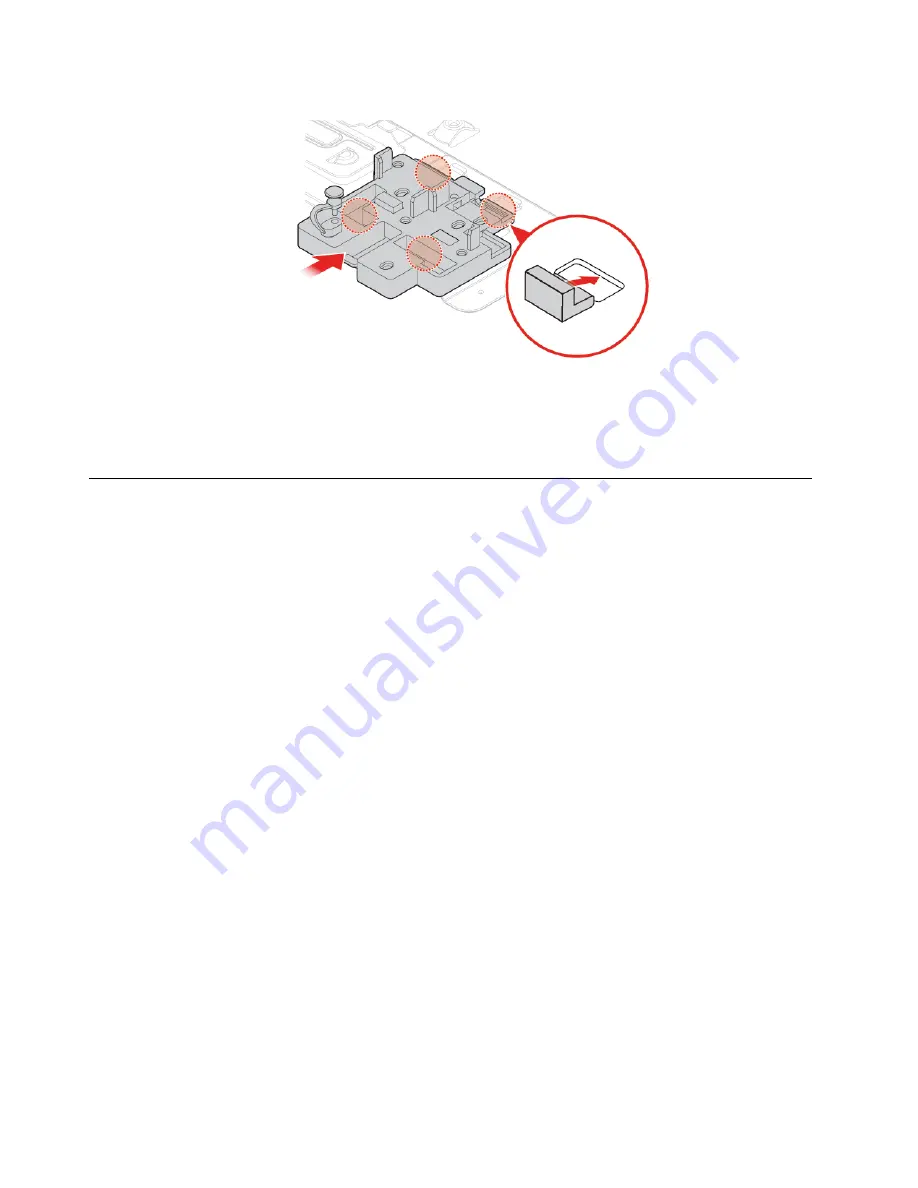
Figure 76. Installing the M.2 solid-state drive bracket
7. Pivot the drive bay assembly downward and reinstall the removed parts. To complete the replacement,
see “Completing the parts replacement” on page 60.
Replacing the coin-cell battery
Attention:
Do not open your computer or attempt any repairs before reading the
Important Product
Information Guide
.
Note:
To dispose of the coin-cell battery, refer to “Lithium coin-cell battery notice” in the
Safety and
Warranty Guide
.
Your computer has a special type of memory that maintains the date, time, and settings for built-in features,
such as parallel connector assignments (configurations). A coin-cell battery keeps this information active
when you turn off the computer.
The coin-cell battery normally requires no charging or maintenance throughout its life; however, no coin-cell
battery lasts forever. If the coin-cell battery fails, the date, time, and configuration information (including
passwords) are lost. An error message is displayed when you turn on the computer.
1. Remove external options. See “Replacing external options” on page 14.
2. Remove the computer cover. See “Removing the computer cover” on page 16.
3. Remove the front bezel. See “Replacing the front bezel” on page 17.
4. Pivot the drive bay assembly upward. See “Pivoting the drive bay assembly upward and downward” on
5. Replace the coin-cell battery.
46
M725s User Guide and Hardware Maintenance Manual
Summary of Contents for ThinkCentre M725s
Page 4: ...ii M725s User Guide and Hardware Maintenance Manual ...
Page 66: ...62 M725s User Guide and Hardware Maintenance Manual ...
Page 68: ...64 M725s User Guide and Hardware Maintenance Manual ...
Page 70: ...66 M725s User Guide and Hardware Maintenance Manual ...
Page 71: ......
Page 72: ......
















































