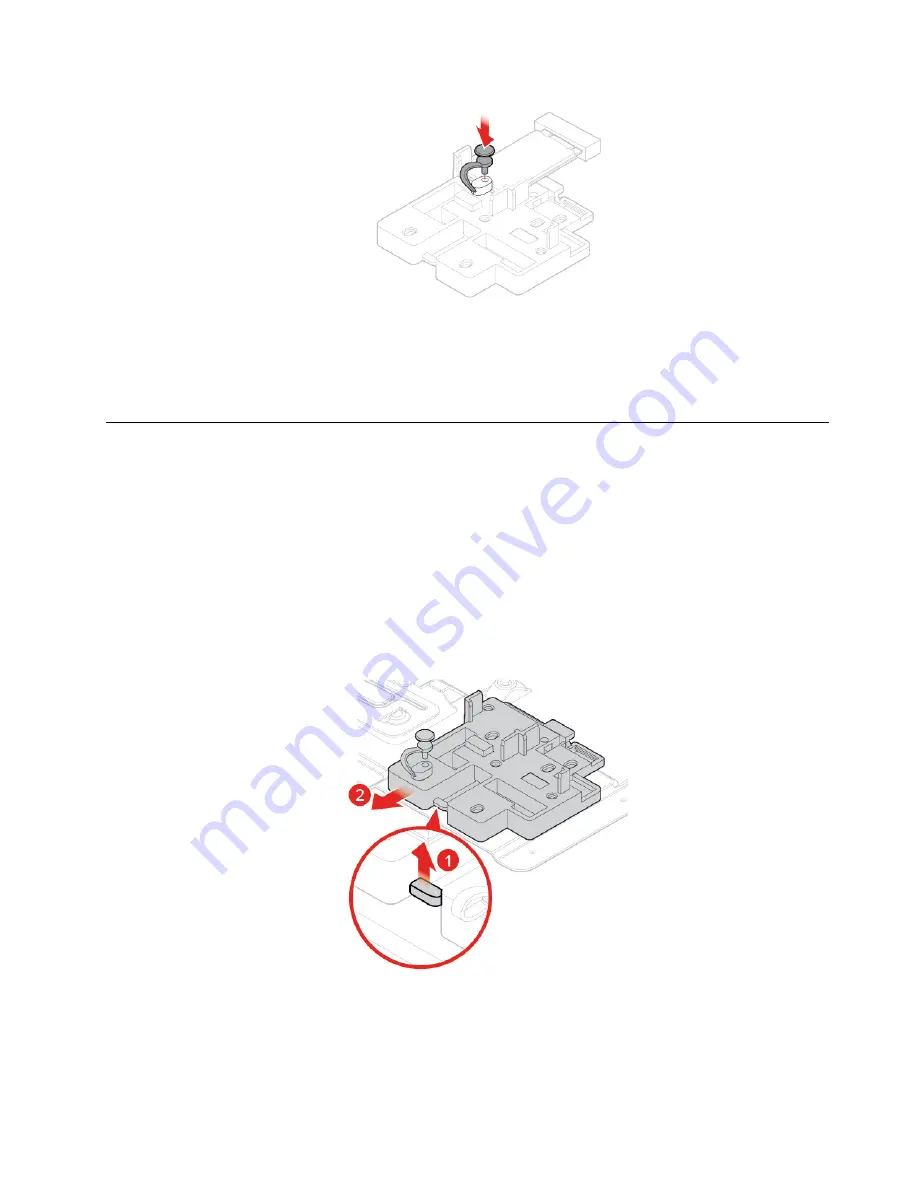
Figure 74. Inserting the stopper
6. Pivot the drive bay assembly downward and reinstall the removed parts. To complete the replacement,
see “Completing the parts replacement” on page 60.
Replacing the M.2 solid-state drive bracket
Attention:
Do not open your computer or attempt any repairs before reading the
Important Product
Information Guide
.
1. Remove external options. See “Replacing external options” on page 14.
2. Remove the computer cover. See “Removing the computer cover” on page 16.
3. Remove the front bezel. See “Replacing the front bezel” on page 17.
4. Pivot the drive bay assembly upward. See “Pivoting the drive bay assembly upward and downward” on
5. Remove the M.2 solid-state drive. See “Replacing the M.2 solid-state drive” on page 42.
6. Replace the M.2 solid-state drive bracket.
Figure 75. Removing the M.2 solid-state drive bracket
.
45
Summary of Contents for ThinkCentre M725s
Page 4: ...ii M725s User Guide and Hardware Maintenance Manual ...
Page 66: ...62 M725s User Guide and Hardware Maintenance Manual ...
Page 68: ...64 M725s User Guide and Hardware Maintenance Manual ...
Page 70: ...66 M725s User Guide and Hardware Maintenance Manual ...
Page 71: ......
Page 72: ......
















































