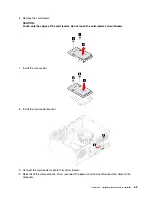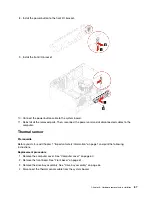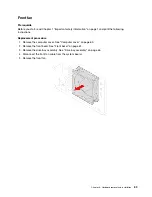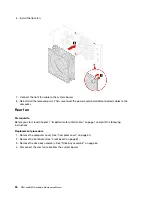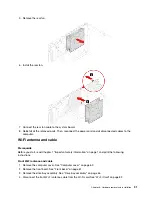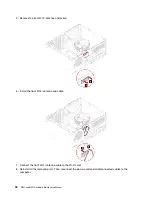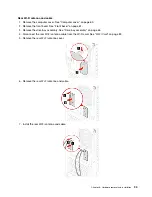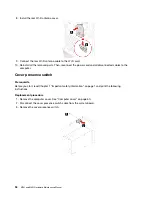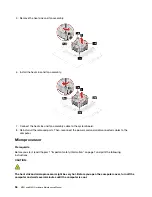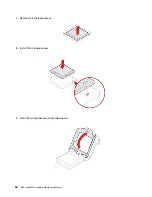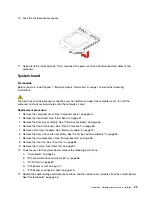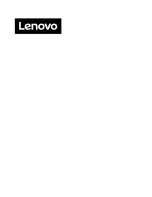10. Lock the microprocessor socket.
11. Reinstall all the removed parts. Then, reconnect the power cord and all disconnected cables to the
computer.
System board
Prerequisite
Before you start, read Chapter 1 “Important safety information” on page 1 and print the following
instructions.
The heat sink and microprocessor might be very hot. Before you open the computer cover, turn off the
computer and wait several minutes until the computer is cool.
Replacement procedure
1. Remove the computer cover. See “Computer cover” on page 60.
2. Remove the front bezel. See “Front bezel” on page 61.
3. Remove the drive bay assembly. See “Drive bay assembly” on page 64.
4. Remove the front I/O bracket. See “Front I/O bracket” on page 86.
5. Remove all memory modules. See “Memory module” on page 75.
6. Remove the heat sink and fan assembly. See “Heat sink and fan assembly” on page 95.
7. Remove the microprocessor. See “Microprocessor” on page 96.
8. Remove the front fan. See “Front fan” on page 89.
9. Remove the rear fan. See “Rear fan” on page 90.
10. To get access to the system board, remove the following parts if any:
b. “M.2 solid-state drive and heat sink” on page 68.
d. “PCI-Express card” on page 77.
e. “PCI-Express connector cable” on page 76.
11. Record the cable routing and cable connections, and then disconnect all cables from the system board.
See “System board” on page 58.
Hardware removal and installation
99
Summary of Contents for ThinkCentre M70t
Page 1: ...M70t and M80t Hardware Maintenance Manual ...
Page 6: ...iv M70t and M80t Hardware Maintenance Manual ...
Page 13: ...Chapter 1 Important safety information 7 ...
Page 14: ... 18 kg 37 lb 32 kg 70 5 lb 55 kg 121 2 lb 1 2 8 M70t and M80t Hardware Maintenance Manual ...
Page 17: ...Chapter 1 Important safety information 11 ...
Page 18: ...1 2 12 M70t and M80t Hardware Maintenance Manual ...
Page 19: ...Chapter 1 Important safety information 13 ...
Page 25: ...Chapter 1 Important safety information 19 ...
Page 29: ...Chapter 1 Important safety information 23 ...
Page 38: ...32 M70t and M80t Hardware Maintenance Manual ...
Page 46: ...40 M70t and M80t Hardware Maintenance Manual ...
Page 109: ......
Page 110: ......