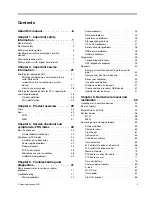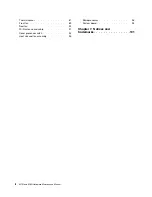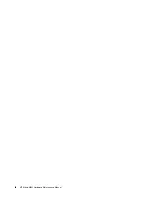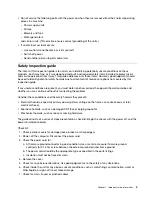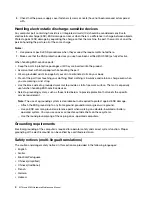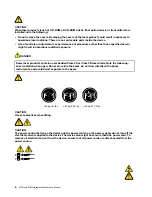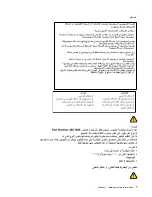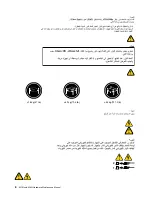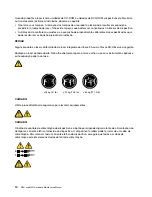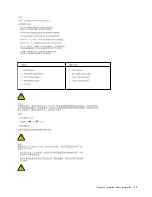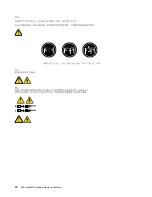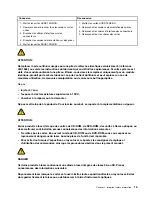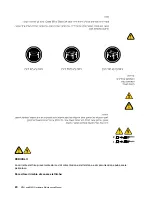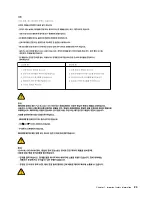Summary of Contents for ThinkCentre M70t
Page 1: ...M70t and M80t Hardware Maintenance Manual ...
Page 6: ...iv M70t and M80t Hardware Maintenance Manual ...
Page 13: ...Chapter 1 Important safety information 7 ...
Page 14: ... 18 kg 37 lb 32 kg 70 5 lb 55 kg 121 2 lb 1 2 8 M70t and M80t Hardware Maintenance Manual ...
Page 17: ...Chapter 1 Important safety information 11 ...
Page 18: ...1 2 12 M70t and M80t Hardware Maintenance Manual ...
Page 19: ...Chapter 1 Important safety information 13 ...
Page 25: ...Chapter 1 Important safety information 19 ...
Page 29: ...Chapter 1 Important safety information 23 ...
Page 38: ...32 M70t and M80t Hardware Maintenance Manual ...
Page 46: ...40 M70t and M80t Hardware Maintenance Manual ...
Page 109: ......
Page 110: ......