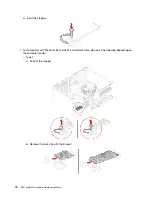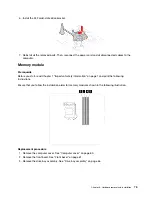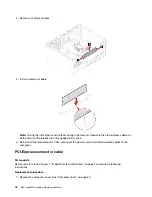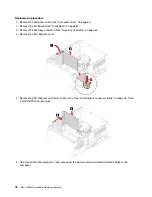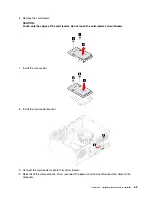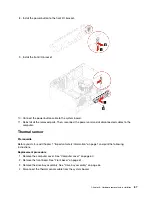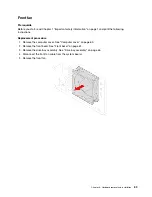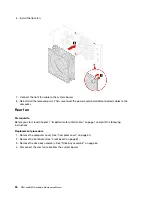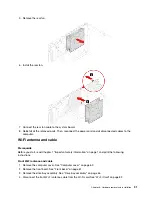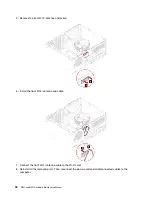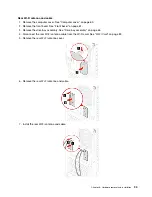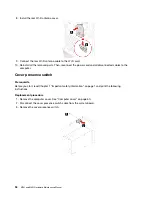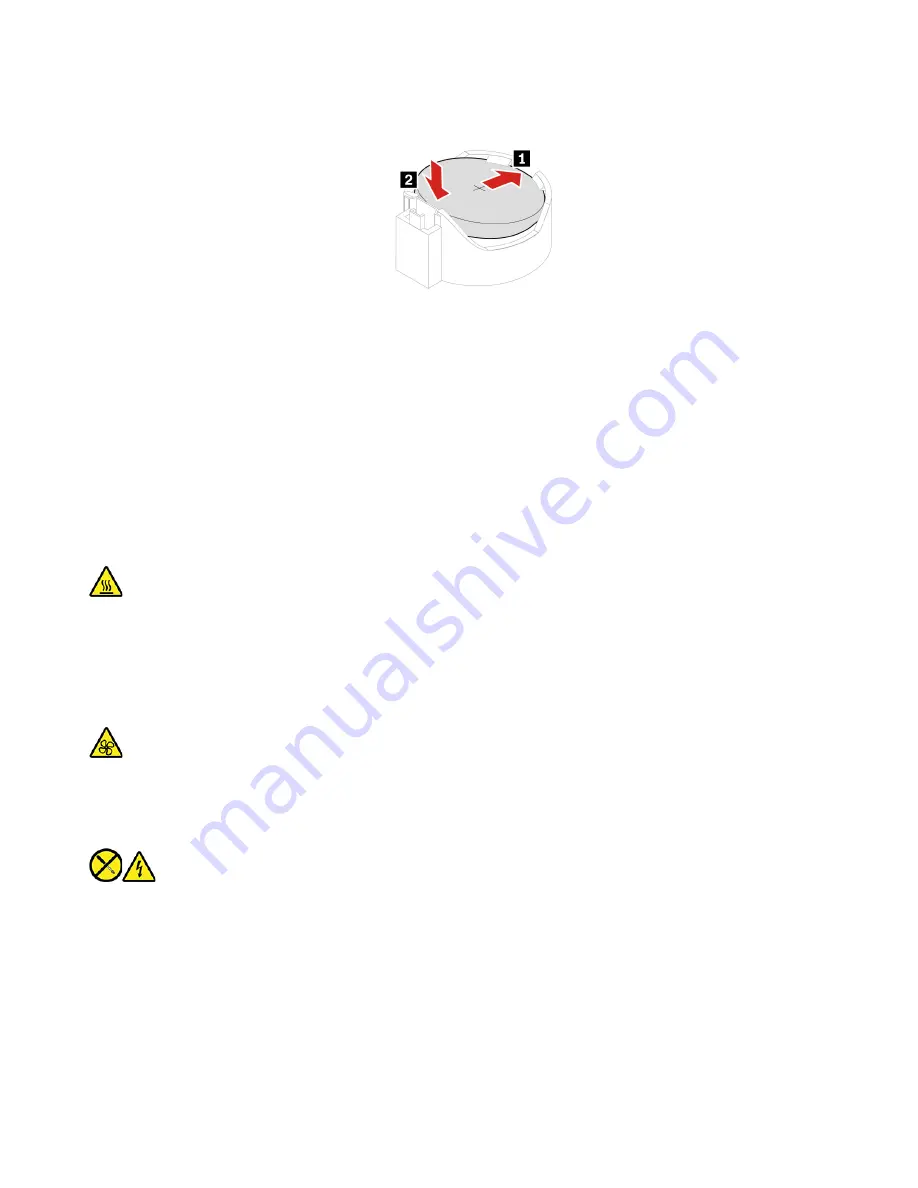
3. Install the coin-cell battery.
4. Reinstall all the removed parts. Then, reconnect the power cord and all disconnected cables to the
computer.
5. Reset the system date and time in the UEFI BIOS menu.
To dispose of the coin-cell battery, refer to the “Lithium coin-cell battery notice” in the
Safety and Warranty
Guide
.
Power supply assembly
Prerequisite
Before you start, read Chapter 1 “Important safety information” on page 1 and print the following
instructions.
Before you open the computer cover, turn off the computer and wait several minutes until the computer is
cool.
Although there are no moving parts in the computer after the power cord has been disconnected, the
following warnings are required for your safety.
Keep fingers and other parts of your body away from hazardous, moving parts. If you suffer an injury, seek
medical care immediately.Never remove the cover on a power supply or any part that has the following label
attached.
Hazardous voltage, current, and energy levels are present inside any component that has this label attached.
There are no serviceable parts inside these components. If you suspect a problem with one of these parts,
contact a service technician.
Replacement procedure
1. Remove the computer cover. See “Computer cover” on page 60.
2. Remove the front bezel. See “Front bezel” on page 61.
3. Remove the drive bay assembly. See “Drive bay assembly” on page 64.
4. Disconnect the power supply assembly cables from the system board.
80
M70t and M80t Hardware Maintenance Manual
Summary of Contents for ThinkCentre M70t
Page 1: ...M70t and M80t Hardware Maintenance Manual ...
Page 6: ...iv M70t and M80t Hardware Maintenance Manual ...
Page 13: ...Chapter 1 Important safety information 7 ...
Page 14: ... 18 kg 37 lb 32 kg 70 5 lb 55 kg 121 2 lb 1 2 8 M70t and M80t Hardware Maintenance Manual ...
Page 17: ...Chapter 1 Important safety information 11 ...
Page 18: ...1 2 12 M70t and M80t Hardware Maintenance Manual ...
Page 19: ...Chapter 1 Important safety information 13 ...
Page 25: ...Chapter 1 Important safety information 19 ...
Page 29: ...Chapter 1 Important safety information 23 ...
Page 38: ...32 M70t and M80t Hardware Maintenance Manual ...
Page 46: ...40 M70t and M80t Hardware Maintenance Manual ...
Page 109: ......
Page 110: ......