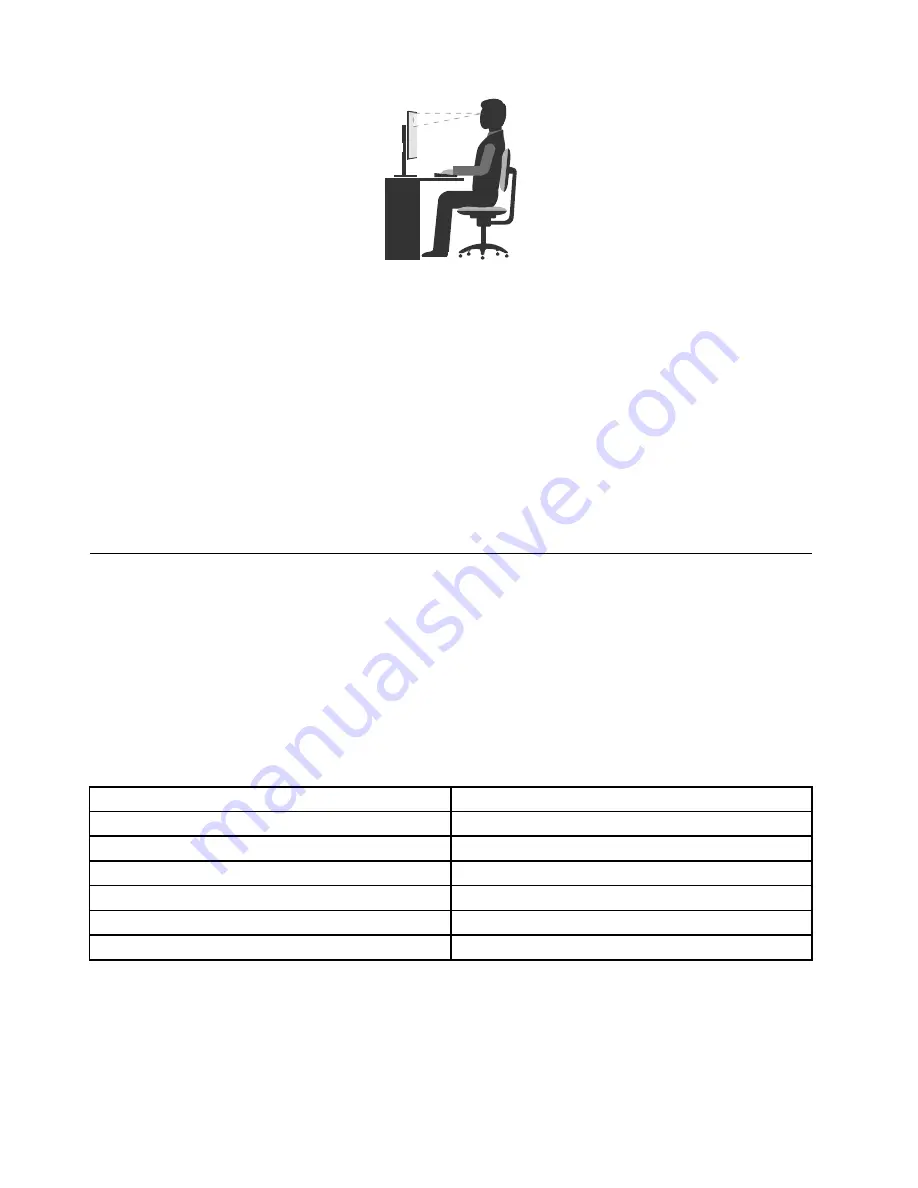
• Screen position: Keep the screen at a comfortable viewing distance, usually 51-61 cm (20-24 inches).
Then, adjust the screen so that the top of the screen is at or slightly below eye level and you can view it
without twisting your body.
• Chair position: Use a chair that gives you good back support and seat height adjustment. Use chair
adjustments to best suit your desired posture.
• Head position: Keep your head and neck in a comfortable and neutral (vertical or upright) position.
• Arm and hand positions: Keep your forearms, wrists, and hands in a relaxed and neutral (horizontal)
position. Type with a soft touch without pounding the keys.
• Leg position: Keep your thighs parallel to the floor and your feet flat on the floor or on a footrest.
Make minor modifications in your working posture to deter the onset of discomfort caused by long periods of
working in the same position. Frequent, short breaks from your work also help to prevent minor discomfort
associated with your working posture.
Accessibility information
Lenovo is committed to providing users who have hearing, vision, and mobility limitations with greater
access to information and technology. This section provides information about the ways these users can get
the most out of their computer experience. You also can get the most up-to-date accessibility information
from the following Web site:
http://www.lenovo.com/accessibility
Keyboard shortcuts
The following table contains keyboard shortcuts that can help make your computer easier to use.
Note:
Depending on your keyboard, some of the following keyboard shortcuts might not be available.
Keyboard shortcut
Function
Windows logo key + U
Open Ease of Access Center
Right Shift for eight seconds
Turn on or turn off Filter Keys
Shift five times
Turn on or turn off Sticky Keys
Num Lock for five seconds
Turn on or turn off Toggle Keys
Left Alt+Left Shift+Num Lock
Turn on or turn off Mouse Keys
Left Alt+Left Shift+PrtScn (or PrtSc)
Turn on or turn off High Contrast
For more information, go to http://windows.microsoft.com/, and then perform a search using any of the
following keywords:
keyboard shortcuts
,
key combinations
,
shortcut keys
.
28
ThinkCentre M700z and M800z User Guide
Summary of Contents for ThinkCentre M700z
Page 1: ...ThinkCentre M700z and M800z User Guide Machine Types 10ET 10EU 10EV 10EW 10EY and 10F1 ...
Page 10: ...viii ThinkCentre M700z and M800z User Guide ...
Page 44: ...34 ThinkCentre M700z and M800z User Guide ...
Page 46: ...Figure 16 Kensington style cable lock for M700z 36 ThinkCentre M700z and M800z User Guide ...
Page 50: ...40 ThinkCentre M700z and M800z User Guide ...
Page 94: ...84 ThinkCentre M700z and M800z User Guide ...
Page 98: ...88 ThinkCentre M700z and M800z User Guide ...
Page 106: ...96 ThinkCentre M700z and M800z User Guide ...
Page 109: ...Appendix D China Energy Label Copyright Lenovo 2015 99 ...
Page 110: ...100 ThinkCentre M700z and M800z User Guide ...
Page 112: ...102 ThinkCentre M700z and M800z User Guide ...
Page 115: ......
Page 116: ......
















































