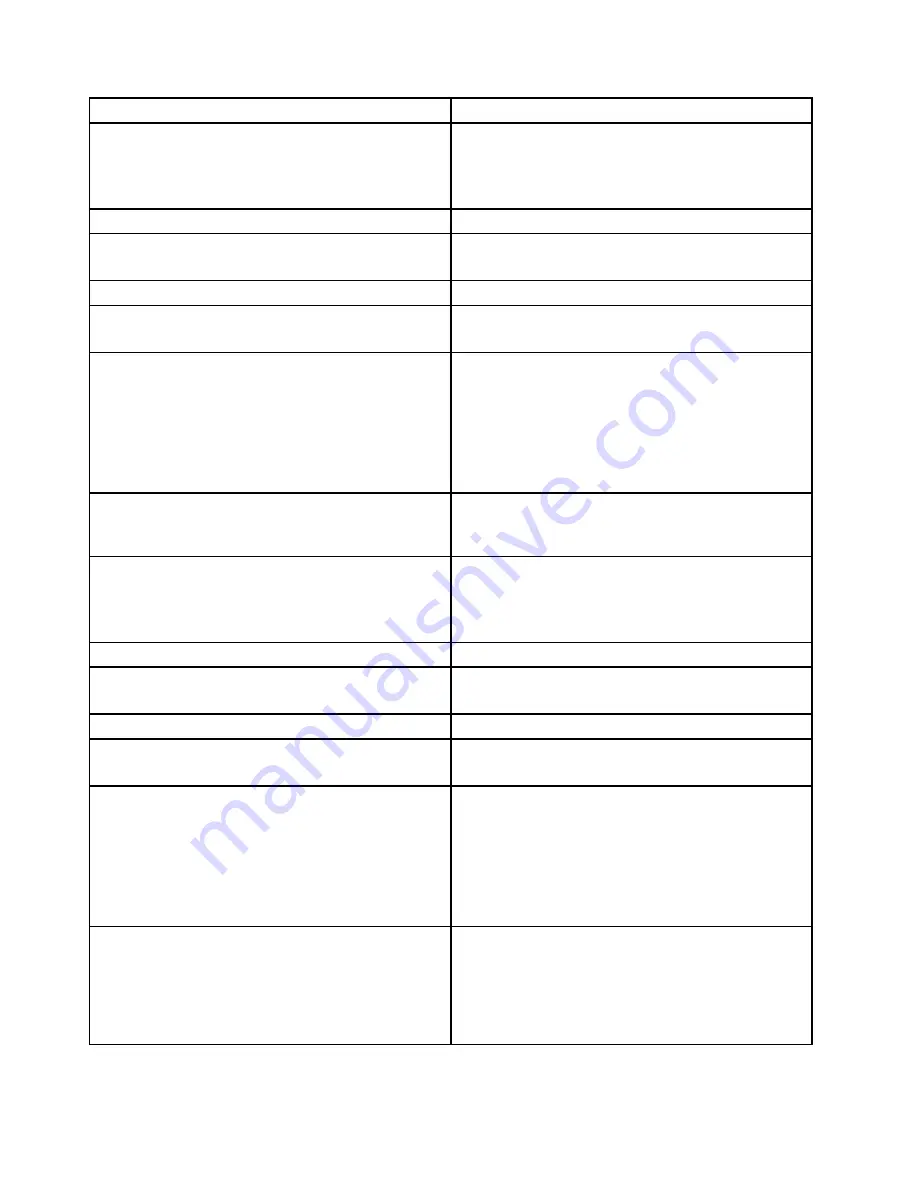
Diagnostic Error Code
FRU/Action
086-199-XXX
Mouse Port interface test failed, cause
unknown
1. See “Undetermined problems” on page 64.
2. Flash the system and re-test. See “Updating
(flashing) the BIOS from a disc” on page 237.
3. Replace component under function test.
089-000-XXX
Microprocessor Test Passed
No action
089-XXX-XXX
Microprocessor failure
1. Microprocessor(s)
2. System board
089-195-XXX
Microprocessor Test aborted by user
Information only Re-start the test, if necessary.
089-196-XXX
Microprocessor test halt, error threshold
exceeded
1. Press F3 to review the log file.
2. Re-start the test to reset the log file.
089-197-XXX
Microprocessor test warning
1. Make sure the component that is called out is
connected and/or enabled. See Chapter 6 “Using the
Setup Utility program” on page 39.
2. Re-run test
3. Replace the component that is called out in warning
statement.
4. Replace the component under test.
089-198-XXX
Microprocessor test aborted
1. Flash the system. See “Updating (flashing) the BIOS
from a disc” on page 237.
2. Go to “Undetermined problems” on page 64.
089-199-XXX
Microprocessor test failed, cause unknown
1. See “Undetermined problems” on page 64.
2. Flash the system and re-test. See “Updating
(flashing) the BIOS from a disc” on page 237.
3. Replace component under function test.
170-000-XXX
Voltage Sensor(s) Test Passed
No action
170-0XX-XXX
Voltage Sensor(s) failure
1. Flash system
2. System board
170-195-XXX
Voltage Sensor(s) Test aborted by user
Information only Re-start the test, if necessary.
170-196-XXX
Voltage Sensor(s) test halt, error threshold
exceeded
1. Press F3 to review the log file.
2. Re-start the test to reset the log file.
170-197-XXX
Voltage Sensor(s) test warning
1. Make sure the component that is called out is
connected and/or enabled. See Chapter 6 “Using the
Setup Utility program” on page 39.
2. Re-run test
3. Replace the component that is called out in warning
statement.
4. Replace the component under test.
170-198-XXX
Voltage Sensor(s) test aborted
1. If a component is called out, make sure it is
connected and/or enabled. See Chapter 6 “Using the
Setup Utility program” on page 39.
2. Flash the system and re-test. See “Updating
(flashing) the BIOS from a disc” on page 237.
3. Go to “Undetermined problems” on page 64.
58
ThinkCentre Hardware Maintenance Manual
Summary of Contents for ThinkCentre A85
Page 2: ......
Page 8: ...vi ThinkCentre Hardware Maintenance Manual ...
Page 17: ...Chapter 2 Safety information 9 ...
Page 21: ...Chapter 2 Safety information 13 ...
Page 22: ...1 2 14 ThinkCentre Hardware Maintenance Manual ...
Page 23: ...Chapter 2 Safety information 15 ...
Page 29: ...Chapter 2 Safety information 21 ...
Page 33: ...Chapter 2 Safety information 25 ...
Page 40: ...32 ThinkCentre Hardware Maintenance Manual ...
Page 74: ...66 ThinkCentre Hardware Maintenance Manual ...
Page 108: ...100 ThinkCentre Hardware Maintenance Manual ...
Page 148: ...140 ThinkCentre Hardware Maintenance Manual ...
Page 243: ...Windows Vista Business 32 Recovery CD CRU MT 7548 Chapter 10 FRU lists 235 ...
Page 244: ...236 ThinkCentre Hardware Maintenance Manual ...
Page 248: ...240 ThinkCentre Hardware Maintenance Manual ...
Page 257: ......
Page 258: ...Part Number 0A23326 Printed in USA 1P P N 0A23326 0A23326 ...
















































