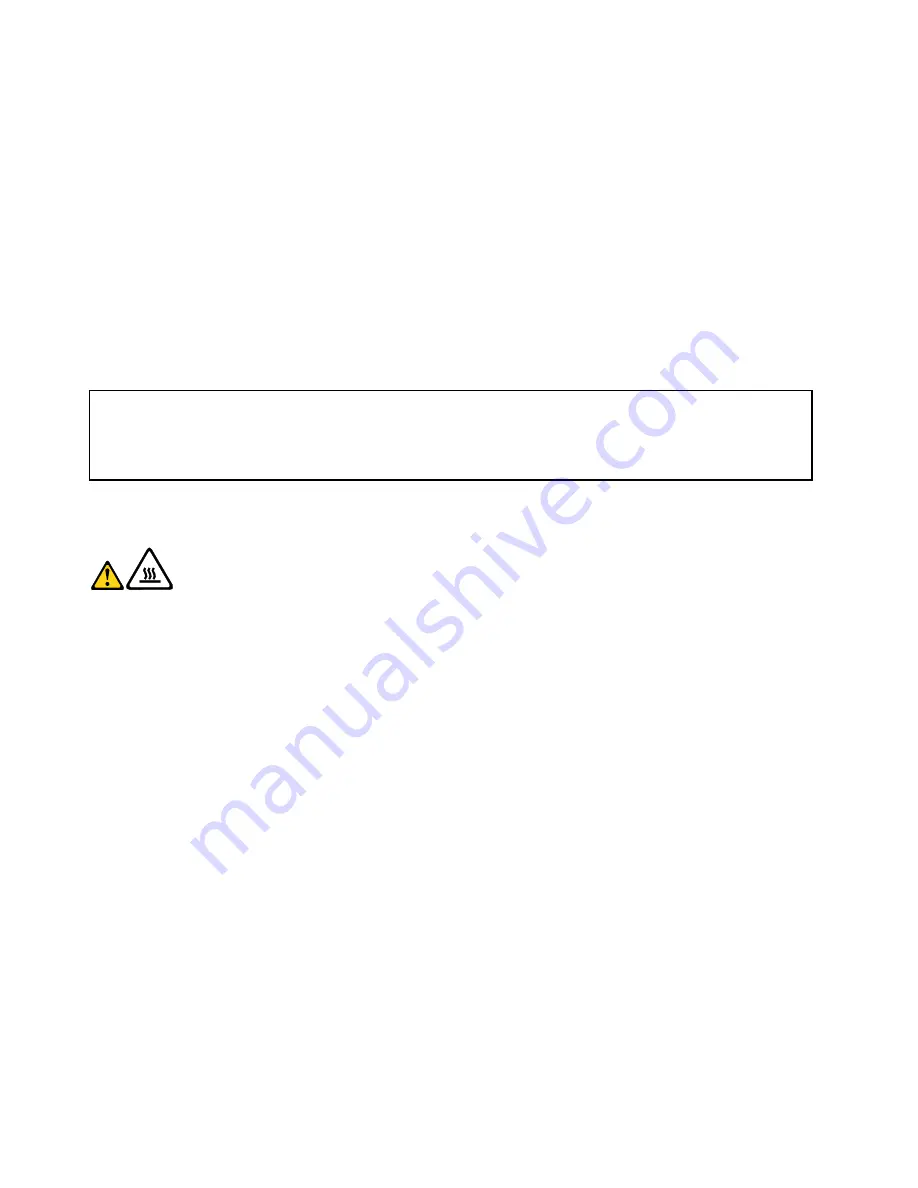
• If the voltage supply range in your local country or region is 100–127 V ac, set the voltage-selection
switch to 115 V.
• If the voltage supply range in your local country or region is 200–240 V ac, set the voltage-selection
switch to 230 V.
7. Install the new power supply assembly into the chassis so that the screw holes in the new power supply
assembly are aligned with the corresponding holes in the rear of the chassis.
8. Install the four screws to secure the new power supply assembly in place.
Note:
Use only screws provided by Lenovo.
9. Connect the new power supply assembly cables to all drives and the system board. See “Locating
parts on the system board” on page 70.
10. To complete the replacement, go to “Completing the parts replacement” on page 98.
Replacing the heat sink and fan assembly
Attention:
Do not open your computer or attempt any repair before reading and understanding the “Important safety information”
in the
ThinkCentre Safety and Warranty Guide
that came with your computer. To obtain a copy of the
ThinkCentre
Safety and Warranty Guide
, go to:
http://www.lenovo.com/support
This section provides instructions on how to replace the heat sink and fan assembly.
CAUTION:
The heat sink and fan assembly might be very hot. Turn off the computer and wait three to five
minutes to let the computer cool before removing the computer cover.
To replace the heat sink and fan assembly, do the following:
1. Remove all media from the drives and turn off all attached devices and the computer. Then, disconnect
all power cords from electrical outlets and disconnect all cables that are connected to the computer.
2. Remove the computer cover. See “Removing the computer cover” on page 72.
3. Lay the computer on its side for easier access to the system board.
4. Locate the heat sink and fan assembly. See “Locating components” on page 69.
5. Disconnect any cables that might prevent your access to the heat sink and fan assembly.
6. Disconnect the heat sink and fan assembly cable from the microprocessor fan connector on the system
board. See “Locating parts on the system board” on page 70.
84
ThinkCentre Hardware Maintenance Manual
Summary of Contents for ThinkCentre A85
Page 2: ......
Page 8: ...vi ThinkCentre Hardware Maintenance Manual ...
Page 17: ...Chapter 2 Safety information 9 ...
Page 21: ...Chapter 2 Safety information 13 ...
Page 22: ...1 2 14 ThinkCentre Hardware Maintenance Manual ...
Page 23: ...Chapter 2 Safety information 15 ...
Page 29: ...Chapter 2 Safety information 21 ...
Page 33: ...Chapter 2 Safety information 25 ...
Page 40: ...32 ThinkCentre Hardware Maintenance Manual ...
Page 74: ...66 ThinkCentre Hardware Maintenance Manual ...
Page 108: ...100 ThinkCentre Hardware Maintenance Manual ...
Page 148: ...140 ThinkCentre Hardware Maintenance Manual ...
Page 243: ...Windows Vista Business 32 Recovery CD CRU MT 7548 Chapter 10 FRU lists 235 ...
Page 244: ...236 ThinkCentre Hardware Maintenance Manual ...
Page 248: ...240 ThinkCentre Hardware Maintenance Manual ...
Page 257: ......
Page 258: ...Part Number 0A23326 Printed in USA 1P P N 0A23326 0A23326 ...
















































