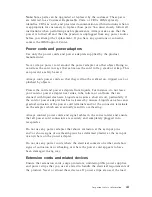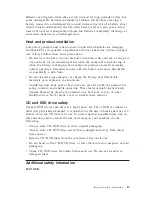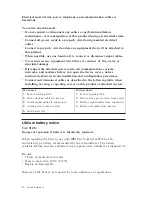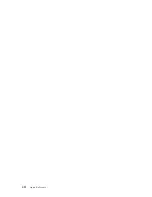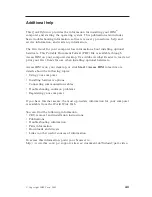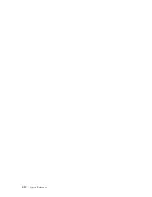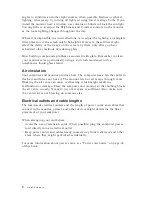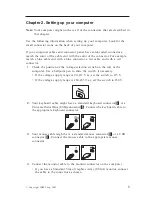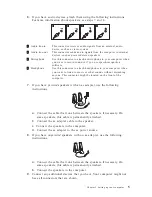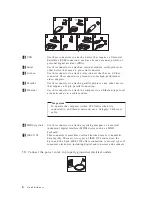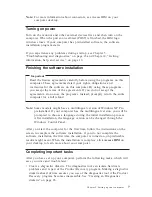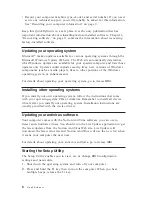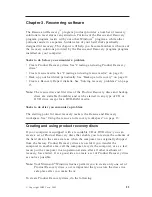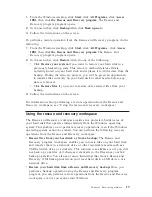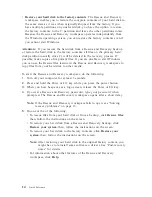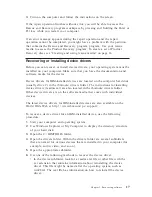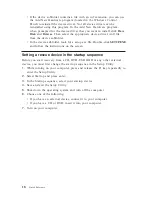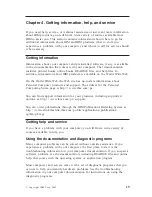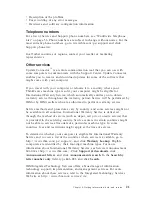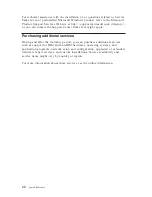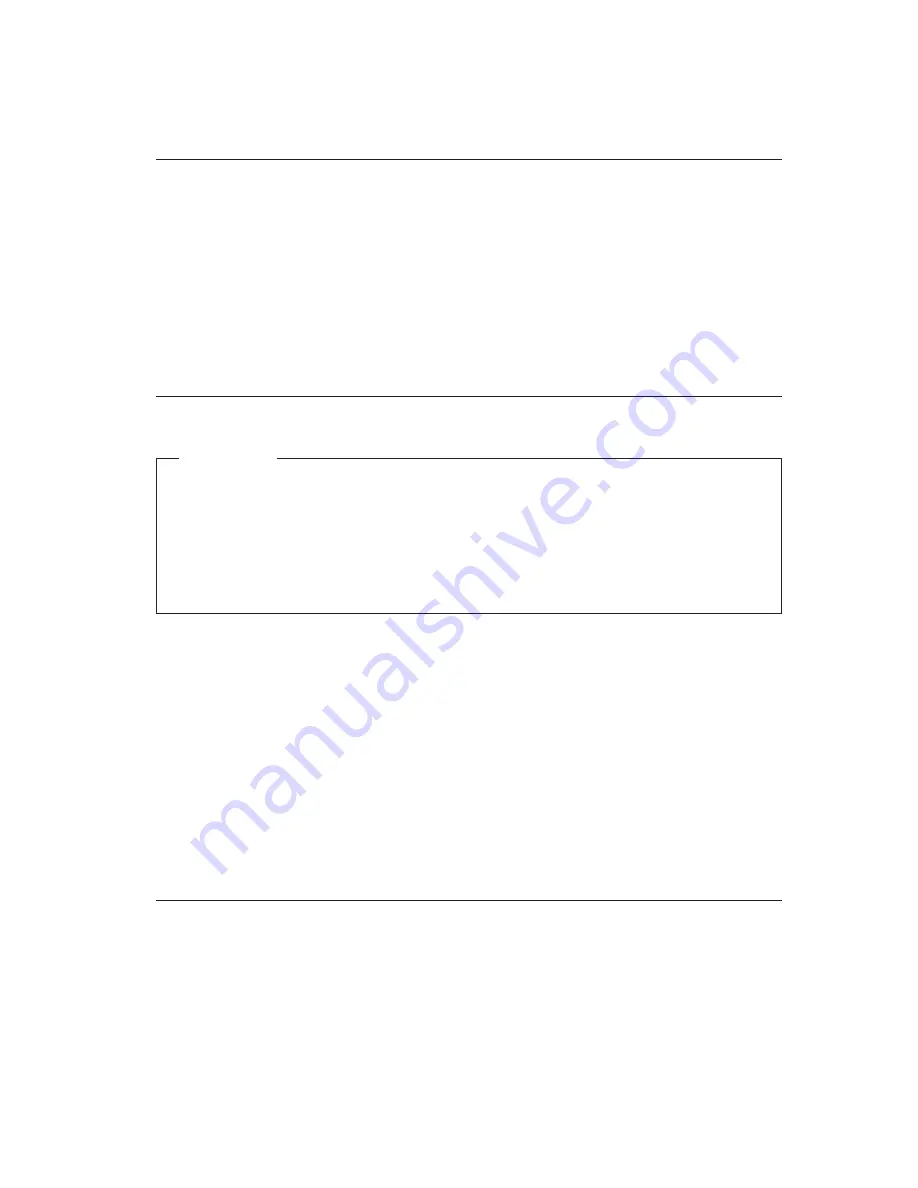
Note:
For
more
information
about
connectors,
see
Access
IBM
on
your
computer
desktop.
Turning
on
power
Turn
on
the
monitor
and
other
external
devices
first,
and
then
turn
on
the
computer.
When
the
power-on
self-test
(POST)
is
finished,
the
IBM
logo
window
closes.
If
your
computer
has
preinstalled
software,
the
software
installation
program
starts.
If
you
experience
any
problems
during
startup,
see
Chapter
5,
“
Troubleshooting
and
diagnostics,
”
on
page
23
and
Chapter
4,
“
Getting
information,
help,
and
service,
”
on
page
19.
Finishing
the
software
installation
Important
Read
the
license
agreements
carefully
before
using
the
programs
on
this
computer.
These
agreements
detail
your
rights,
obligations,
and
warranties
for
the
software
on
this
computer.
By
using
these
programs,
you
accept
the
terms
of
the
agreements.
If
you
do
not
accept
the
agreements,
do
not
use
the
programs.
Instead,
promptly
return
the
entire
computer
for
a
full
refund.
Note:
Some
models
might
have
a
multilingual
version
of
Windows
XP
Pro
preinstalled.
If
your
computer
has
the
multilingual
version,
you
will
be
prompted
to
choose
a
language
during
the
initial
installation
process.
After
installation,
the
language
version
can
be
changed
through
the
Windows
Control
Panel.
After
you
start
the
computer
for
the
first
time,
follow
the
instructions
on
the
screen
to
complete
the
software
installation.
If
you
do
not
complete
the
software
installation
the
first
time
the
computer
is
turned
on,
unpredictable
results
might
occur.
When
the
installation
is
complete,
click
Access
IBM
on
your
desktop
to
learn
more
about
your
computer.
Completing
important
tasks
After
you
have
set
up
your
computer,
perform
the
following
tasks,
which
will
save
you
time
and
trouble
later:
v
Create
a
diagnostics
diskette.
The
diagnostics
tool
can
isolate
hardware
problems
and
is
part
of
the
Product
Recovery
program.
Making
a
diagnostics
diskette
ahead
of
time
assures
you
use
of
the
diagnostics
tool
if
the
Product
Recovery
program
becomes
inaccessible.
See
“
Creating
an
Diagnostics
diskette
”
on
page
26.
Chapter
2.
Setting
up
your
computer
7
Summary of Contents for ThinkCentre A51
Page 2: ......
Page 3: ...ThinkCentre Quick Reference ...
Page 22: ...xii Quick Reference ...
Page 24: ...xiv Quick Reference ...
Page 54: ...30 Quick Reference ...
Page 58: ...34 Quick Reference ...
Page 84: ...60 Quick Reference ...
Page 96: ......
Page 97: ...ThinkCentre Aide mémoire ...
Page 102: ...viii Aide mémoire ...
Page 112: ...xviii Aide mémoire ...
Page 132: ...90 Aide mémoire ...
Page 148: ...106 Aide mémoire ...
Page 178: ...136 Aide mémoire ...
Page 190: ...148 Aide mémoire ...
Page 192: ......
Page 193: ...ThinkCentre Kurzübersicht ...
Page 206: ...xiv Kurzübersicht ...
Page 210: ...154 Kurzübersicht ...
Page 230: ...174 Kurzübersicht ...
Page 248: ...192 Kurzübersicht ...
Page 282: ...226 Kurzübersicht ...
Page 294: ......
Page 295: ...ThinkCentre Guida di riferimento rapido ...
Page 308: ...xiv Guida di riferimento rapido ...
Page 312: ...244 Guida di riferimento rapido ...
Page 330: ...262 Guida di riferimento rapido ...
Page 346: ...278 Guida di riferimento rapido ...
Page 372: ...304 Guida di riferimento rapido ...
Page 384: ......
Page 385: ...ThinkCentre Naslagboekje ...
Page 398: ...xiv Naslagboekje ...
Page 402: ...324 Naslagboekje ...
Page 420: ...342 Naslagboekje ...
Page 436: ...358 Naslagboekje ...
Page 476: ...398 Naslagboekje ...
Page 477: ......
Page 478: ... Onderdeelnummer 39J6175 Printed in USA 1P P N 39J6175 ...