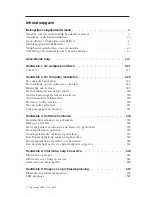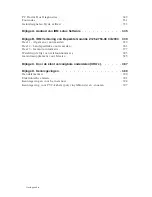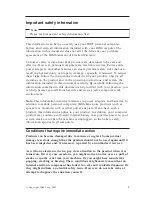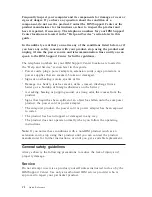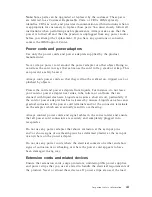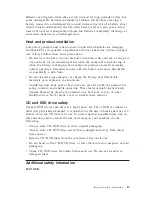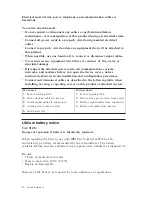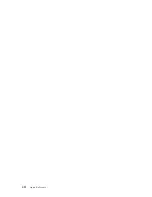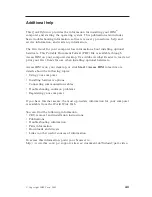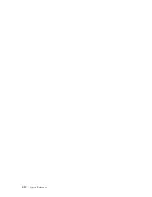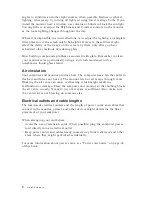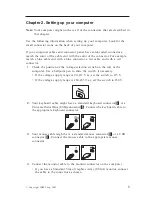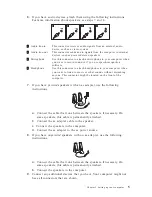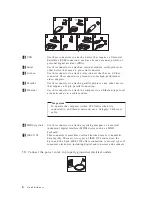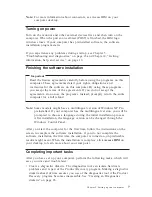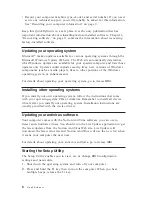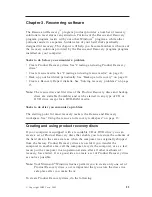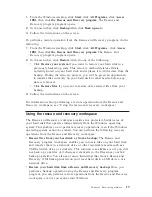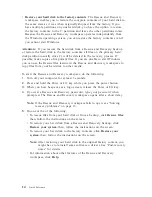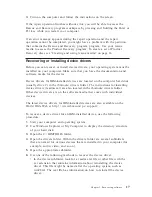angles
to
windows
and
other
light
sources,
when
possible.
Reduce
overhead
lighting,
if
necessary,
by
turning
off
lights
or
using
lower
wattage
bulbs.
If
you
install
the
monitor
near
a
window,
use
curtains
or
blinds
to
block
the
sunlight.
You
might
have
to
adjust
the
Brightness
and
Contrast
controls
on
the
monitor
as
the
room
lighting
changes
throughout
the
day.
Where
it
is
impossible
to
avoid
reflections
or
to
adjust
the
lighting,
an
antiglare
filter
placed
over
the
screen
might
be
helpful.
However,
these
filters
might
affect
the
clarity
of
the
image
on
the
screen;
try
them
only
after
you
have
exhausted
other
methods
of
reducing
glare.
Dust
buildup
compounds
problems
associated
with
glare.
Remember
to
clean
your
monitor
screen
periodically
using
a
soft
cloth
moistened
with
a
nonabrasive
liquid
glass
cleaner.
Air
circulation
Your
computer
and
monitor
produce
heat.
The
computer
has
a
fan
that
pulls
in
fresh
air
and
forces
out
hot
air.
The
monitor
lets
hot
air
escape
through
vents.
Blocking
the
air
vents
can
cause
overheating,
which
might
result
in
a
malfunction
or
damage.
Place
the
computer
and
monitor
so
that
nothing
blocks
the
air
vents;
usually,
51
mm
(2
in.)
of
air
space
is
sufficient.
Also,
make
sure
the
vented
air
is
not
blowing
on
someone
else.
Electrical
outlets
and
cable
lengths
The
location
of
electrical
outlets
and
the
length
of
power
cords
and
cables
that
connect
to
the
monitor,
printer,
and
other
devices
might
determine
the
final
placement
of
your
computer.
When
arranging
your
workspace:
v
Avoid
the
use
of
extension
cords.
When
possible,
plug
the
computer
power
cord
directly
into
an
electrical
outlet.
v
Keep
power
cords
and
cables
neatly
routed
away
from
walkways
and
other
areas
where
they
might
get
kicked
accidentally.
For
more
information
about
power
cords,
see
“
Power
cord
notice
”
on
page
68
of
this
book.
2
Quick
Reference
Summary of Contents for ThinkCentre A51
Page 2: ......
Page 3: ...ThinkCentre Quick Reference ...
Page 22: ...xii Quick Reference ...
Page 24: ...xiv Quick Reference ...
Page 54: ...30 Quick Reference ...
Page 58: ...34 Quick Reference ...
Page 84: ...60 Quick Reference ...
Page 96: ......
Page 97: ...ThinkCentre Aide mémoire ...
Page 102: ...viii Aide mémoire ...
Page 112: ...xviii Aide mémoire ...
Page 132: ...90 Aide mémoire ...
Page 148: ...106 Aide mémoire ...
Page 178: ...136 Aide mémoire ...
Page 190: ...148 Aide mémoire ...
Page 192: ......
Page 193: ...ThinkCentre Kurzübersicht ...
Page 206: ...xiv Kurzübersicht ...
Page 210: ...154 Kurzübersicht ...
Page 230: ...174 Kurzübersicht ...
Page 248: ...192 Kurzübersicht ...
Page 282: ...226 Kurzübersicht ...
Page 294: ......
Page 295: ...ThinkCentre Guida di riferimento rapido ...
Page 308: ...xiv Guida di riferimento rapido ...
Page 312: ...244 Guida di riferimento rapido ...
Page 330: ...262 Guida di riferimento rapido ...
Page 346: ...278 Guida di riferimento rapido ...
Page 372: ...304 Guida di riferimento rapido ...
Page 384: ......
Page 385: ...ThinkCentre Naslagboekje ...
Page 398: ...xiv Naslagboekje ...
Page 402: ...324 Naslagboekje ...
Page 420: ...342 Naslagboekje ...
Page 436: ...358 Naslagboekje ...
Page 476: ...398 Naslagboekje ...
Page 477: ......
Page 478: ... Onderdeelnummer 39J6175 Printed in USA 1P P N 39J6175 ...