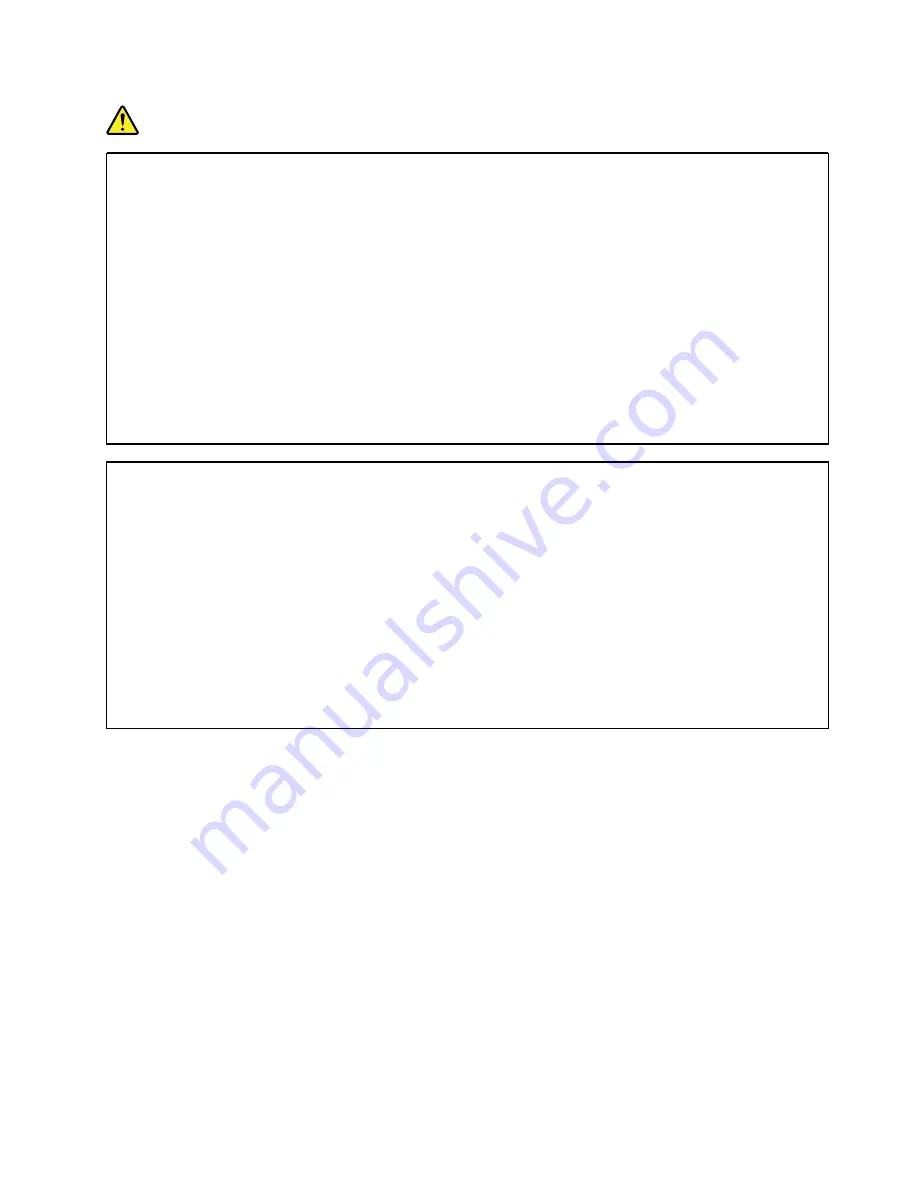
DANGER
Electrical current from power, telephone, and communication cables is hazardous.
To avoid a shock hazard:
• Do not connect or disconnect any cables or perform installation, maintenance, or reconfiguration
of this product during an electrical storm.
• Connect all power cords to a properly wired and grounded power source.
• Connect to properly wired power sources any equipment that will be attached to this product.
• When possible, use one hand only to connect or disconnect signal cables.
• Never turn on any equipment when there is evidence of fire, water, or structural damage.
• Disconnect the attached ac power cords, dc power sources, network connections,
telecommunications systems, and serial cables before you open the device covers, unless you
are instructed otherwise in the installation and configuration procedures.
• Connect and disconnect cables as described in the following table when you install, move, or
open covers on this product or attached devices.
To Connect:
To Disconnect:
1. Turn OFF all power sources and equipment that is to
be attached to this product.
2. Attach signal cables to the product.
3. Attach power cords to the product.
• For ac systems, use appliance inlets.
• For dc systems, ensure correct polarity of -48 V dc
connections: RTN is + and -48 V dc is -. Earth
ground should use a two-hole lug for safety.
4. Attach signal cables to other devices.
5. Connect power cords to their sources.
6. Turn ON all the power sources.
1. Turn OFF all power sources and equipment that is to
be attached to this product.
• For ac systems, remove all power cords from the
chassis power receptacles or interrupt power at
the ac power distribution unit.
• For dc systems, disconnect dc power sources at
the breaker panel or by turning off the power
source. Then, remove the dc cables.
2. Remove the signal cables from the connectors.
3. Remove all cables from the devices.
To remove a hot-swap power supply, complete the following steps:
Notes:
ThinkAgile HX1321, and HX3321 Series appliances contain two power supplies. A failed power
supply unit is indicated by:
• The amber warning LED on node front panel is illuminated.
• The Lenovo XClarity Controller Web interface shows a power supply alert.
• The Lenovo XClarity Administrator Web console shows a power supply alert.
• The Lenovo XClarity Integrator console shows a power supply alert.
• The vSphere Web client Hardware Status tab shows a power supply alert
• The Nutanix Prism Web console shows a power supply alert.
Step 1. If the server is in a rack, adjust the cable management arm (CMA) to gain access to the power
supply.
If you have installed the 1U CMA Upgrade Kit for Toolless Slide Rail or Toolless Slide Rail Kit with
1U CMA, do the following:
.
Hardware replacement procedures
53
Summary of Contents for ThinkAgile HX Series
Page 1: ...User Guide for ThinkAgile HX1321 Node ThinkAgile HX3321 Node Machine Types 7Y89 7Z04 ...
Page 4: ...ii User Guide for ThinkAgile HX1321 Node ThinkAgile HX3321 Node ...
Page 16: ...12 User Guide for ThinkAgile HX1321 Node ThinkAgile HX3321 Node ...
Page 36: ...32 User Guide for ThinkAgile HX1321 Node ThinkAgile HX3321 Node ...
Page 42: ...38 User Guide for ThinkAgile HX1321 Node ThinkAgile HX3321 Node ...
Page 90: ...86 User Guide for ThinkAgile HX1321 Node ThinkAgile HX3321 Node ...
Page 94: ...90 User Guide for ThinkAgile HX1321 Node ThinkAgile HX3321 Node ...
Page 96: ...92 User Guide for ThinkAgile HX1321 Node ThinkAgile HX3321 Node ...
Page 98: ...94 User Guide for ThinkAgile HX1321 Node ThinkAgile HX3321 Node ...
Page 100: ...96 User Guide for ThinkAgile HX1321 Node ThinkAgile HX3321 Node ...
Page 103: ......
Page 104: ......






























