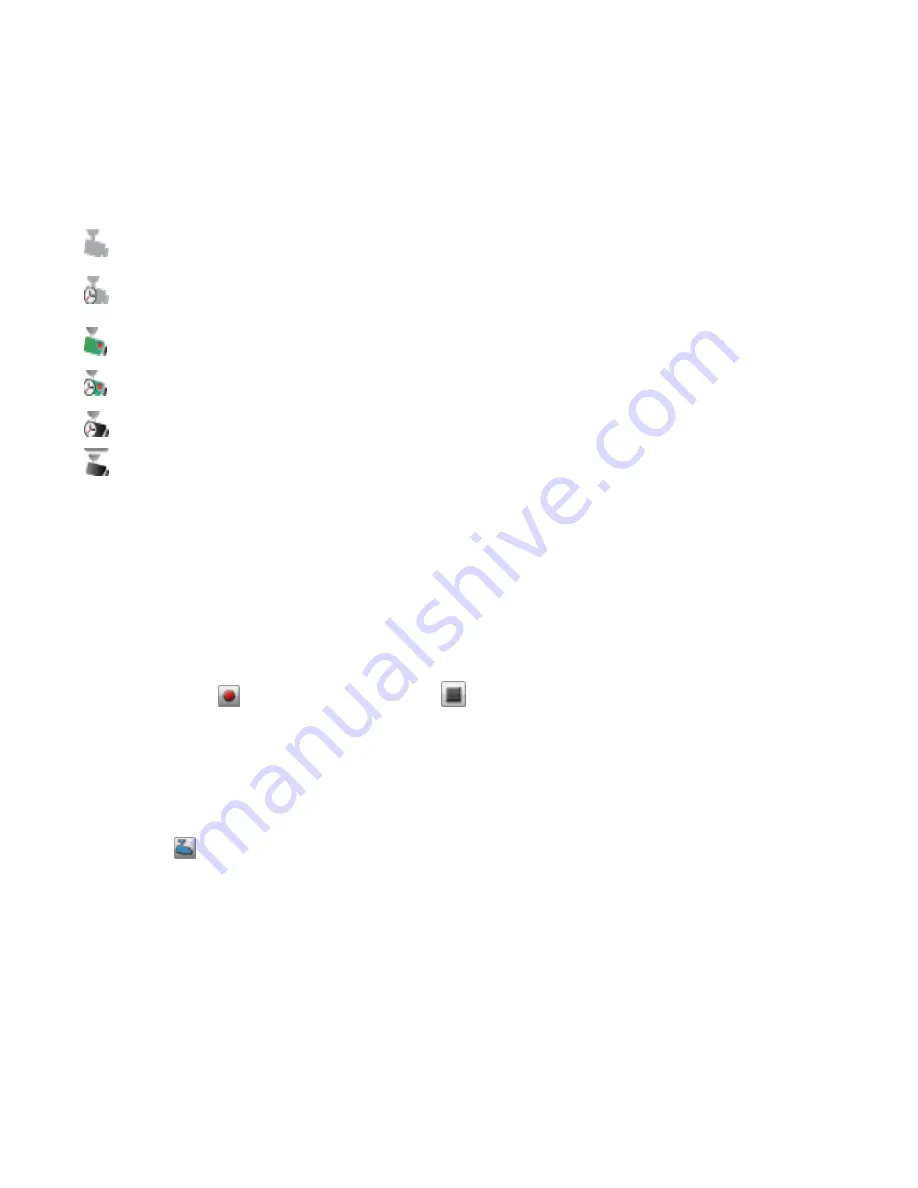
Name
This section displays the video camera's IP address, name, login username, and the destination folder for
the video recording files. Additionally, using the Camera Configuration link, you can modify the video
camera software configuration settings using the video camera's native software. It also displays an icon
that indicates the current state of the video camera. The possible states are:
The video camera is no longer connected to the network.
The video camera is no longer connected to the network, but a recording schedule is set for it. You
should delete this video camera if it is no longer on the network, or fix the network connection so it
can record as scheduled.
The video camera is connected to the network and is currently recording. There is no schedule for
this recording, since it was started manually. The recording must therefore be stopped manually.
The video camera is connected to the network, a recording schedule is set, and the camera is
currently recording.
The video camera is connected to the network and a recording schedule is set for it, but it is not
currently recording.
The video camera is connected to the network, but no recording schedule is set.
Space
The Space column identifies how much disk space is currently used by the video files in the destination
folder for this video camera.
Model
This column lists the model information for this video camera.
Action
For each video camera, you can perform the following actions:
●
Click either
to manually start recording or
to stop recording. These buttons are
available only for video cameras that are currently connected and accessible on the network. Use
the manual start and stop record buttons to start recording at any point and to stop a recording
until the next scheduled start time.
NOTE: During recording, if you want to change the camera resolution and frame rate, you must
stop recording, change the values on the camera's configuration page, and then start the
recording again.
●
Click
to open a live view from your video camera. You may be prompted to supply the
username and password for the video camera.
Adding a Video Camera
You can use the Video Surveillance page to manually add supported video cameras if they are not
discovered automatically on your px2-300d. The Video Surveillance page also displays the current settings
for any video camera attached to your network. For example, you might have video cameras on a summer
house in one geographic location, while your px2-300d is in another geographic location.
If your video camera is already listed, you can modify its settings. To manually add a video camera,
reference the instructions below.
Media Management
Videos
125
Summary of Contents for px2-300d
Page 1: ...px2 300d Network Storage with LifeLine 4 0 User Guide ...
Page 11: ...Setting up Your px2 300d Network Storage Setting up Your px2 300d Network Storage 1 CHAPTER 1 ...
Page 33: ...Sharing Files Sharing Files 23 CHAPTER 2 ...
Page 52: ...Sharing Files 42 One touch Transferring of Content from a USB Device ...
Page 58: ...iSCSI Creating IP Based Storage Area Networks SAN 48 Deleting iSCSI Drives ...
Page 59: ...Storage Pool Management Storage Pool Management 49 CHAPTER 4 ...
Page 72: ...Storage PoolManagement 62 Changing RAID Protection Types ...
Page 73: ...Drive Management Drive Management 63 ...
Page 76: ...Drive Management 66 Managing Drives ...
Page 77: ...Backing up and Restoring Your Content Backing up and Restoring Your Content 67 CHAPTER 6 ...
Page 115: ...Sharing Content Using Social Media Sharing Content Using Social Media 105 CHAPTER 9 ...
Page 121: ...Media Management Media Management 111 CHAPTER 10 ...
Page 133: ... Delete a torrent job Click to delete the torrent download Media Management Torrents 123 ...
Page 138: ...Media Management 128 Videos ...
Page 146: ...Upgrading Your px2 300d Network Storage 136 Software Updates ...
Page 149: ...Hardware Management Hardware Management 139 CHAPTER 14 ...
Page 160: ...Hardware Management 150 Troubleshooting Routers ...
Page 161: ...Additional Support Additional Support 151 CHAPTER 15 ...
Page 164: ...AdditionalSupport 154 Support ...
Page 165: ...Legal Legal 155 CHAPTER 16 ...
















































