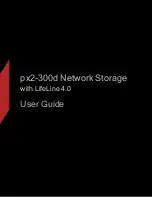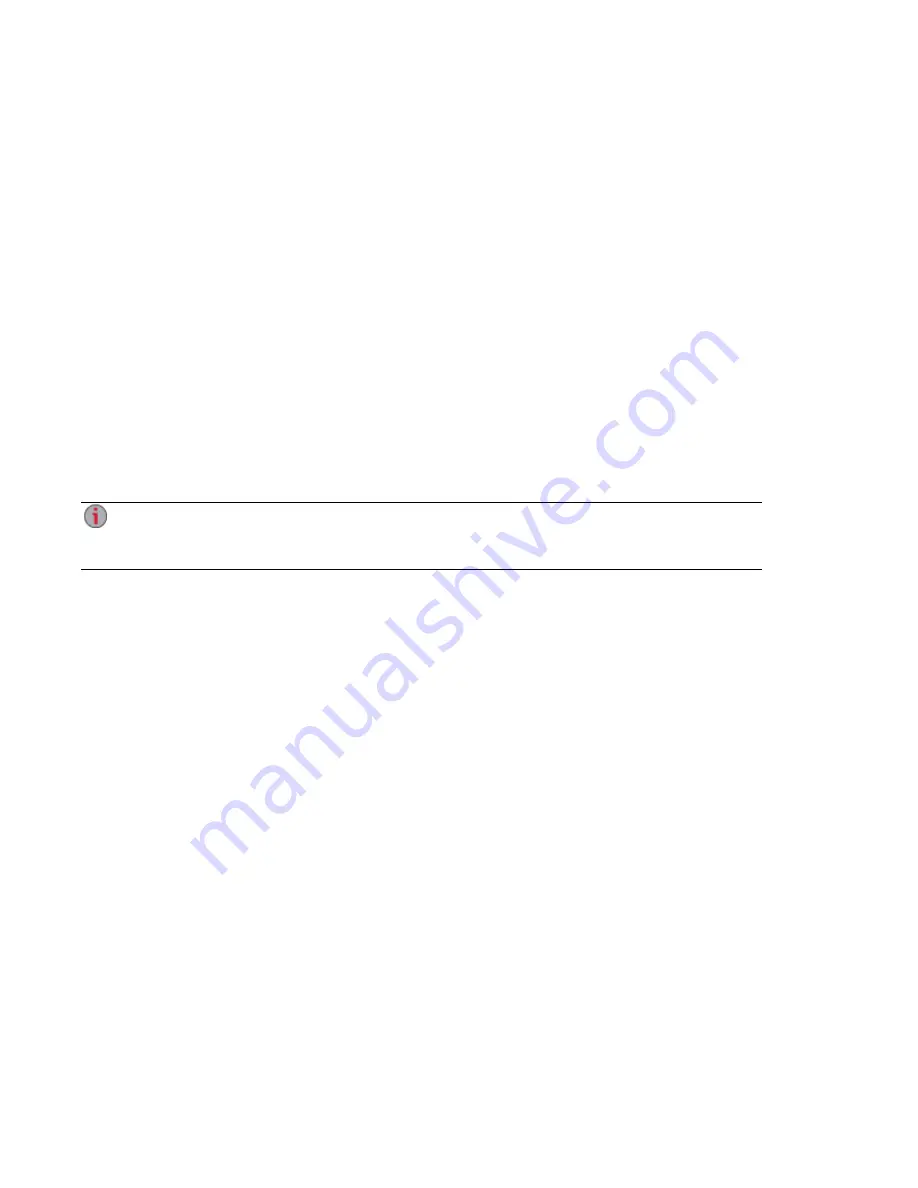
Setup Overview
Setup with your px2-300d Network Storage is easy. Remove it from the box, connect it to your network
switch or hub, and then power it up. Launch a web browser and enter the setup URL identified in the Quick
Start Guide. LenovoEMC Setup launches and displays a message that your px2-300d is online and ready
to use.
You then can install client software that includes:
●
LenovoEMC Storage Manager
●
Twonky Media Server for media aggregation
LenovoEMC Storage Manager is a management tool that helps you discover your px2-300d on your
network to simplify access to content on your px2-300d from your computer. It also allows you to add your
computer as a trusted device to a LenovoEMC Personal Cloud. Refer to LenovoEMC Storage Manager
online help for additional information. Twonky Media Server consolidates all media files on devices on your
network and presents them in a unified view.
From LenovoEMC Setup, you can optionally create a Personal Cloud or begin using your px2-300d by
clicking Manage My Device.
By default, the px2-300d will attempt to acquire an IP address from DHCP, If there is not a DHCP
server available on the network, the px2-300d will use an IP address in the self-assigned APIPA
range (169.254.x.x).
Setting up Your px2-300d Network Storage
2
Setup Overview
Summary of Contents for px2-300d
Page 1: ...px2 300d Network Storage with LifeLine 4 0 User Guide ...
Page 11: ...Setting up Your px2 300d Network Storage Setting up Your px2 300d Network Storage 1 CHAPTER 1 ...
Page 33: ...Sharing Files Sharing Files 23 CHAPTER 2 ...
Page 52: ...Sharing Files 42 One touch Transferring of Content from a USB Device ...
Page 58: ...iSCSI Creating IP Based Storage Area Networks SAN 48 Deleting iSCSI Drives ...
Page 59: ...Storage Pool Management Storage Pool Management 49 CHAPTER 4 ...
Page 72: ...Storage PoolManagement 62 Changing RAID Protection Types ...
Page 73: ...Drive Management Drive Management 63 ...
Page 76: ...Drive Management 66 Managing Drives ...
Page 77: ...Backing up and Restoring Your Content Backing up and Restoring Your Content 67 CHAPTER 6 ...
Page 115: ...Sharing Content Using Social Media Sharing Content Using Social Media 105 CHAPTER 9 ...
Page 121: ...Media Management Media Management 111 CHAPTER 10 ...
Page 133: ... Delete a torrent job Click to delete the torrent download Media Management Torrents 123 ...
Page 138: ...Media Management 128 Videos ...
Page 146: ...Upgrading Your px2 300d Network Storage 136 Software Updates ...
Page 149: ...Hardware Management Hardware Management 139 CHAPTER 14 ...
Page 160: ...Hardware Management 150 Troubleshooting Routers ...
Page 161: ...Additional Support Additional Support 151 CHAPTER 15 ...
Page 164: ...AdditionalSupport 154 Support ...
Page 165: ...Legal Legal 155 CHAPTER 16 ...