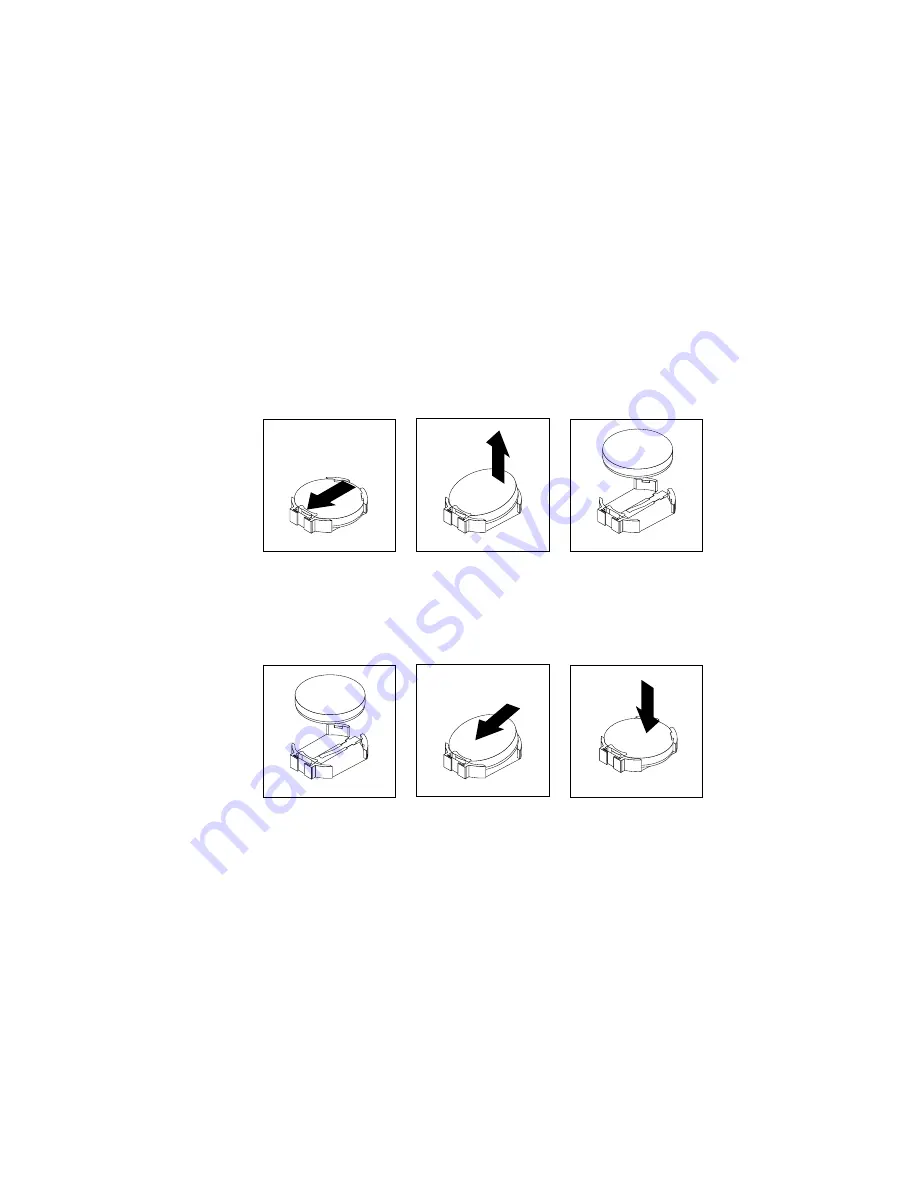
The battery normally requires no charging or maintenance throughout its life; however, no battery lasts
forever. If the battery fails, the date, time, and configuration information (including passwords) are lost. An
error message is displayed when you turn on the computer.
Refer to the “Lithium battery notice” in the
Safety, Warranty, and Setup Guide
for information about replacing
and disposing of the battery.
To replace the battery, do the following:
1. Turn off the computer and disconnect all power cords from electrical outlets.
2. Remove the computer cover. See “Removing the computer cover” on page 55.
3. Locate the battery. See “Locating parts on the system board” on page 12.
4. Remove the hard disk drive assembly to get access to the battery. See “Installing or removing the
hard disk drive assembly” on page 57.
5. Remove the old battery.
Figure 45. Removing the old battery
6. Install a new battery.
Figure 46. Installing a new battery
7. Reinstall the hard disk drive assembly. See “Installing or removing the hard disk drive assembly”
on page 57.
8. Reinstall the computer cover and reconnect the cables. See “Completing the parts replacement”
on page 80.
Note:
When the computer is turned on for the first time after replacing the battery, an error message
might be displayed. This is normal after replacing the battery.
9. Turn on the computer and all attached devices.
10. Use the Setup Utility program to set the date, time, and any passwords. See Chapter 7 “Using the Setup
Utility program” on page 91.
Chapter 5
.
Installing or replacing hardware
61
Summary of Contents for M93/p Tiny
Page 1: ...ThinkCentre M93 p Tiny User Guide Machine Types 10A4 10A5 10AA and 10AB ...
Page 6: ...iv ThinkCentre M93 p Tiny User Guide ...
Page 36: ...24 ThinkCentre M93 p Tiny User Guide ...
Page 136: ...124 ThinkCentre M93 p Tiny User Guide ...
Page 142: ...130 ThinkCentre M93 p Tiny User Guide ...
Page 146: ...134 ThinkCentre M93 p Tiny User Guide ...
Page 149: ...Appendix E China Energy Label Copyright Lenovo 2013 2014 137 ...
Page 150: ...138 ThinkCentre M93 p Tiny User Guide ...
Page 152: ...140 ThinkCentre M93 p Tiny User Guide ...
Page 156: ...144 ThinkCentre M93 p Tiny User Guide ...
Page 157: ......
Page 158: ......






























