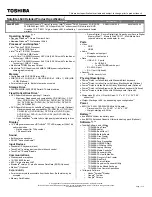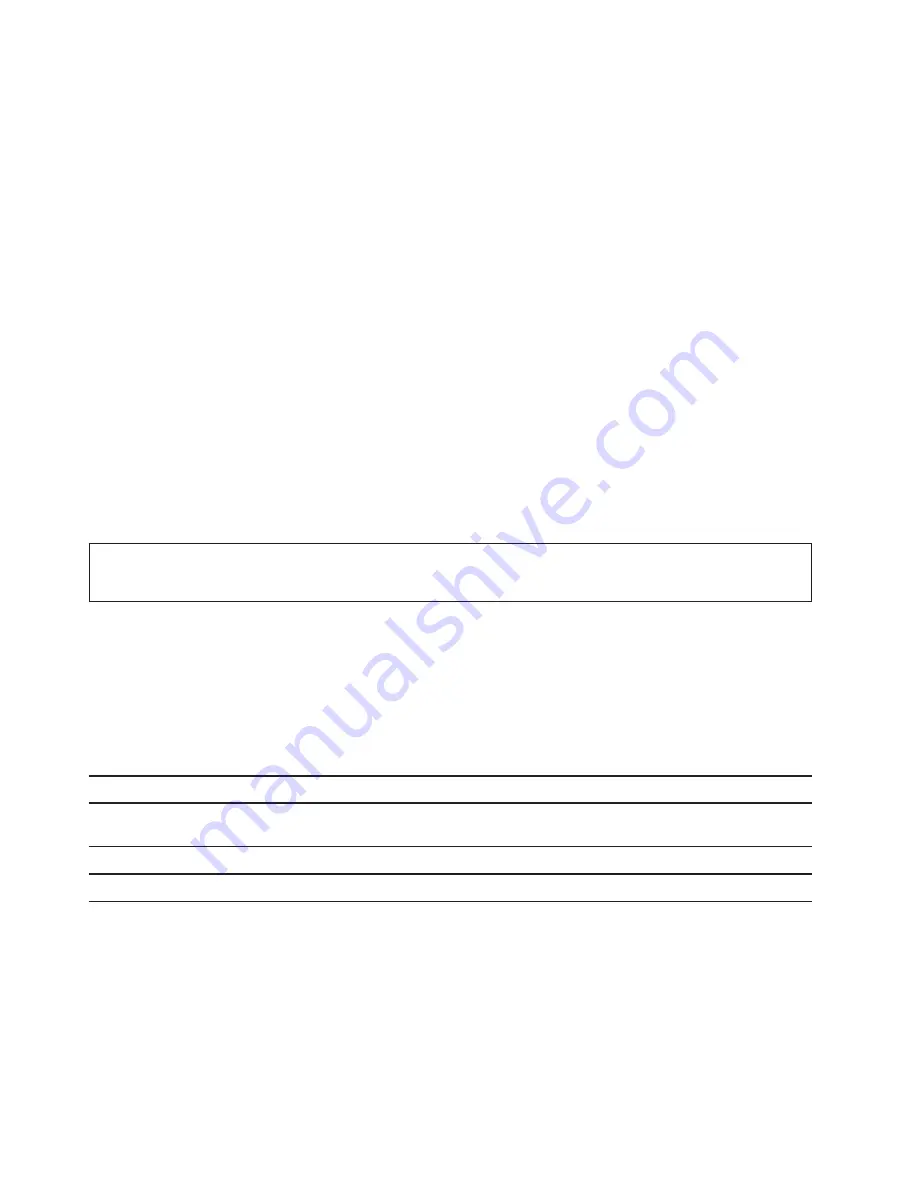
Maximize the battery life
• Lower
the
brightness
of
the
computer
display.
• Turn
off
the
wireless
features
when
not
in
use.
• Use the battery until the charge is depleted.
• Recharge
the
battery
completely
before
using
it.
Set power button behaviors
You can define what the power button does according to your preference. For example, by pressing the
power button, you can turn off the computer or put the computer to sleep or hibernation mode.
To change what the power button does:
1. Right-click the battery status icon in the Windows notification area.
2. Click
Power Options
ᇆ
Choose what the power button does
.
3. Change the settings as you prefer.
Set the power plan
For ENERGY STAR
®
compliant computers, the following power plan takes effect when your computers have
been idle for a specified duration:
Table 2. Default power plan (when plugged into ac power)
• Turn
off
the
display:
After
10
minutes
• Put
the
computer
to
sleep:
After
30
minutes
To reset the power plan to achieve the best balance between performance and power saving:
1. Right-click the battery status icon and select
Power Options
.
2. Choose or customize a power plan of your preference.
Set performance mode
You can press
Fn
+
Q
to manually set the computer’s performance mode.
Performance mode
Description
Auto
The computer monitors what programs are running and automatically set the
highest frequency for the processing unit.
Quiet
The computer’s processing unit may not operate at its highest frequency.
High performance
The computer’s processing unit can operate at its highest frequency.
20
Lenovo IdeaPad S940-14IWL User Guide
Summary of Contents for IdeaPad S940-14IWL
Page 1: ...Lenovo IdeaPad S940 14IWL User Guide ...
Page 4: ...ii Lenovo IdeaPad S940 14IWL User Guide ...
Page 6: ...iv Lenovo IdeaPad S940 14IWL User Guide ...
Page 13: ...USB device Data rate Gbit s 3 1 Gen 1 5 3 1 Gen 2 10 3 2 20 Chapter 1 Meet your computer 7 ...
Page 14: ...8 Lenovo IdeaPad S940 14IWL User Guide ...
Page 30: ...24 Lenovo IdeaPad S940 14IWL User Guide ...