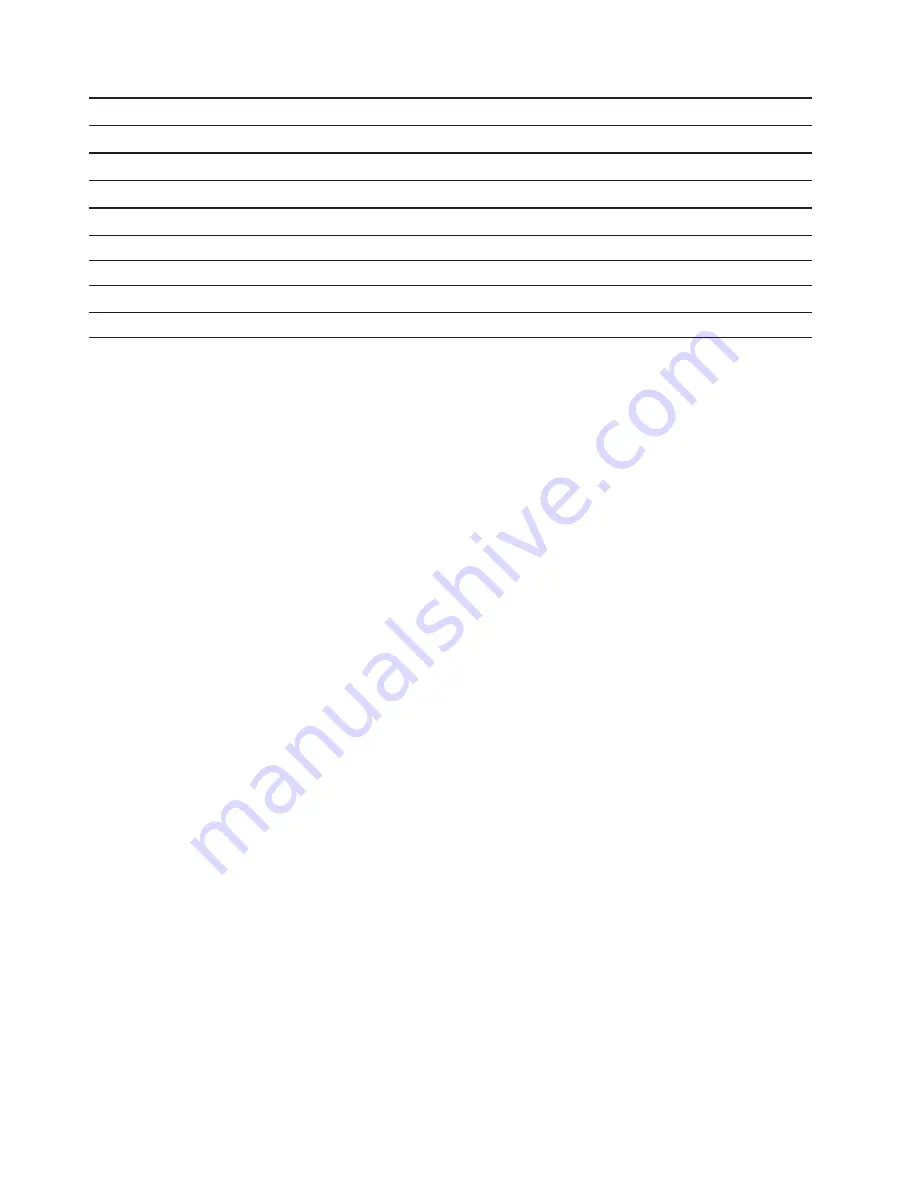
F1
Displays the General Help screen.
F9
Restores to the default settings.
F10
Saves your configuration and exits.
F5
Changes to a lower value.
F6
Changes to a higher value.
൹ൻ
Locates an item.
൸ൺ
Selects a tab.
Esc
Exits the submenu and returns to the parent menu.
Enter
Enters the selected tab or submenu.
Change the startup sequence
1. Open the UEFI/BIOS setup utility.
2. Select
Startup
ᇆ
Boot
. Then press Enter. The default device order list is displayed.
Note:
The
Boot
menu is displayed if the computer cannot start from any devices or the operating
system cannot be found.
3. Set the startup sequence as desired.
4. Press F10 to save the changes and restart the computer.
To change the startup sequence temporarily:
1. Restart the computer. When the logo screen is displayed, press F12.
Note:
For computers with hotkey mode enabled, press Fn + F12.
2. Select the device that you want the computer to start from and press Enter.
Set the system date and time
1. Open the UEFI/BIOS setup utility.
2. Select
Date/Time
and set the system date and time as desired.
3. Press F10 to save changes and exit.
Change hotkey mode
Step 1. Open the UEFI/BIOS setup utility.
Step 2. Select
Configuration
ᇆ
Hotkey Mode
and press Enter; change the setting to
Disabled
or
Enabled
.
Step 3. Select
Exit
ᇆ
Exit Saving Changes
.
Enable/Disable always-on
For some Lenovo computers with always-on connectors, the always-on function can be enabled/disabled in
the UEFI/BIOS setup utility.
Step 1. Open the UEFI/BIOS setup utility.
Step 2. Select
Configuration
ᇆ
Always On USB
and press Enter; change the setting to
Disabled
or
Enabled
.
Step 3. Select
Exit
ᇆ
Exit saving changes
.
26
Lenovo IdeaPad S940-14IWL User Guide
Summary of Contents for IdeaPad S940-14IWL
Page 1: ...Lenovo IdeaPad S940 14IWL User Guide ...
Page 4: ...ii Lenovo IdeaPad S940 14IWL User Guide ...
Page 6: ...iv Lenovo IdeaPad S940 14IWL User Guide ...
Page 13: ...USB device Data rate Gbit s 3 1 Gen 1 5 3 1 Gen 2 10 3 2 20 Chapter 1 Meet your computer 7 ...
Page 14: ...8 Lenovo IdeaPad S940 14IWL User Guide ...
Page 30: ...24 Lenovo IdeaPad S940 14IWL User Guide ...






























