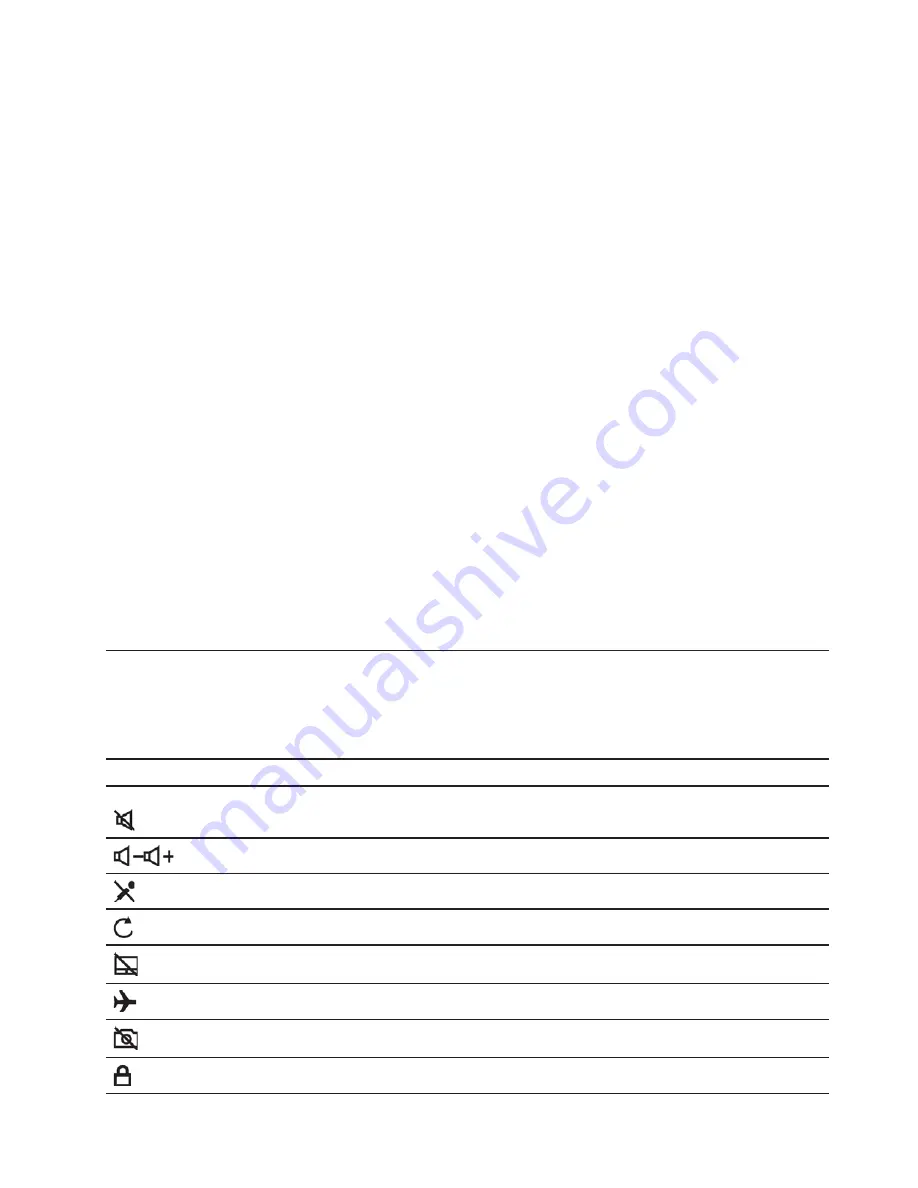
Note:
The available features vary depending on the computer model.
•
System Update
Download and install firmware and driver updates to keep your computer up-to-date. You can configure
the options to install updates automatically when available.
•
Hardware Settings
Configure intelligent settings of the following hardware to make your computer smarter to use:
– Always
On
USB
– Battery
– Camera
– Computer
display
– Keyboard
– Microphone
– Speakers
– Touchpad
•
Health & Support
Monitor your computer health and get personalized support of your computer. You can:
– Scan
the
computer
hardware.
– Look
up
computer
warranty
status
(online).
– Access
User Guide.
– Read
tips
and
tricks
articles
customized
for
your
computer.
•
Lenovo Wi-Fi Security
Protect your computer from malicious Wi-Fi networks.
Keyboard hotkeys
Some keys on the keyboard are printed with icons. These keys are called hotkeys and can be pressed alone
or in combination with the Fn key to access certain Windows functions or settings quickly. The functions of
hotkeys are symbolized by the icons printed on them.
Hotkey
Function
Mute/Unmute sound.
Decrease/Increase system volume.
Enable/Disable the integrated microphone.
Reload Web pages or refresh the screen.
Enable/Disable the touchpad.
Turn on/off airplane mode.
Enable/Disable the integrated camera.
Lock the screen.
Chapter 2
.
Get started with your computer
15
Summary of Contents for IdeaPad S940-14IWL
Page 1: ...Lenovo IdeaPad S940 14IWL User Guide ...
Page 4: ...ii Lenovo IdeaPad S940 14IWL User Guide ...
Page 6: ...iv Lenovo IdeaPad S940 14IWL User Guide ...
Page 13: ...USB device Data rate Gbit s 3 1 Gen 1 5 3 1 Gen 2 10 3 2 20 Chapter 1 Meet your computer 7 ...
Page 14: ...8 Lenovo IdeaPad S940 14IWL User Guide ...
Page 30: ...24 Lenovo IdeaPad S940 14IWL User Guide ...
















































