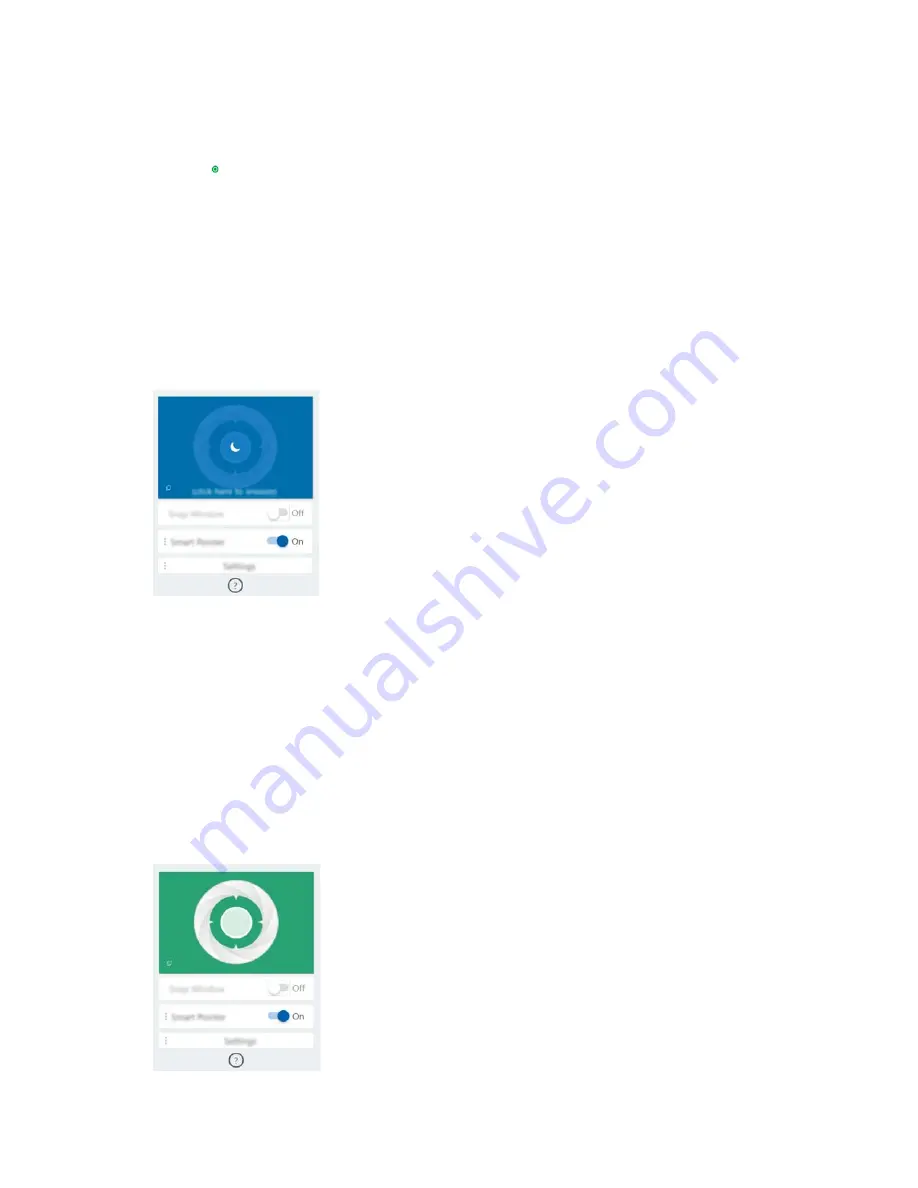
Step 1. Enter the software name in Windows Search box.
Step 2. Select the matched result.
The software icon appears in the Windows notification area to indicate that the software is open.
Note:
On the settings page of the software, you can turn on
Launch on Startup
to allow the software to
open automatically.
Disable or enable glance detection
You can temporarily disable glance detection if you are not using the snap window or smart pointer feature.
Step 1. Open the console by clicking the Glance by Mirametrix icon in Windows notification area.
Step 2. Move the pointer over the calibration window.
Step 3. Click the window when a sleep icon appears.
To save battery power, you can turn on
Snooze when unplugged
or
Snooze when no external monitors
on the software settings page.
Calibrate your head position
You can use the calibration window of Glance by Mirametrix to adjust your head position so that the ToF
sensor can better detect your head movement.
Step 1. Open the console by clicking the Glance by Mirametrix icon in the Windows notification area.The
calibration window is displayed on top of the console. Your head is represented by a shaded circle.
Step 2. Move your head or adjust the angle of the screen so that the shaded circle is positioned within the
outer ring.The background color of the calibration window changes during calibration. The green
color indicates that your head position is good and the sensor can detect your movement easily.
18
Lenovo IdeaPad S940-14IWL User Guide
Summary of Contents for IdeaPad S940-14IWL
Page 1: ...Lenovo IdeaPad S940 14IWL User Guide ...
Page 4: ...ii Lenovo IdeaPad S940 14IWL User Guide ...
Page 6: ...iv Lenovo IdeaPad S940 14IWL User Guide ...
Page 13: ...USB device Data rate Gbit s 3 1 Gen 1 5 3 1 Gen 2 10 3 2 20 Chapter 1 Meet your computer 7 ...
Page 14: ...8 Lenovo IdeaPad S940 14IWL User Guide ...
Page 30: ...24 Lenovo IdeaPad S940 14IWL User Guide ...






























